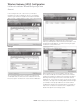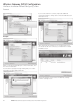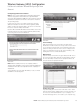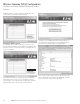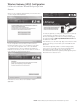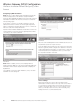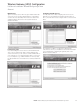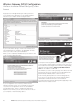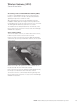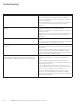Setup guide
16 EATON LifeSense Wireless System Quick Setup Guide E-HOOV-II002-E August 2014
Configuring by WIFI Connection
Note: Be sure to have gathered the information listed in the
Internet setup portion of the Wireless Setup Information
Form. The NIST and DNS IP addresses as well as the network
information needed for the internet connection is critical for
the upcoming steps.
In this series of screens you will be entering the network
address information for which the wireless gateway (HDU)
will be configured to transmit data to the server on which the
LifeSense customer web portal resides.
Input the NIST and DNS IP addresses that will be used on the
network and then select the wireless gateway (HDU) will be
connecting to the Internet via WIFI.
Click Next.
Note: DHCP is usable; however, if a company wants to
assign a static IP address to the wireless gateway (HDU) this
information will need to be acquired from the company’s IT
department.
Click Next.
Enter the SSID and Passphrase for the WIFI Networks. One is
required but up to three may be entered.
Insert the WIFI network settings for the network on which the
LifeSense gateway will be configured. To obtain the network’s
SSID and passphrase information you will need to contact the
customer’s/end user’s IT department. Once you have input
the required information click Next.
Sensor Settings
Each wireless LifeSense sensor has a ten digit unique
identification number located on the top of the sensor. This is
so you will know exactly which sensor within the LifeSense
system is issuing an alert. It’s in the Sensor Settings screen
where you will input each sensor ID, either manually, or by
loading them from a comma delimited file.
Select DHCP or enter the static IP address, route, net mask
and WIFI net mode assigned.
Wireless Gateway (HDU) Configuration
LifeSense Installation Wizard/Configuring a New
Account