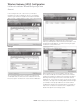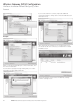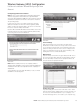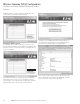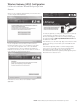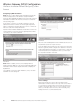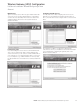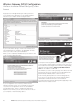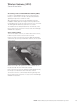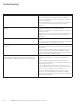Setup guide
11EATON LifeSense Wireless System Quick Setup Guide E-HOOV-II002-E August 2014
In the Configure Account - Sites screen you will input
information to help you identify the site (e.g., truck depot)
within a region where the equipment is located. Click Next
after you have completed filling out each of the required fields.
Example:
The Contacts and Alerts screen is where you input the list
of individuals that should receive alert notifications from the
LifeSense system. To add a new contact click the Add button.
Clicking the Add button will bring up the Contact screen
where you will input the name and contact information – text
message and email address – as well as selecting the types
of alerts the contact will receive.
When inputting a text message address, this will not be
the contact’s mobile phone number, rather it is their mobile
number along with their cellular service provider’s syntax for
delivering text messages from devices other than another
mobile phone. If you hover the cursor of your mouse over the
*Hint text to the right of the Text Msg Address field it will give
you examples of the proper addresses for several carriers.
If a particular cellular service provider/carrier is not listed you
may need to contact their customer service department to
obtain their specific text message syntax.
Wireless Gateway (HDU) Configuration
LifeSense Installation Wizard/Configuring a New
Account