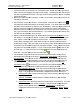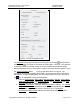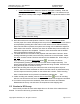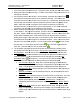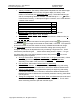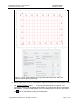User's Manual
GPR4 Utility Scanner
–
User Manual
D
-
000002
-
000023
Earth Science Systems, LLC
October
9
,
2019
Copyright © 2019 ESS, LLC. All rights reserved.
Page 19 of 27
2. Start the data acquisition program by touching and holding the
EssGpr4LoggingApp icon on the desktop. Select the Pavement Condition tab.
3. Press the button and input the desired grid layout that will be used when re-
plotting the data.
4. Select File, Open, and then the file(s) to replay.
5. The plots will update during the course of replaying the data. When the replay is
finished, users can generate reports and maps as desired.
6. If different plot settings are desired, change the plot settings then Select File,
Open, and replay the data again.
5.5 Generating Maps and Reports
After a survey has been conducted, reports can be generated.
• To save an image of the currently displayed B-scan, press the icon. Select the
appropriate image (density or temperature) and then the desired image file type
(PNG, BMP, or JPG).
• A PDF report file can be generated that contains the job information metadata and
the currently displayed B-scan image. Press the button and select the desired
report type and file name.
5.6 Advanced Data Processing, Depth Slices, and 3D Views
The EssGpr4LoggingApp does not have the capabilities to generate depth slices or 3D
views of the subsurface. To generate these views, use the companion program
ESSentialUnderground that is distributed with the system.
5.7 Charging the Batteries
There are three rechargeable batteries in the system that provide sufficient power for
operation over a full day. The battery in the scanner unit provides power for about 8 hours. A
second battery is provided so that surveying can continue after the first is depleted.
Additionally, the Microsoft Surface Pro 4 tablet contains a battery that will provide 5-8 hours of
continuous operation depending on screen brightness settings. The shipping container contains
an integrated battery charger that can simultaneously charge all of the batteries with only a
single external power connection. The system is designed to be charged overnight so that all of
the batteries are ready for use during the work day. To charge the batteries, follow these steps.
1. Switch off the scanner unit.
2. Remove the battery from the scanner unit and place it in one of the scanner
battery charging ports in the shipping case. Place the spare scanner battery in the
other charging port.
3. Connect the tablet charging cable to the tablet computer.
4. Plug the main charger power cable into 120/220 VAC mains power.
5. All batteries should charge in 6-8 hours, and all of the charge indicator lights will
be green when all of the charge cycles have completed.