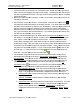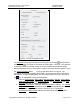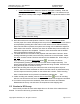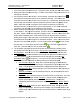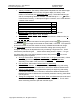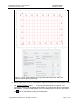User's Manual
GPR4 Utility Scanner
–
User Manual
Earth Science Systems, LLC
Copyright © 2019
ESS, LLC. All rights reserved.
1.
Turn on the power to the sensor unit.
2.
Boot up the tablet computer and log in.
the task bar if desired.
3. Connect
to the sensor unit via WiFi. On the task bar, pr
then select the network connection for the Pavement Scanner. The name of the
connection will be the serial number of the scanner (e.g., GPR40123).
seconds after the sensor box has been powered up for the
tablet. Select the network connection for the scanner and wait for it to connect.
Windows will ask if you would like to connect automatically. If you enable automatic
connection, then this step can be skipped for future surveys.
4.
Start the data acquisition program by touching and holding the
on the desktop. The program will startup, connect to the scanner, and start updating
with data. Figure 4
shows the acquisition program screen. There is a status panel
shows status messages, but in most cases the user can hide this panel
plotting area is larger.
The green light on the scanner’s power button will flash when it is
connected to the acquisition program on the tablet computer.
the plots in the acquisition program.
plot and drag. To zoom, press the zoom button
zoom box. The reset the plot, click the reset button
5. The acquisition p
rogram has several views that can be selected by clicking on the
appropriate tab on the top of the screen:
Documentation.
Each tab has its own toolbar with functions dedicated to that view.
6. The GPR4 Record tab
has standard A
most GPR systems.
The plot parameters can be changed by pressing the
parameters button
(see Figure 5
sufficient. For those interested, the
a.
Use automatic range gain
increases gain with increasing range to compensate for signal attenuation with
range. The gain profile is automatically readjusted at the star
b.
Automatic zero time
the plot.
c.
Antenna combination
TxA RxA.
d. Depth/Time units
basic units are sample number (
digitizer sample period gives sample time (
multiplied by the medium velocity gives dista
Feet).
e.
Depth/Time range
range, or eighth range. Users may wish to display only a shallow portion of the
usable range when interested in the more shallow portio
(depth).
D
-
000002
-
000023
October
9
,
2019
ESS, LLC. All rights reserved.
Turn on the power to the sensor unit.
The power switch
should glow with a green light.
Boot up the tablet computer and log in.
Enable mouse pointer using the mouse icon on
to the sensor unit via WiFi. On the task bar, pr
ess the WiFi network icon
then select the network connection for the Pavement Scanner. The name of the
connection will be the serial number of the scanner (e.g., GPR40123).
It will take 30
seconds after the sensor box has been powered up for the
network to appear on the
tablet. Select the network connection for the scanner and wait for it to connect.
Windows will ask if you would like to connect automatically. If you enable automatic
connection, then this step can be skipped for future surveys.
Start the data acquisition program by touching and holding the
EssGpr4LoggingApp
on the desktop. The program will startup, connect to the scanner, and start updating
shows the acquisition program screen. There is a status panel
shows status messages, but in most cases the user can hide this panel
The green light on the scanner’s power button will flash when it is
connected to the acquisition program on the tablet computer.
Users can pa
the plots in the acquisition program.
To pan, press the pan button
then click on the
plot and drag. To zoom, press the zoom button
then click and drag to draw the
zoom box. The reset the plot, click the reset button
.
rogram has several views that can be selected by clicking on the
appropriate tab on the top of the screen:
Survey Grid, GPR4 Record
, and
Each tab has its own toolbar with functions dedicated to that view.
has standard A
-scan and B-
scan plots that are customary for
The plot parameters can be changed by pressing the
(see Figure 5
). For most users, the default settings will be
sufficient. For those interested, the
dialog functions are described below.
Use automatic range gain
When this is selected the program automatically
increases gain with increasing range to compensate for signal attenuation with
range. The gain profile is automatically readjusted at the star
t of each line.
Automatic zero time
Use
this setting to move the first arrival to the beginning of
Antenna combination
For th
e Pavement Scanner, this should always be set to
Select the units for the vertical scale on the B-
scan. The most
basic units are sample number (
Samples
). Sample number multiplied by the
digitizer sample period gives sample time (
Nanoseconds
). Sample time
multiplied by the medium velocity gives dista
nce (Centimeters,
Inches
Depth/Time range
Users can opt to display the full range, half range, quarter
range, or eighth range. Users may wish to display only a shallow portion of the
usable range when interested in the more shallow portio
ns of the surveyed range
000023
2019
Page 15 of 27
should glow with a green light.
Enable mouse pointer using the mouse icon on
ess the WiFi network icon
,
then select the network connection for the Pavement Scanner. The name of the
It will take 30
-60
network to appear on the
tablet. Select the network connection for the scanner and wait for it to connect.
Windows will ask if you would like to connect automatically. If you enable automatic
EssGpr4LoggingApp
icon
on the desktop. The program will startup, connect to the scanner, and start updating
shows the acquisition program screen. There is a status panel
that
so that the
The green light on the scanner’s power button will flash when it is
Users can pa
n and zoom
then click on the
then click and drag to draw the
rogram has several views that can be selected by clicking on the
, and
optionally
Each tab has its own toolbar with functions dedicated to that view.
scan plots that are customary for
The plot parameters can be changed by pressing the
Plot
). For most users, the default settings will be
dialog functions are described below.
When this is selected the program automatically
increases gain with increasing range to compensate for signal attenuation with
t of each line.
this setting to move the first arrival to the beginning of
e Pavement Scanner, this should always be set to
scan. The most
). Sample number multiplied by the
). Sample time
Inches
, Meters,
Users can opt to display the full range, half range, quarter
range, or eighth range. Users may wish to display only a shallow portion of the
ns of the surveyed range