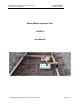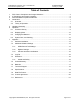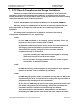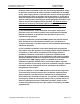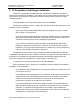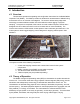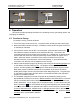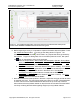User's Manual
!"#
$%,&"
6 Operation
This section provides operating instructions for conducting surveys, generating reports, and
recharging the batteries.
6.1 Conduct a Survey
To conduct a survey, proceed as follows.
1. Turn on the power to the sensor unit. The power switch should glow with a green light.
2. Boot up the tablet computer and log in. Enable the mouse pointer using the mouse icon
on the task bar if desired.
3. Connect to the sensor unit via WiFi. On the task bar, press the WiFi network icon ,
then select the network connection for the Pavement Scanner. The name of the
connection will be the serial number of the scanner (e.g., GPR40123). It will take 30-60
seconds after the sensor box has been powered up for the network to appear on the
tablet. Select the network connection for the scanner and wait for it to connect.
Windows will ask if you would like to connect automatically. If you enable automatic
connection, then this step can be skipped for future surveys.
4. Start the data acquisition program by touching and holding the EssGpr4LoggingApp
icon
on the desktop, and then selecting Run. The program will startup, connect to the
scanner, and start updating with data. Figure 4 shows the acquisition program screen.
Most users choose to hide the status panel on the bottom of the screen so that the
plotting area is larger, and only show the panel when diagnosing errors. The green light
on the RABIT’s power button will flash when it is connected via WiFi to the acquisition
program on the tablet computer.
5. The acquisition program has several views that can be selected by clicking on the
appropriate tab on the top of the screen: Ballast Condition
, and GPR4 Record. Each tab
has its own toolbar with functions dedicated to that view. Users can pan and zoom the
plots in these tabs. To pan, simply click on the plot and drag. To zoom, click on the plot,
press z (press the icon on the taskbar to bring up the keyboard), then click and drag
to draw the zoom box. For an alternate zoom method, click on the plot, the press shift-
up-arrow, shift-down-arrow, shift-left-arrow, or shift-right-arrow to zoom in the vertical or
horizontal direction. The reset the plot, click on it and then press esc. Select the Ballast
Condition tab for normal RABIT operation.
Figure 3. RABIT shown disassembled (left) and fully assembled (right).