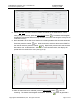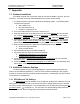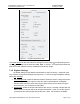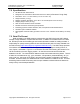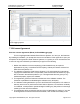User's Manual
!"#
$%"'&"
7 Appendix
7.1 Software Installation
If the tablet computer has not yet been setup for use with the RABIT II Scanner, proceed
as follows. The thumb drive that was distributed with the system will be needed.
1. The tablet computer must use the Windows 10 operating system. The following tablet
computers are approved.
a. Dell Latitude 7212
b. Microsoft Surface Pro 6
c. Panasonic Toughpad FZ-G1
2. Turn on the tablet, wait for it to boot up, and then log in.
3. Press the Window icon in the lower left corner, then select Settings
(the gear shaped
icon). Select System, Display, and set the Resolution to 1920 x 1200. Then set the
Orientation to Landscape. Finally, set Rotation lock to On. Close the Settings window.
4. Press the Window icon in the lower left corner, then select Settings (the gear shaped
icon). Select System, Power & Sleep, and under Sleep set the tablet so that it Never
goes to sleep under battery power or when plugged in. Close the Settings window.
5. Press and hold the task bar. Make sure the following options are checked:
a. Show touch keyboard button
b. Show touchpad button
6. Connect the thumb drive to the tablet’s USB port.
7. Copy these files from the thumb drive to the desktop.
a. installEssPythonDistribution-x.x.x-(date).exe
b. installEssGpr4LoggingApp-x.x.x-(date).exe
8. Touch and hold the installEssPythonDistribution-x.x.x-(date).exe file on the desktop,
then select Open. Follow the prompts to install this package.
9. Touch and hold the installEssGpr4LoggingApp-x.x.x-(date).exe
file on the desktop, then
select Open. Follow the prompts to install this package.
7.2 Additional Software Settings
The data acquisition program (Gpr4LoggingApp) is a general purpose program that is
used for several different applications. There are some controls and settings in this program
that are not normally used for the ballast condition application. Nevertheless, they are included
in this section for completeness.
7.2.1 GPR4 Record Tab Settings
The GPR4 Record
tab has standard A-scan and B-scan plots that are customary for most
GPR systems. Although this tab is not normally used when making ballast surveys, it is useful
for insuring proper system operation. The plot parameters can be changed by pressing the Plot
parameters button (see Figure A1). For most users, the default settings will be sufficient.
For those interested, the plot configuration parameters are described below.