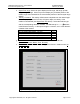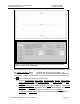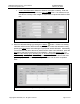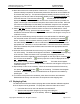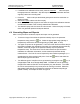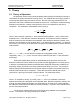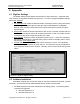User's Manual
GPR4 Pavement Scanner
–
User Manual
D
-
000002
-
000022
Earth Science Systems, LLC
February
2
9
,
2019
Copyright © 2019 ESS, LLC. All rights reserved.
Page 16 of 27
3. If a different mix calibration will be used, press the Calibrate button and open
the appropriate max calibration. Skip this step to use the mix calibration that was
originally used when recording data.
4. Press the button and input the desired grid layout that will be used when re-
plotting the data.
5. Select File, Open, and then the file to replay.
6. When prompted, tell the program to use either the original mix calibration that was
recorded with the data or the currently selected max calibration.
7. The data will replay over the course of a few minutes. When the replay is finished,
users can generate reports and maps as desired.
4.4 Generating Maps and Reports
After a survey has been conducted, reports and maps can be generated.
• To save an image of the either the pavement density map or the pavement
temperature map, press the icon. Select the appropriate image (density or
temperature) and then the desired image file type (PNG, BMP, or JPG).
• Two types of reports can be generated. The first is a PDF file that contains the job
information metadata, the calibration information, the measured pavement density
statistics, and finally images of the pavement density map and pavement
temperature map. The second is a CSV file that contains the job information
metadata, the calibration information, and the measured pavement density
measurements. The CSV file can be imported by other software packages (i.e. a
spreadsheet) for further analysis and plots. Press the button and select the
desired report type and file name.
• Two different types of map files can be generated by pressing the map icon: a
Google Maps HTML and a Google Maps KMZ. The KMZ file can be opened by
Google Earth and the HTML file can be opened by any web browser. The HTML
file can be sent (emailed) to any smart phone for viewing in the field. Select the
appropriate image (density or temperature) and then the desired map file type
(HTML or KMZ). An example is shown in Figure 8.