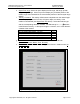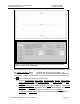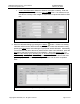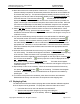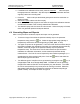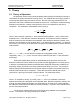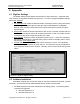User's Manual
GPR4 Pavement Scanner
–
User Manual
D
-
000002
-
000022
Earth Science Systems, LLC
February
2
9
,
2019
Copyright © 2019 ESS, LLC. All rights reserved.
Page 15 of 27
10. Move the scanner to the start position of the first line. For maximum accuracy in the
pavement density/compaction measurement please allow the sensor unit to stabilize for
20 minutes after power up. The internal temperature stability should be less than 0.12
degrees per minute (see Internal Temperature Stability on the Pavement Condition tab).
Press the Next line or Previous line buttons until the proper line number is
displayed at the top of the screen. Each time that one of these buttons is pressed, the
system runs through a line initialization sequence which tasks a few seconds. When the
user hears an audible beep from the tablet, the initialization sequence has completed.
Therefore, users should wait until the audible beep is heard before another line request.
11. Select File, New, and then choose a location and name for the database file. When
ready to begin the survey, press the Record data button . The button should appear
activated to indicate that data are being recorded. Move the cart along the survey line to
conduct the survey.
12. If a point is reached along a survey line where a core will be taken for calibration, stop
the cart at that location and enter the calibration dialog by pressing the Calibrate
button. Press the Add Core button and then press the Use Current Amplitude button. If
the actual density or compaction value is obtained at this time, it can be entered in the
appropriate row. Otherwise, it can be entered later. If all of the cores for the calibration
have been collected, then press the Save button and select the appropriate name for
this calibration.
13. When the cart has traversed the entire survey line, press the Record data button to
turn off recording. The button should appear inactivated. Place the cart at the beginning
of the next line. Make sure that the cart is precisely at the beginning of the line,
otherwise there will be registration errors that appear on the map output. Press the Next
line or Previous line buttons until the proper line number is displayed at the top
of the screen. Finally, press the Record data button . The button should appear
activated to indicate that data are being recorded. Move the cart along the survey line to
conduct the survey.
14. Repeat steps 12 and 13 as necessary. When the cart has traversed the final survey
line, press the Record data button to turn off recording. The button should appear
inactivated. While recording data, a marked fiducial can be placed in the datafile by
pressing the icon.
15. If no further surveys are to be conducted, power down the sensor and odometer.
Disassemble the survey cart and return all components to the shipping case.
4.3 Replaying Data
The ESS Pavement Scanner allows replaying data so that alternate calibrations applied
and new reports can be generated. To replay data, follow the instruction s below.
1. Insure that the scanner unit and odometer are switched off.
2. Start the data acquisition program by touching and holding the
EssGpr4LoggingApp icon on the desktop. Select the Pavement Condition tab.