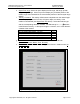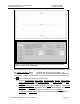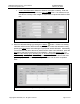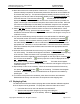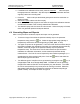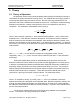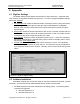User's Manual
GPR4 Pavement Scanner
–
User Manual
D
-
000002
-
000022
Earth Science Systems, LLC
February
2
9
,
2019
Copyright © 2019 ESS, LLC. All rights reserved.
Page 12 of 27
The GPR4 Record tab also has buttons for saving the B-scan image and generating
a short report . The image can be saved as a PNG, BMP, or JPG file. The report will
be saved as a PDF file, and will contain the survey metadata and the B-scan image.
7. The Survey Grid tab shows how the linear traverses making up the survey will be
arranged. These traverses are planned using the button and the dialog shown in
Figure 5. To type into dialog field, click on the field to place the cursor, then press the
icon on the taskbar to bring up the keyboard.
a. Grid type Select either Single line, Parallel lines, or 2D grid (cross hatch). When
conducting pavement surveys, select either Single line or Parallel lines
depending in the width of the area to be scanned.
b. Line directions Select either Same direction or Alternating.
c. Lines in X-axis direction These parameters specify the beginning and ending
coordinates of the lines in the X-direction, and also the distance between them.
d. Lines in Y-axis direction These parameters specify the beginning and ending
coordinates of the lines in the Y-direction, and also the distance between them.
Because lines in the Y-direction are not used for pavement scanning, these fields
can be ignored.
e. Saving the configuration The New, Open, Save, and Delete buttons can be used
to save/recall the dialog settings to/from a named configuration. This is useful
when conducting a series of jobs with a similar layout.