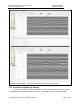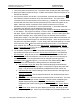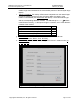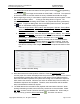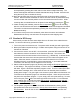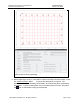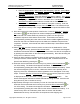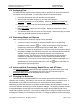User's Manual
GPR4 Concrete Scanner
–
User Manual
D
-
000002
-
000021
Earth Science Systems, LLC
February
29
,
2019
Copyright © 2019 ESS, LLC. All rights reserved.
Page 19 of 28
a. Enter the Project Name, Site Location, Site Description, Operator, Survey Mode,
Notes, Service Provider, and Equipment Model. The Date Recorded and Time
Recorded fields will be updated automatically.
b. Map Frame Parameters Select the distance Units (feet or meters). The Latitude,
Longitude, and Elevation parameters will be updated automatically once the
survey begins using the GPS sensor in the sensor unit. The Magnetic
Declination and Map System fields are not used with the Pavement Scanner.
c. Local Frame Parameters Select the distance Units (feet or meters). Enter the
bearing of the first survey line in the Line 1 Azimuth field. The software will use
this value to correctly orient images on maps that are exported as KMZ or HTML
files.
9. Move the scanner to the start position of the first line. Press the Next line or Previous
line buttons until the proper line number is displayed at the top of the screen.
Each time that one of these buttons is pressed, the system runs through a line
initialization sequence which tasks a few seconds. These actions can also be
accomplished by pressing the rocker switch on the radar unit left or right momentarily.
When the user hears an audible beep from the tablet, the initialization sequence has
completed. Therefore, users should wait until the audible beep is heard before another
line request.
10. Select File, New, and then choose a location and name for the database file. When
ready to begin the survey, press the Record data button . The button should appear
activated to indicate that data are being recorded. This action can also be accomplished
by pressing the rocker switch on the radar unit up momentarily. Move the cart along the
survey line to conduct the survey.
11. Users can place markers in the data file when the line traverses a point of interest
(usually an obvious surface feature). While recording data, a marked fiducial can be
placed in the datafile by pressing the icon.
12. When the cart has traversed the entire survey line, press the Record data button to
turn off recording. The button should appear inactivated. This action can also be
accomplished by pressing the rocker switch on the radar unit down momentarily. Place
the cart at the beginning of the next line. Make sure that the cart is precisely at the
beginning of the line, otherwise there will be registration errors that appear on the map
output. Press the Next line or Previous line buttons until the proper line number
is displayed at the top of the screen. Finally, press the Record data button . The
button should appear activated to indicate that data are being recorded. Move the cart
along the survey line to conduct the survey.
13. Repeat steps 9 through 12 as necessary to cover all of the lines in the survey grid.
When the cart has traversed the final survey line, press the Record data button to
turn off recording. The button should appear inactivated. This action can also be
accomplished by pressing the rocker switch on the radar unit down momentarily. If no
further surveys are to be conducted, power down the sensor and odometer.
Disassemble the survey cart and return all components to the shipping case.