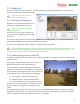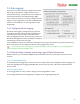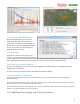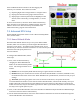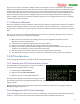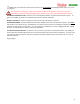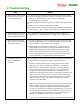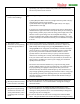Manual
USER GUIDE
75
7.5.2 Other Advanced RTH Settings
7.5.2.1 Minimum Speed for RTH
The “Minimum Ground Spd (0 disable)” menu item is useful if you are flying in windy areas, and RTH could
be triggered downwind. If your model is returning to home at a speed lower than specified ground speed,
RTH will use your 'Climb' throttle setting instead of the 'Cruise' throttle setting to attempt to increase your
RTH speed.
7.5.2.2 Enabling Low Altitude RTH (Fixed Wing only)
If you fly in such a way that it’s necessary to have RTH engage the propeller at altitudes below the normal
altitude cutoff (such as if you fly off cliffs, or otherwise fly below the altitude of the takeoff point) you can
set the “Permit low alt RTH (Caution!)” menu item to “Yes”. Setting this to “Yes” defeats the Vector’s
automatic disabling of RTH throttle control below altimeter readings of about 60 feet (20 m).
Since enabling this option increases the likelihood that RTH will inadvertently activate your throttle on
the ground, it should be used with extreme caution!
7.5.2.3 Disabling PCM Glitch Detection
In addition to checking to see if your receiver is in failsafe mode, as an additional layer of protection the Vector
also monitors the health of the signals coming from your receiver. If the Vector sees receiver pulses that are
out of spec (too long or too short), or if servo pulses stop altogether for a channel, RTH will be triggered.
Eagle Tree occasionally gets reports of receivers (usually low cost ones) that will sometimes send invalid
signals even when they have a good link. If you see RTH triggering with the message “RTH Engaged: Too Many
Rx Glitches” or “RTH Engaged: Bad Rx Pulsewidths” and you are certain that the receiver is not losing link, and
that there is not a loose connection when these occur, you can set “Disable PCM Glitch Detection” to “Yes”.
Please note that if you do this, a broken wire or loose connection from your receiver will NOT trigger RTH!
7.6 Acoustic Variometer
The Vector includes a powerful acoustic variometer, with total energy compensation and other advanced
features. The variometer sounds are provided via the Vector’s audio output to your video transmitter.
The variometer produces a varying tone, which changes as you ascend
or descend at different rates. When ascending, the tone will be
broken into pulses, with the tone frequency and the frequency of the
pulses increasing as the rate of ascent increases.
When descending, the tone will be continuous, with the tone
frequency decreasing as your rate of descent increases.
Total energy compensation, which helps to eliminate “stick thermals,”
is done electronically, using the optional pitot airspeed sensor
(preferred) or the GPS ground speed if the pitot is not used.
The variometer is configured via the “Audio/Variometer Setup” menu, described below.
Mute Variometer: To enable the Variometer output, set this to “No.”
Set Variometer Volume: Sets the volume of the acoustic variometer. Note that the purpose of the volume
control is to match the volume of the variometer with the volume of the flying sounds (if you use a
microphone), and the voice alerts.