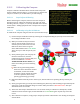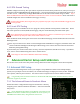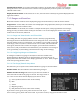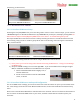Manual
USER GUIDE
62
5.15.2.3 Calibrating using the Mode Switch
For your convenience, you can calibrate the compass without using your video display, as follows:
Toggle mode switch 7 times – the Vector’s LED should flash a fast RED/GREEN
Follow steps 2-6 above.
The LEDs should now return to normal, indicating that the compass calibration is complete
After calibration completes, verify proper compass operation as described in the “Testing the Compass”
section below.
5.15.3 Testing the Compass
5.15.3.1 Load Testing the Compass
If you are not sure that your compass is mounted far enough away from motor/ESC wiring, or other sources of
interference, you can test it by operating your model under load, while it is stationary. First, make sure the
compass is displayed, and note the compass reading. Then, if you can do so safely, run the model at full throttle
with propeller(s) attached, but with the model secured so that it cannot move. If the compass reading changes
significantly (more than a few degrees), that suggests the GPS/Mag is mounted too close to electrical wiring or
other sources of interference.
5.15.3.2 Field Testing the Compass
It’s a good idea to do a quick check of compass function before each day of flying. Display the compass (either
on the Preflight Checklist menu or the main OSD screen) and make sure the compass is pointing in the correct
direction.
If you don’t know what direction North is at your field and don’t have a mechanical compass, most
mobile phones have apps available that will let you use your phone as a compass.
Next, rotate the model slowly 360 degrees (full circle) and make sure the compass smoothly follows your
rotation.
5.16 Configuring the EagleEyes™ FPV Station
Please refer to the latest EagleEyes online manual (found on the Support tab on our website) for instructions
on configuring the EagleEyes with the Vector.
When coupled with the Vector, the EagleEyes FPV ground station provides the following features, which can be
configured and controlled directly from the Vector on-screen menus:
Receiver Diversity - when you connect two NTSC or PAL audio/video
receivers (of any frequency), the EagleEyes picks the better signal at
any given time, which can greatly reduce video fades and improve your
FPV experience.
Antenna Tracking - the EagleEyes can control most pan/tilt antenna
trackers, such as the ReadyMadeRC™ tracker. The EagleEyes uses
telemetry received from the Vector to point the antenna toward the
model.
Telemetry – Telemetry data from the Vector is sent via your video
transmitter to your EagleEyes, where you can visualize your flight on
your laptop in real time, using the Vector software.
Note: Antenna Tracking and Telemetry are NOT available when the
Vector is operating without a camera!