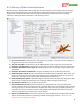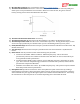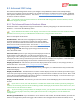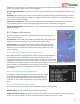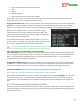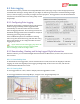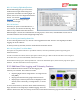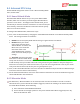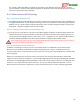User Manual
USER GUIDE
98
8.3.2.3 Viewing Flight Notifications
After downloading data, you can view the
notification messages and warnings that
appeared on the OSD screen during flight. To
do this, click on the “View Flight Notifications”
button. See section 14 – ‘Notification
Messages’ for the meanings of flight
notification messages.
8.3.2.4 Sessions
Each time you power on the MicroVector, a
new “Session” is created in the data log. This
makes it easy to differentiate data between
different flights. Sessions are indicated with vertical gray bars on the chart, and individual sessions can be
selected on both the chart and the Google Flight Map views.
8.3.2.5 Saving and Loading Data Files
To save a data log file for later use, click the “Save Logged Data To Disk” button in the “EagleEyes and Data
Logging” tab of the software.
To load a previously saved file, click the “Load Data File from Disk” button.
8.3.2.6 Using Excel™ to View Data
The log files are compatible with Excel ™ spreadsheet software, and other spreadsheet products supporting space
delimited data files.
To load a saved data file in Excel, click the Open option in Excel, and type “*.FDR” in the file name field. Then navigate to
the location where you saved the .FDR file, and click on the file.
Excel should then bring up the “Text Import Wizard”. Choose the “Delimited” option, and on the next page choose “Space”
delimiter. The data should then load correctly in Excel.
8.3.3 Additional Data Logging and Telemetry Features
Several additional advanced features for data logging and
telemetry are available. These features include:
Exporting flight data for Google Earth™ or Google Track™
files (KML)
Playing back data files with gauges and instruments
Displaying live telemetry data from the EagleEyes™ FPV
Station, either numerically, via Google Earth™, or on the
chart.
To access these features, check the “Show Advanced Telemetry
Page” checkbox on the “Eagle Eyes and Data Logging” tab in the
software. Click on the “File” and “Setup” menu items on the advanced telemetry page for more information.