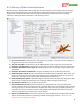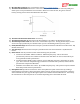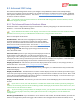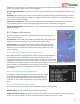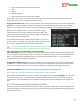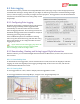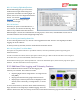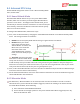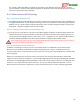User Manual
USER GUIDE
97
8.3 Data Logging
Your MicroVector has a powerful built in Flight Data Recorder, which logs a large number of flight parameters
and notification messages. Having data from your flight can take the guesswork out of troubleshooting in-flight
issues, as well as keeping a record of your flights for later enjoyment. The logged data can be downloaded with
the software, and viewed with our charting utility or with
Google Maps.
8.3.1 Configuring Data Logging
By default, data logging is configured to log only when the
model is flying (or armed), and the logged data will
automatically be cleared to make room for new data
when the logging buffer fills. These settings increase the
likelihood that logged data will be available for analysis if
something goes wrong with your flight.
Several additional options are available for choosing
when to log data, which data to log, and how often to log
data. These options can be configured under the “Data
Logging Setup” menu.
If you choose to have data logging stop when the
buffer is full, don’t forget to clear the logging buffer
before each flight, from the Preflight menu.
8.3.2 Downloading, Viewing and Saving Logged Flight Information
With the software, you can download flight information from the MicroVector, view the data, and save it for
later retrieval.
8.3.2.1 Downloading Data
To download and view logged data, connect the MicroVector to USB, and select the “EagleEyes and Data
Logging” tab under the ”EagleEyes, Data Logging and Flight Map” branch in the tree view, and click the
“Download from MicroVector” button.
8.3.2.2 Viewing Data
To view logged data on a chart, click the “Display Chart of Logged Data” button.
To view logged GPS Data with Google Maps™, navigate to the “Google Flight Map” tab.