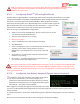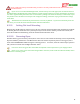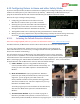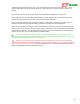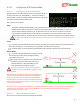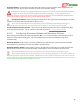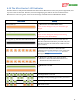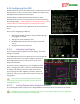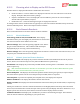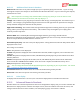User Manual
USER GUIDE
61
Make sure you have correctly set up your motor order, directions and propeller orientations before
arming the multirotor with propellers! The multirotor may flip over violently or fly away
uncontrollably if these are wrong!
6.12.7 Configuring BLHeli
TM
ESCs using BLHeliSuite
The MicroVector supports BLHeli™ “passthrough” mode with up to 4 ESCs, which allows you to update
configure most BLHeli™ based ESCs via the BLHeliSuite utility, through the MicroVector’s USB cable.
Note: Due to the myriad types and versions of BLHeli™ ESCs and firmware, and the
wide variety of settings that can be adjusted, Eagle Tree is not able to offer support for
BHeli configuration, other than providing the below information. Consult your ESC
manufacturer or online forum if you have questions not answered below.
Here are the steps to enable BLHeli™ configuration:
Install a recent version of BLHeliSuite. Recent versions (such as version
16.5.14.8.0.0) support the MicroVector.
Close the Vector software if it is running.
Remove your props!!
Connect the MicroVector to USB, and power your ESCs.
Start BLHeliSuite.
Select the “EagleTree” port if it is not already selected. If this port is not
available, you are either running an older version of
BLHeliSuite, or your MicroVector is not correctly connected
to USB.
Click “Connect.” If connect fails, make sure that the Vector
software is not running.
Click “Check.” Your ESCs should then be enumerated, and
you can then update and configure them.
Due to issues with some versions of BLHeli™ ESCs or firmware, if you are using Oneshot or Multishot ESC
protocols, turn off “Programming by Tx” and “Enable PWM Input” BLHeli™ options, if these options are
available. Otherwise, your ESC endpoints maybe incorrectly reprogrammed, or the ESCs may misdetect pulses,
causing erratic behavior!
6.12.8 Configuring Low Battery Autoland (Current Sensor Required)
In addition to being able to monitor your battery via the OSD, if
you have a current sensor, you can also configure your
multirotor to descend automatically when the battery is almost
depleted, when the MicroVector is in a flight mode that supports
altitude hold. This option is OFF by default.
When triggered, a message will appear in the notification area, and if
you are in an altitude hold enabled flight mode, your throttle setting will be reduced, requiring about 90%
throttle to climb.
To configure this feature, invoke menu mode and bring up the “Multirotor Configuration” menu from the main
menu.
Here you can turn autoland on and off, as well as setting the cell voltage for landing.