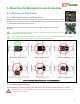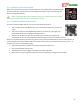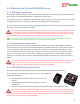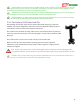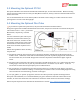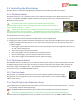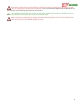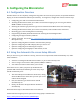User Manual
USER GUIDE
40
5) Make sure that the graphical indicators in the “Receiver Input Monitor and Switch Mapping” section move
correctly as you move your radio sticks, switches, and/or knobs. The sliders representing the control
surfaces should move proportionally with your control stick, and in the same direction. If they don’t,
something is wrong – DON’T FLY until the issue is resolved!
6) Program the desired functions of your mode/submode switches using the dropdown menu items in the
input monitor section. After completing this step, hit “Apply”, then make sure that as you move your
switches, the “Presently Selected Flight Mode” displays the correct mode for the switch positions.
7) Assuming you will be using Safety Mode/RTH features, verify that receiver failsafe detection is working
correctly by turning off your radio, and making sure that “In Failsafe Now: Yes!” appears. Configure Safety
Mode options by clicking the “Configure Safety Mode” button.
8) Configure the controller gains, multirotor settings (if applicable) and other controller settings on the Flight
Controller Settings tab, by clicking on that tab, or clicking the “Configure Multirotor Settings” button.
9) A) With the model completely still, rezero the gyros by clicking “Rezero Gyros.”
B) With the MicroVector and the model perfectly level, record flat level mounting by clicking the “Record
Flat Level” button. Now, the artificial horizon (AHI) display should show level, and should closely follow
your movements as you pitch and roll the model. If the AHI is moving sluggishly and not keeping up with
your movements, or is rotating on its own, DON’T FLY and contact support.
10) Configure sensors and the compass by clicking the “Configure Compass” button. Note that, if used, the
compass must be calibrated at the field, via the described methods.
11) Configure the OSD display by selecting the OSD Setup item in the “tree view” on the left side of the software.
12) Configure data logging and the EagleEyes (if desired) from the “EagleEyes, Data Logging and Flight Map”
tree.
13) If desired, configure waypoints from the Waypoints Setup tab.