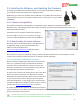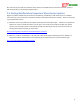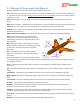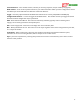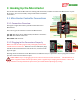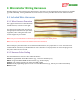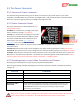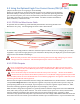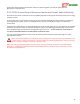User Manual
USER GUIDE
12
2.5 Installing the Software, and Updating the Firmware
To configure your MicroVector with the software, or to update the MicroVector firmware,
you will need to install our software on a compatible device.
Additionally, you will need a standard “micro” USB cable. You probably have one of these
cables already, but if not, you can order one online from us, or elsewhere. Our p/n is USB-
CAB-MICRO.
2.5.1 Software Compatibility
The software is compatible with Windows™ 10, Windows™ 8/8.1, Windows™ 7, Windows™ Vista™, and
Windows™ XP™. Most Windows based PCs, laptops, notebooks, and tablets (including the Surface™ Pro™) are
compatible with the software.
A minimum screen resolution of 1024x768 is required.
If you have a Mac™, you can run our software by using a
correctly configured Windows emulator such as VMWare™.
2.5.2 Downloading the Latest Software
The latest software for the MicroVector is available online at
no additional charge, by selecting “Download Latest
Software” from the Support tab at
http://www.eagletreesystems.com and selecting the
MicroVector software.
The software version you are presently running is shown in the lower left hand corner of the software. If that
version is lower than the version presently on our website, consider upgrading.
2.5.2.1 Updating your MicroVector Firmware
Even if you will be configuring the MicroVector using the stick
menus, it’s a good idea to keep your MicroVector firmware
updated, in case we add a feature or resolve an issue that is
relevant to your airframe. Our latest software always has the
latest MicroVector firmware included with it.
To check to see if you have the latest firmware, first check what
firmware version is installed on your MicroVector, which is
displayed at the bottom of the MicroVector boot-up OSD screen.
Or, you can check the version by using the firmware update
utility described below. Then, compare your version number
with the latest MicroVector firmware version we have released
(listed on the software download page on our website).
To update the MicroVector firmware, install the latest software,
connect the MicroVector to USB, click the “Firmware Update” button in the software (in the bottom row of
buttons), and follow the instructions.
If used, make sure that your GPS/Mag is connected to your MicroVector before updating firmware. The
firmware on the GPS/Mag will also be updated automatically, if needed.