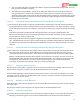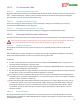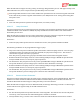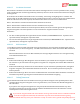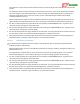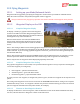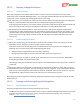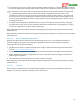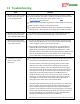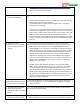User Manual
USER GUIDE
119
13 Troubleshooting
Issue
Solutions
My multirotor does not hold
horizontal position well in
the Loiter flight modes
If you are using a high power video transmitter (especially 1.3GHz),
try hovering with your video transmitter turned off to see if the issue
goes away. If the transmitter is the cause, see the GPS
Troubleshooting Section below.
Make sure your GPS module is getting an unobstructed view of the sky.
Make sure your compass is calibrated correctly.
Try adjusting the “GPS Position Hold” gain in the Advanced Stabilizer
Settings menu. We recommend you change this in 10% increments.
My multirotor does not hold
vertical position (altitude)
well in altitude hold modes.
Try adjusting the “Vertical/Altitude” gain in the Stabilizer Settings
menu. We recommend you change this in 10% increments.
RTH: my fixed wing model
doesn’t fly home fast enough,
or flies home too fast
Increase or decrease the “Cruise Throttle Position” parameter in the
Advanced Safety Mode menu, or rerun the Receiver Analysis Wizard
and set a higher or lower cruise throttle position.
If high winds are causing slow return to home, you can program a
minimum RTH ground speed, by changing the “Minimum Ground
Spd(0 disable)” parameter under the Advanced RTH menu. If the
MicroVector detects the model is moving slower than this speed, it will
increase the throttle from the “Cruise” setting to the “Climb” setting
you provided when running the Receiver Analysis Wizard.
I cannot arm or get the
motors to spin on my
multirotor.
You cannot arm the system while connected to a USB connection. You
must disconnect the USB cable and then reboot the MicroVector.
You must confirm your frame type during your first reboot. After
selecting your frame, you will need to disconnect from the USB
connection (if connected), reboot the MicroVector and then toggle
your mode switch when the message comes up on your video screen
to accept your frame type. For this reason, we recommend at least
temporarily connecting a video monitor to the MicroVector to
complete this step. Or, if you are certain you are correct about the
frame type, you can reboot the MicroVector, wait about 5 seconds,
then toggle your mode switch to accept the frame type without
verifying it on the video screen (not recommended).
Note that as you hold the stick(s) in the arm position, the motors will
pulse or “twitch” twice before the props will continuously spin. You
must continue holding the stick(s) in the arm position during this
sequence, or the multirotor will not arm. If preferred, the pre-arming
twitches can be disabled by selecting “Allow Fast Arming?” option in
the “Advanced Multirotor” stick menu, or under “Other Advanced
Settings” on the Flight Controller tab in the software.
Be sure you are using the correct arming procedure outlined in section