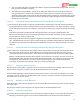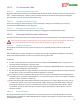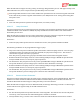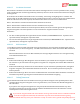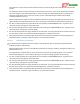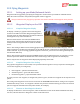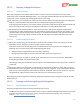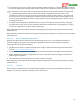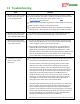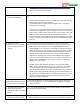User Manual
USER GUIDE
116
12.5 Flying Waypoints
12.5.1 Setting up your Mode/Submode Switch
Waypoint mode is triggered by specifying the “Waypoint” mode on either your Mode or Submode Switch.
When the switch is moved to that position, Waypoint mode is triggered.
Always assume that the prop(s) may spin when the switch is moved to the Waypoint mode position!
12.5.2 Waypoint Display on the OSD
12.5.2.1 Graphical Waypoint Display
To display a “birds-eye” graphical view of the waypoint
session on the OSD screen when Waypoint flight mode is
selected, check the “Show Waypoints on OSD” checkbox on
the Waypoints setup tab in the software.
Note that when this box is checked, the RADAR radius
setting will be automatically adjusted each time Apply is
clicked, so that all waypoints will be visible on the OSD
screen.
Note 1: This setting is different than enabling graphical waypoints in the advanced OSD setup page. When
those waypoints are enabled, they will display on the OSD all the time, rather than just when Waypoint flight
mode is selected. If you are seeing graphical waypoints all the time, you need to turn off waypoint display on
the advanced OSD setup.
Note 2: After changing graphical waypoint/RADAR settings from the OSD stick menus, it’s necessary to reset
the home position or reboot the MicroVector before these changes will be applied to the OSD display.
Note 3: Only the first 26 waypoints will be displayed graphically on the OSD.
12.5.2.2 Graphical Waypoint Color Coding
The graphical waypoints are color coded, to let you know which waypoint is next (in sequence from Waypoint
1 to the last waypoint you configured).
Next waypoint – yellow with black outline
Visited waypoints – green with black outline
Unvisited waypoints – purple with black outline
As you fly over the next waypoint, it changes from yellow to green, and the next waypoint in the sequence turns
yellow.
The scaling of the waypoints on the screen is based on the “RADAR Maximum Radius” setting in the “Graphics
and Indicators Setup” menu. If a waypoint is farther away than the maximum setting, the colors are inverted
(the next waypoint would be black with yellow outline, for example).
12.5.2.3 Distance to Next Waypoint Readout
To display the distance to the next waypoint, under the Distances section of the Advanced OSD Screen Setup
tree view, add the “Distance to Waypoint” readout to the OSD screen.