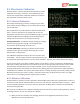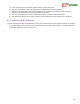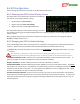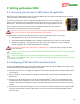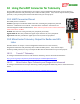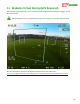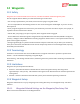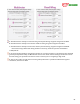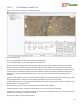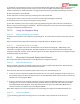User Manual
USER GUIDE
104
9 Setting up Receiver RSSI
9.1 Connecting your Receiver’s RSSI Output (if applicable)
Note: If you have a PPM capable receiver that outputs RSSI and/or link quality in the PPM stream, instead of
through a separate wire, skip to the next section.
If you wish to display the receiver’s signal strength (RSSI), and your receiver supports this
feature, you will need to connect the “RSSI In” line of the “Rx In” harness to your receiver’s
RSSI output. The MicroVector’s RSSI input is fully buffered with a high impedance op amp.
Note: it may be necessary to connect the receiver’s RSSI ground pin directly to the Rx In
ground line on the MicroVector, for accurate readings.
Make sure you range test your receiver after connecting the RSSI output to the MicroVector. Some early
LRS receivers could lose range when the RSSI output was utilized.
The MicroVector supports 3 types of RSSI via this connection, depending on your receiver type:
1. Analog RSSI output - this is the most common RSSI output
2. Pulse Width Modulated (PWM) output – EZUHF™ and perhaps other receivers use this method.
3. Spektrum™ Flightlog™ - The signal pin of the “data” port of your Spektrum™ receiver normally
provides Flightlog™ data, which the MicroVector can display.
Never connect a voltage higher than 3.3V to the RSSI input pin! No known receiver outputs an RSSI
greater than 3.3V.
For types 1 and 2 above, the minimum and maximum RSSI output of your receiver is learned during the
Receiver Analysis Wizard.
If you use an S.BUS™ receiver without an analog RSSI output, a very simple RSSI is provided
automatically. The OSD RSSI readout drops to 25% if the receiver indicates packet loss, and goes to 0% if the
recevier indicates failsafe.
9.2 Configuring SPPM Based RSSI and Link Quality
If you have an SPPM capable receiver that outputs RSSI and/or link quality in the SPPM stream, and you wish
to view RSSI information, the RSSI setup steps are as follows:
1) Make sure your receiver is configured for SPPM, and connected to the MicroVector as described elsewhere
in this manual.
2) Start the software, and run the Receiver Analysis wizard, which should configure the SPPM input to the
MicroVector.
3) Navigate to the RC Configuration tab, and in the Serial PPM/S.BUS
TM
section, select the PPM channel(s)
used for RSSI, and/or Link Quality. You’ll need to consult with your receiver manual to determine these
channels. Note that presumably these channels should change greatly when the transmitter is turned on
and off.
4) After you have selected the channel(s) to use, rerun the Receiver Analysis Wizard (you can skip the SPPM
setup part of the wizard) so that the MicroVector can learn the minimum and maximum RSSI and link
quality outputs.