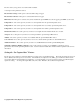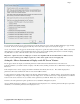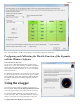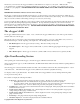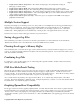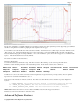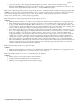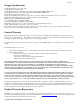Instruction Manual
Copyright © 2003-2013 Eagle Tree Systems, LLC
Page 14
There are many advanced features included with our software, available via the “Advanced” tab in the software. Some
of these are described below:
Set Logging Triggers
This feature lets you select events that will cause logging to start, such as elapsed time after power-up, or threshold readings for
amperage, RPM, Altitude, or when GPS fix is attained. Note that until the selected event occurs, the eLogger will be in “paused”
mode, and the LED will flash two blinks in a row. If you set a logging trigger, don’t forget about setting it, since it can be confusing if
the eLogger is not logging due to a disconnected sensor, etc.
Set Min/Max Value
This feature lets you select the Minimum and/or Maximum value that will be displayed and charted for a particular parameter. This
feature is useful to filter out “glitches” in the data, should they occur. Setting a maximum value for RPM, for example, will filter out
RPM values above the set value, which can improve the visualization of the data when charting.
Calibrate Pack Voltage and Amperage
The eLogger’s voltage and amperage measurement system is factory calibrated. If you’d prefer that the eLogger’s readings match
the readings of another instrument you are accustomed to using, the calibration feature is included. However, if your eLogger is
reading inaccurately, please see the troubleshooting section below before recalibrating.
Happy Modeling!!
Troubleshooting
Below is a list of problems that may be encountered, and steps to remedy them.
A good first step to troubleshooting, if you are able to connect your eLogger to your PC, is to download our latest software and update
the eLogger’s Firmware via “Hardware, Firmware Control.” Doing this will ensure that you have the latest software and firmware
available. Just click “Help, Download latest updates…” in the software to check to see if a newer version of our software is available.
If your particular issue is not addressed by this update, or by the suggestions below, please visit our web support page for additional
support options, at http://www.eagletreesystems.com/Support/support.html.
Issue: My PC does not recognize the eLogger, or I get a USB error.
Solution: Try to eliminate the problem in the following ways:
o Disconnect all other USB peripherals from your PC (if possible) and try the eLogger again.
o Try the eLogger on a different PC. If it works, there may be a misconfiguration with your PC.
o Try the eLogger with a different USB cable, if you have one. If this works, your cable has been damaged.
o Try rebooting your PC – occasionally USB support gets disabled with some PCs.
o Try the other USB connector on your PC if it has two.
o Ensure that USB is enabled within your Operating System by checking in Device Manager. You’ll need to see your
Windows™ documentation to determine how to do this on your particular OS version.
o Try a USB hub
Issue: The eLogger shuts off or the LED flashes rapidly when used with the GPS Expander.
Solutions:
• The GPS Expander draws significant current from the eLogger. When the eLogger is powered by a higher voltage pack, such
as an 8s or larger pack, or a pack above 30 volts, the eLogger’s regulator may briefly shut off after a short period when used
with the GPS. Please connect the throttle logging Y cable, as described above, to a spare receiver channel, which will
provide backup power for the eLogger’s regulator. NOTE: do not do this if your receiver is powered by greater than 6 Volts!
Issue: RPM is not working correctly (note: also see the Optical or Brushless RPM Sensor instruction manual if you are using the
Optical or Brushless RPM Sensor)
Solutions:
• With the magnetic sensor, check to make sure your sensor to magnet gap is around 2mm or less.
• Check the magnet polarity mounting. The magnet should have been glued so that the red line faces down, away from the
sensor, and the writing on the sensor faces the magnet. If you inadvertently glued the magnet so that the red line is facing
UP, flip the sensor over so the "non printed" side faces the magnet.
• Make sure that under Choose What to Log in the software, you have checked RPM.
• Make sure that the RPM sensor is plugged into the correct slot on the eLogger