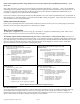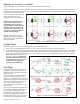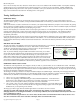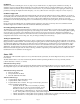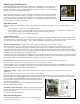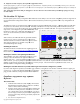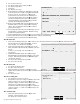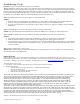User Manual
Copyright 2012 Eagle Tree Systems, LLC Page
14. Output Se
rvo Pulse Frequency (PC Software Configuration ONLY)
Sets the pulse frequency of the servo signals going out of the Guardian. A default of 50 Hz is recommended for analog servos
digital servo support higher frequencies. If the electronics are d
more responsive airframes.
Note: Setting this option above 50Hz for analog servos can cause them to work too hard and may cause damage if left for too l
Use with caution.
The Guardian PC Software
Firmware update, quick and easy configuration of the Guardian, and the ability to save and restore configuration profiles are
our powerful Guardian configuration software. Some advanced features beyond fixed
software.
The Guardian connects to your Windows PC or laptop through its integrated USB Micro B connector. A standard “Micro B” USB ca
is required to use the software, but is not included.
access these devices on your PC) should
work, so you probably already have a suitable USB cable. If not, you can purchase it at most
major stores, or from Eagle Tree (p/n USB-CAB-
MICRO).
that there are “charge
only” USB cables that will not let you
access your device on the PC, and will not work
with the
Guardian.
When connected, the USB cable will only power the Guardian,
not the servos or receiver. Powering the servos and receiver
while the Guardian is connected to USB is fine, just use caution
when changing settings as it is possible to strip out servos
accidentally through some settings.
Installing the Software
The Guardian software is installed from the support page of our
website, located at
http://eagletreesystems.com/Support/apps.htm
Please
install software version 10.43 or later from our website.
Running the Software and Updating the Firmware
After installation, just click on the Data Recorder icon on your
desktop, or select the Data Recorder application under the
Windows start menu. A mes
sage should appear that requests you to connect the Guardian to USB, if it is not already connected. After
USB connection, you may be prompted to update the Guardian firmware. If so, click the “Update” button for the Guardian 2D/3D
Stabilizer on the Fir
mware Control page, and follow the on
Guardian Stabilizer Configuration Dialog should appear.
Running the Guardian Software if you have other Eagle Tree Products Configured on your P
If you have other Eagle Tree products (such as the eLogger, OSD Pro, or Seagull) the main software screen will continue to ap
as it does now. To launch the Guardian Stabilization configuration
page, just click “Hardware, Configure Guardian 2
D/3D Stabilizer”.
Guardian
Configuration Page Software
Reference
The General Tab
1.
Artificial Horizon Indicator (AHI): Displays the measured
Pitch/Roll of the Guardian relative to level or in 3D Mode,
relative to the last locked 3D Heading.
2. Indicators for
the positions of the dials on the Guardian (2b)
and the last recorded positions as loaded from a saved file
(2a). When loading a saved configuration file, you can use
the two displays to match your previous dial configurations
with your current setup, al
lowing you to easily replicate the
saved profile.
3. See: Aux Servo Output Reversed
Copyright 2012 Eagle Tree Systems, LLC Page
12
rvo Pulse Frequency (PC Software Configuration ONLY)
Sets the pulse frequency of the servo signals going out of the Guardian. A default of 50 Hz is recommended for analog servos
digital servo support higher frequencies. If the electronics are d
esigned for it, the maximum frequency of 400 Hz will improve stability on
Note: Setting this option above 50Hz for analog servos can cause them to work too hard and may cause damage if left for too l
Firmware update, quick and easy configuration of the Guardian, and the ability to save and restore configuration profiles are
our powerful Guardian configuration software. Some advanced features beyond fixed
-
wing operation are also only conf
The Guardian connects to your Windows PC or laptop through its integrated USB Micro B connector. A standard “Micro B” USB ca
is required to use the software, but is not included.
Generally, USB cables for recently made m
obile phones and eBooks
work, so you probably already have a suitable USB cable. If not, you can purchase it at most
MICRO).
Note
only” USB cables that will not let you
with the
When connected, the USB cable will only power the Guardian,
not the servos or receiver. Powering the servos and receiver
while the Guardian is connected to USB is fine, just use caution
when changing settings as it is possible to strip out servos
The Guardian software is installed from the support page of our
http://eagletreesystems.com/Support/apps.htm
.
install software version 10.43 or later from our website.
Running the Software and Updating the Firmware
After installation, just click on the Data Recorder icon on your
desktop, or select the Data Recorder application under the
sage should appear that requests you to connect the Guardian to USB, if it is not already connected. After
USB connection, you may be prompted to update the Guardian firmware. If so, click the “Update” button for the Guardian 2D/3D
mware Control page, and follow the on
-
screen prompts. Once the firmware is updated to the latest version, the
Guardian Stabilizer Configuration Dialog should appear.
Running the Guardian Software if you have other Eagle Tree Products Configured on your P
If you have other Eagle Tree products (such as the eLogger, OSD Pro, or Seagull) the main software screen will continue to ap
as it does now. To launch the Guardian Stabilization configuration
D/3D Stabilizer”.
Configuration Page Software
Artificial Horizon Indicator (AHI): Displays the measured
Pitch/Roll of the Guardian relative to level or in 3D Mode,
the positions of the dials on the Guardian (2b)
and the last recorded positions as loaded from a saved file
(2a). When loading a saved configuration file, you can use
the two displays to match your previous dial configurations
lowing you to easily replicate the
Sets the pulse frequency of the servo signals going out of the Guardian. A default of 50 Hz is recommended for analog servos
, but some
esigned for it, the maximum frequency of 400 Hz will improve stability on
Note: Setting this option above 50Hz for analog servos can cause them to work too hard and may cause damage if left for too l
ong.
Firmware update, quick and easy configuration of the Guardian, and the ability to save and restore configuration profiles are
supported via
wing operation are also only conf
igurable in the
The Guardian connects to your Windows PC or laptop through its integrated USB Micro B connector. A standard “Micro B” USB ca
ble
obile phones and eBooks
(that let you
work, so you probably already have a suitable USB cable. If not, you can purchase it at most
sage should appear that requests you to connect the Guardian to USB, if it is not already connected. After
USB connection, you may be prompted to update the Guardian firmware. If so, click the “Update” button for the Guardian 2D/3D
screen prompts. Once the firmware is updated to the latest version, the
Running the Guardian Software if you have other Eagle Tree Products Configured on your P
C
If you have other Eagle Tree products (such as the eLogger, OSD Pro, or Seagull) the main software screen will continue to ap
pear, just