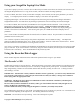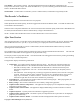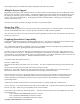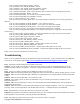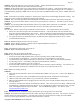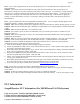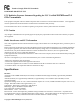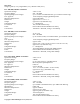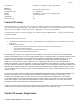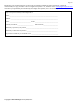User Manual
Copyright © 2003-2008 Eagle Tree Systems, LLC
Page 22
Two Flashes – The recorder is paused. This has happened either because the Recorder’s data buffer is full
and you have selected the “stop on full” mode described above, or you have manually paused the Recorder as described
below in the Recorder Button section.
Three Flashes – The Recorder is connected to your PC’s USB connector, and has been recognized by the PC.
The Recorder’s Pushbutton
The small red pushbutton on the Recorder serves two purposes.
When depressed and released quickly, the button toggles between Pause and Record modes. The LED will indicate the
current mode as described above.
When the button is depressed and held in for several seconds, the LED will flash rapidly, the Recorder’s Data Buffer will
be cleared, and the Recorder will flash to indicate battery voltage as described above.
NOTE: All data within the Recorder will be lost when the Recorder is reset in this manner!
After Your Session
After using the Recorder, you can either remove the Recorder from your model and take it to your PC, bring the model
with the Recorder still in it to your PC, or (if you’re lucky) use a Laptop and connect to the Recorder in the field.
After you connect the Recorder to your PC’s USB interface, the LED should indicate USB connectivity with three
repeating flashes as described above.
Once the Recorder is connected, launch the software and click on the Download From Recorder button. This will load
the Recorder’s Data Buffer into the Application for playback and saving.
Use the play controls to play back the data. Note that the Slider can be dragged with the mouse by clicking and holding
it then moving it to the desired position.
The application displays the following information:
• Notifications – this window displays messages about the session. The three most common messages are:
o Startup/Reset Detected – this indicates that the Recorder has been turned on at the time specified
o Recorder low battery restart – this indicates that the Recorder has ‘rebooted’ because the power
momentarily dropped below 4.35 volts. See the troubleshooting section if you frequently see this
message.
o Glitch detected – these messages tell you what type of glitch was detected, and on what servo the glitch
occurred. The most common causes of glitches are low receiver or transmitter battery, flying out of
range of your transmitter, or defective receiver. Note that it is normal to see a series of glitch
notifications right after the recorder or the transmitter is powered up.
• Length/Progress – when stopped, this readout indicates the total recording length. When playing back, this
meter indicates current time into the session.
• Battery Voltage – this instrument indicates the current battery voltage during playback.
• Graphical and/or Numeric Temperatures – The application can display up to two Temperature readings in either
instrument or numeric format.
• Graphical and/or Numeric RPM – The application displays RPM readings in either instrument or numeric
format.
• Graphical Joysticks – Joystick positions are indicated via graphical joysticks.
• Graphical and/or Numeric Speed – The model’s speed, as computed from the air pitot tube can be displayed
graphically and numerically.
• Graphical and/or Numeric Altitude – The model’s altitude is displayed when these options are selected.