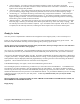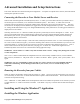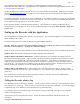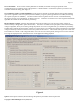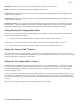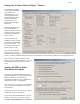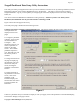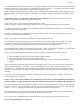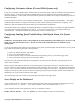User Manual
Copyright © 2003-2008 Eagle Tree Systems, LLC
Page 16
Setting the “Choose What to Display” Feature
The software can display
several data parameters in
both numeric and
instrument format. The
software displays these
parameters both for data
downloaded from the
recorder, and in “Live
Mode” from the Seagull
Dashboard.
Select the parameters you
wish the Application to
display on the PC screen by
clicking “Software, Choose
Instruments to Display on
the PC Screen.”
Note that some of the
parameters require optional
accessories, available from
Eagle Tree Systems. See
an example screen for the
Flight System, at right.
Also note that the display
area is limited, so not all
parameters can be displayed
at once. Numeric parameters take up less space than instruments, so more numeric parameters can be displayed at once.
Note: Select the “Metric” checkbox on this
dialog if you want metric operation. Also, you
can change this setting later from the Tools
menu.
Setting the RPM to Motor
Revolutions Parameter
If you have the optional RPM sensor, for the
Recorder Application to correctly determine the
RPM of your motor, you must tell the
application about the way type of RPM sensor
being used, and how it is configured.
Also, if you have a non-zero gear ratio between
your motor and your propeller, you can enter
that parameter.
The first time you run the software, you will be
prompted to enter this information.
If you have a magnetic RPM sensor, enter the
number of times your motor turns with each