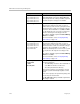User`s guide
Monitors and Cameras
Polycom, Inc. 3–5
PIP
Polycom HDX 9006
Polycom HDX 9004
Polycom HDX 9002
Polycom HDX 9001
Polycom HDX 8000 HD
Polycom HDX 7000 HD
Polycom HDX 7000
Polycom HDX 6000 HD
Specifies PIP (Picture-in-Picture) behavior:
•On — The PIP window stays on for the duration of
the call.
• Camera — The PIP window is displayed when the
call is first connected and when a user moves the
camera, uses presets, or switches to a different
camera source.
•Off — The PIP window is not displayed during the
call.
Note: PIP settings are also available in the User
Settings screen.
Users can turn the PIP on or off and change its location
on the screen using Display on the remote control.
If the Polycom HDX system is paired with a Polycom
Touch device, users can turn the PIP on or off and
change its location by touching Layout, and selecting
the desired layout from the Call screen of the Polycom
Touch Control.
Display Near Video
Display Far Video
Display Content
Polycom HDX 9006
Polycom HDX 9004
Polycom HDX 9002
Polycom HDX 9001
Polycom HDX 8000 HD
Polycom HDX 7000 HD
Polycom HDX 7000
Polycom HDX 4000 HD
Polycom HDX 4000
Specifies whether to display near video, far video, and
content on this monitor.
Shrink Content For monitors configured for content, specifies whether to
shrink content to fit the monitor. If selected, the content
is shrunk to fit.
Dual Monitor
Emulation
Polycom HDX 9006
Polycom HDX 9004
Polycom HDX 9002
Polycom HDX 9001
Polycom HDX 8000 HD
Polycom HDX 7000 HD
Polycom HDX 7000
Polycom HDX 4000 HD
with Hardware Version C
Specifies whether the system can show multiple views
on a single display. If content is being viewed, different
views can be displayed by pressing
Display on the
remote control.
If the Polycom HDX system is paired with a Polycom
Touch device and content is being viewed, touch
Layout, and select the desired view from the Call
screen of the Polycom Touch Control.
For more information, refer to Using Dual Monitor
Emulation on page 3-10.
Setting Description