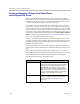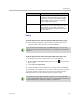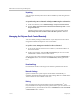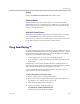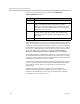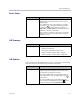User`s guide
Administrator’s Guide for Polycom HDX Systems
10–12 Polycom, Inc.
You can use the following parameters with the
systemsetting
uspairingenabled
command.
When the HDX system’s screen saver is activated, signaling that the system is
asleep, the system must continue to send a signal to the connected monitor in
order for the automatic SmartPairing feature to work. To ensure SmartPairing
in automatic mode will work even when the HDX system is asleep, configure
the system to send a black signal to the monitor when the screen saver starts.
Access this setting in the web interface by going to Admin Settings >
Monitors > Output Upon Screen Saver Activation and selecting Black.
The maximum number of SmartPairing connections to an endpoint is 6. Six is
the maximum number of telnet sessions that can be connected, so if external
controllers or other applications are also using the API, the maximum number
of SmartPairing connections could be less than 6.
If more than one endpoint is emitting the Smart Pairing signal within the same
area, they will likely interfere with each other and the RealPresence Mobile
device will not connect. This is not a supported user environment for
SmartPairing.
SmartPairing in automatic mode is supported on iPad tablets with
RealPresence Mobile application software version 2.1 or later. For more
information on SmartPairing, refer to the Polycom RealPresence Mobile
documentation at support.polycom.com.
Parameter Description
disabled Disables SmartPairing.
manual Enables SmartPairing in manual mode. You must enter the IP
address and admin password in the RealPresence Mobile
application in order to pair with the system. Note that in this mode,
the RealPresence Mobile application will not disconnect when the
mobile device leaves the room.
auto Enables a RealPresence Mobile application to automatically detect
and pair with the system when in range. Enter the HDX admin
password if required.The application automatically unpairs when
out of range.
get Returns the current SmartPairing setting.