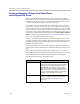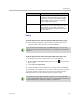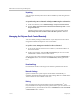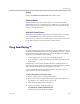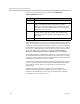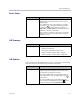User`s guide
Control Devices
Polycom, Inc. 10–11
Security
Changes the Admin ID and Password of the Touch Control.
Software Updates
Updates the Polycom Touch Control software. You can update from the
default Polycom server or a USB device. If a USB device is connected to the
Touch Control when you start the update, the Touch Control looks for the
update on the USB device first.
View Touch Control Screens
Shows the screen currently being displayed on the Polycom Touch Control.
You can click Refresh at any time to see if the screen has changed.
Refer to the User’s Guide for Polycom HDX Systems and the Polycom Touch Control
for specific instructions about using Touch Control features.
Using SmartPairing™
Polycom
®
SmartPairing™ allows you to detect and pair an HDX system from
the RealPresence Mobile application on an Apple iPad tablet. After you pair
the application and the HDX system, you can use the RealPresence Mobile
application to perform these basic functions:
• Use the application as a remote control for the HDX system.
• Swipe to transfer a call from the RealPresence Mobile application to the
HDX system.
SmartPairing is not enabled by default on the Polycom HDX system. Use
Telnet on a computer connected to the LAN to enable SmartPairing. Send the
API commands to the HDX system through telnet port 24.
For more information about using API commands, refer to the Integrator’s
Reference Manual for Polycom HDX Systems.
To enable SmartPairing, follow these steps:
1 On the computer, open a command line interface.
2 Start a Telnet session using the Polycom HDX system’s IP address and
port number — for example, telnet 10.11.12.13 24.
3 Enter the HDX admin password if required.
4 Type the following to enable SmartPairing:
systemsetting uspairingenabled auto
SmartPairing in automatic mode is enabled.