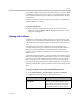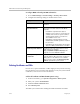User`s guide
Security
Polycom, Inc. 8–17
• Directory
• Presence
• Calendaring
• SIP
• 802.1X
Only the HDX web server uses the server-type CSR and resulting certificate.
That is, the server certificate does not validate the client identity on the HDX
system, but it does identify the HDX system to the browser. You need the
server certificate if, as the browser user, you want to be certain about the
identity of the HDX system you're connecting to. Settings in the web browser
typically validate the server certificate, but you can also validate the certificate
manually.
The following applications are either disabled in Security Mode, or do not use
digital certificates:
• Telnet
• H.323
• Global Management System™
If your HDX system uses features that require certificates and does not have
the certificates installed, you must first create a CSR. You can create one client
and one server CSR and submit each to the appropriate CA for signing. After
the CSR is signed by a CA, it becomes a certificate you can add to the HDX
system. If you create additional client or server CSRs on the HDX system, they
replace the existing CSR of the same type.
To create a CSR on the Polycom HDX web interface:
1 Go to Admin Settings > General Settings > Security > Certificates.
2 Click Create for the type of CSR you want to create. The procedure is the
same for server and client CSRs.
3 Configure the following settings on the Create Certificate Signing
Request (CSR) screen:
When creating client and server CSRs, one type of CSR overwrites the other if the
information in the editable fields of both CSRs is identical. Be sure to change at
least one character in any of the editable fields.
Setting Description
Type Creates either a Client or Server CSR.
Hash Algorithm Specifies the hash algorithm for the CSR. You may
select SHA-256 or keep the default SHA-1.
Common Name (CN) Specifies the name that the system assigns to the
CSR.