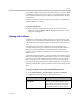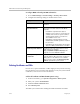User`s guide
Security
Polycom, Inc. 8–11
2 Click Yes in the security dialogs that appear. This access uses port 443.
3 To access Admin Settings using the Polycom HDX web interface when a
Admin Remote Access Password is set, enter the Admin ID as the user
name (default is
admin
).
Enabling AES Encryption
AES encryption is a standard feature on all Polycom HDX systems. When it is
enabled, the system automatically encrypts calls to other systems that have
AES encryption enabled.
To enable AES encryption:
1 Do one of the following:
— In the local interface, go to System > Admin Settings > General >
Security > Security Settings (select if necessary).
— In the web interface, go to Admin Settings > General > Security >
Security Settings.
2 Enable AES Encryption.
If encryption is enabled on the system, a locked padlock icon appears on
the monitor when a call is encrypted. If a call is unencrypted, an unlocked
padlock appears on the monitor. In a multipoint call, some connections
might be encrypted while others are not. The padlock icon might not
accurately indicate whether the call is encrypted if the call is cascaded or
includes an audio-only endpoint. To avoid security risks, Polycom
recommends that all participants communicate the state of their padlock
icon verbally at the beginning of a call.
Points to note about AES Encryption:
• AES Encryption is not supported in Diagnostic Mode.
• AES Encryption is not supported on systems registered to an Avaya H.323
gatekeeper.
• For Polycom HDX systems with a maximum speed of 6 Mbps for unencrypted
calls, the maximum speed for encrypted SIP calls is 4 Mbps. The maximum
speed for encrypted calls with Security Mode enabled is also 4 Mbps.
• Polycom HDX systems negotiate AES-256 and AES-128 in H.323 and SIP calls
with other HDX systems.
• If AES Encryption is enabled and you want to send people video and content
video at the same time, which is a feature known as dual-stream content,
ensure that H.239 is enabled.