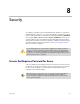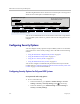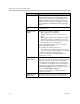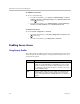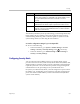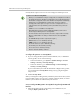User`s guide
Security
Polycom, Inc. 8–7
Configuring Admin ID and Password for the Polycom Touch Control
You can set an Admin ID and password, which allows you to limit access to
the Polycom Touch Control Administration settings.
To set a Polycom Touch Control admin ID and password:
1 From the Home screen touch Administration.
An admin ID and password might be configured for the Touch Control
Administration settings. The default ID is
admin
and the default password
is
456
.
2 Touch the Security tab.
3 Set the following security settings:
You can also change the admin ID and password for the Polycom Touch
Control remotely. For more information, refer to Security on page 10-11.
Using the Sessions List
You can use the sessions list to see information about everyone logged in to an
HDX system including:
• Type of connection, for example, Web
• User ID
• Remote IP address (that is, the addresses of people logged in to the HDX
system from their computers)
• Session duration in hours, minutes, and seconds for each user currently
logged into the HDX system
• How long the session has been idle, in seconds
When the sessions list is enabled, you can control how others access your
system remotely. See Managing Remote Access on page 8-22 for more
information using the sessions list for remote access.
Setting Description
Admin ID Specifies the ID for the administrator account. The default Admin
ID is
admin
.
Admin
Password
Specifies the password for administrator access when logging in
to the Touch Control.
When this password is set, you must enter it to configure the
Touch Control Admin Settings. The password must not contain
spaces.