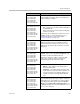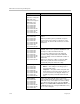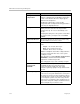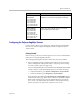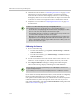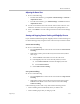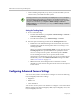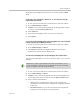User`s guide
Administrator’s Guide for Polycom HDX Systems
3–36 Polycom, Inc.
—Manual: Use the Manual setting for rooms where the Auto and fixed
settings do not provide acceptable color reproduction. You might find
this setting helpful when you use People on Content™.
Set the White Balance to Manual. Then fill the camera view with a flat
white surface, such as a piece of paper, and click Calibrate.
5 Click Update.
Configuring Camera Presets
Camera presets are stored camera positions that you can create before or
during a call.
Presets allow users to:
• Automatically point a camera at pre-defined locations in a room.
• Select a video source.
If your camera supports pan, tilt, and zoom movement, and it is set to People,
you can create up to 100 preset camera positions for it using the remote control
or keypad. You can create up to 10 preset camera positions using the Polycom
Touch Control. Each preset stores the camera number, its zoom level, and the
direction it points (if appropriate). Presets remain in effect until you delete or
change them.
If a Polycom Touch Control is paired with a Polycom HDX system, you must
use the Polycom Touch Control to create presets. Refer to Setting and Using
Presets with the Polycom Touch Control on page 3-37.
If you change cameras after creating presets, some cameras require you to create
the presets for the new camera. However, if you use any of the following cameras,
you do not need to create the presets again:
• Polycom EagleEye HD
• Polycom EagleEye II
• Polycom EagleEye III
• Polycom EagleEye Director
If you use a Polycom EagleEye Director with your HDX system, you cannot use
presets for voice tracking.