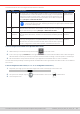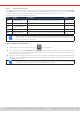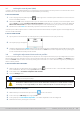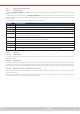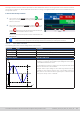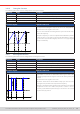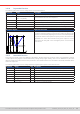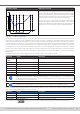Manual
Table Of Contents
- 1. General
- 1.1 About this document
- 1.2 Warranty
- 1.3 Limitation of liability
- 1.4 Disposal of equipment
- 1.5 Product key
- 1.6 Intended usage
- 1.7 Safety
- 1.8 Technical Data
- 1.9 Construction and function
- 1.9.1 General description
- 1.9.2 Block diagram
- 1.9.3 Scope of delivery
- 1.9.4 Accessories
- 1.9.5 Options
- 1.9.6 The control panel (HMI)
- 1.9.7 USB port (rear side)
- 1.9.8 Interface module slot
- 1.9.9 Analog interface
- 1.9.10 “Share BUS” connector
- 1.9.11 “Sense” connector (remote sensing)
- 1.9.12 Master-Slave bus
- 1.9.13 Ethernet port
- 2. Installation & commissioning
- 2.1 Transport and storage
- 2.2 Unpacking and visual check
- 2.3 Installation
- 2.3.1 Safety procedures before installation and use
- 2.3.2 Preparation
- 2.3.3 Installing the device
- 2.3.4 Connection to AC supply
- 2.3.5 Connection to DC sources
- 2.3.6 Connection of remote sensing
- 2.3.7 Grounding of the DC terminal
- 2.3.8 Installation of an interface module
- 2.3.9 Connection of the analog interface
- 2.3.10 Connection of the Share bus
- 2.3.11 Connection of the USB port (rear side)
- 2.3.12 Initial commission
- 2.3.13 Commission after a firmware update or a long period of non-use
- 3. Operation and application
- 3.1 Important notes
- 3.2 Operating modes
- 3.3 Alarm conditions
- 3.4 Manual operation
- 3.5 Remote control
- 3.6 Alarms and monitoring
- 3.7 Locking the control panel (HMI)
- 3.8 Locking the adjustment limits and user profiles
- 3.9 Loading and saving user profiles
- 3.10 The function generator
- 3.10.1 Introduction
- 3.10.2 General
- 3.10.3 Method of operation
- 3.10.4 Manual operation
- 3.10.5 Sine wave function
- 3.10.6 Triangular function
- 3.10.7 Rectangular function
- 3.10.8 Trapezoidal function
- 3.10.9 DIN 40839 function
- 3.10.10 Arbitrary function
- 3.10.11 Ramp function
- 3.10.12 IU table function (XY table)
- 3.10.13 Battery test function
- 3.10.14 MPP tracking function
- 3.10.15 Remote control of the function generator
- 3.11 Other applications
- 4. Service and maintenance
- 5. Contact and support
© EA Elektro-Automatik in 2022, this information is subject to change without notice 6233200840_manual_elr_10000_2u_3kw_en_02
3.6.2.1 User dened events
The monitoring functions of the device can be congured for user dened events. By default, events are deactivated (Action
set to None). Contrary to device alarms, the events only work while the DC input is switched on. It means, for instance, that
you cannot detect undervoltage (UVD) anymore after switching the DC input off and the source lower it.
The following events can be congured independently:
Event Meaning Description Range
UVD UnderVoltage Detection
Triggers an event if the DC voltage falls below the dened thresh-
old.
0 V...U
Nom
OVD OverVoltage Detection Triggers an event if the DC voltage exceeds the dened threshold. 0 V...U
Nom
UCD UnderCurrent Detection
Triggers an event if the DC current falls below the dened thresh-
old.
0 A...I
Nom
OCD OverCurrent Detection Triggers an event if the DC current exceeds the dened threshold. 0 A...I
Nom
OPD OverPower Detection Triggers an event if the DC power exceeds the dened threshold. 0 W...P
Nom
These events shall not be confused with alarms such as OT and OVP which are for device protection. User
dened events can, however, if set to action “Alarm”, switch off the DC input and thus protect the source,
like a sensitive electronic application.
► How to congure user dened events
1. While the DC input is switched off tap touch area on the main screen.
2. On the left side tap on group User events. It will then let you access all user denable events on the right-hand side.
The values you can adjust there are thresholds which permanently compared to the actual values of voltage, current
and power on the DC input while it’s on.
3. Tap on the values to adjust them with the numeric pad popping up. The adjustable range is here not restricted by the
adjustment limits. The Action for every event is set with a drop-down selector. See
“3.6.1. Denition of terms”
for the
meaning of the actions.
User events are part of the currently selected user prole. Thus, if another user prole or the default prole
is loaded, the events could either be differently congured or not at all.