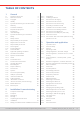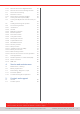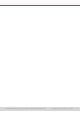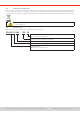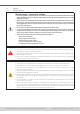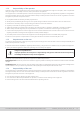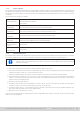MANUAL EA-ELR 10000 2U Programmable Electronic DC Loads with Energy Recovery © EA Elektro-Automatik in 2022, this information is subject to change without notice 33200840_manual_elr_10000_2u_3kw_en_02
TABLE OF CONTENTS 1. General 1.1 1.1.1 1.1.2 1.1.3 1.1.4 1.2 1.3 1.4 1.5 1.6 1.6.1 1.7 1.7.1 1.7.2 1.7.3 1.7.4 1.7.5 1.7.6 1.8 1.8.1 1.8.2 1.8.3 1.8.4 1.8.5 1.9 1.9.1 1.9.2 1.9.3 1.9.4 1.9.5 1.9.6 1.9.7 1.9.8 1.9.9 1.9.10 1.9.11 1.9.12 1.9.
.5.3 3.5.4 3.6 3.6.1 3.6.2 3.7 3.8 Remote control via a digital interface Remote control via the analog interface Alarms and monitoring Definition of terms Device alarm and event handling Locking the control panel (HMI) Locking the adjustment limits and user profiles 54 56 60 60 60 63 3.9 3.10 3.10.1 3.10.2 3.10.3 3.10.4 3.10.5 3.10.6 3.10.7 3.10.8 3.10.9 3.10.10 3.10.11 3.10.12 3.10.13 3.10.14 3.10.15 3.11 3.11.1 3.11.2 3.11.
© EA Elektro-Automatik in 2022, this information is subject to change without notice 33200840_manual_elr_10000_2u_3kw_en_02 4
1. General 1.1 1.1.1 About this document Retention and use This document is to be kept in the vicinity of the equipment for future reference and explanation of the operation of the device. This document is to be delivered and kept with the equipment in case of change of location and/or user. The most recent issue of this document can be found online, on our website. 1.1.
1.4 Disposal of equipment A piece of equipment which is intended for disposal must, according to European laws and regulations (ElektroG, WEEE) be returned to the manufacturer for scrapping, unless the person operating the piece of equipment or another, delegated person is conducting the disposal. Our equipment falls under these regulations and is accordingly marked with the following symbol: The device contains a Lithium battery cell.
1.6 Intended usage The equipment is intended to be used only as a variable voltage and current source or only as a variable current sink. Furthermore it’s only intended to be used installed and operated in suitable equipment (19” rack or similar), together with a rigid, non-retractable AC supply connection.
1.7 1.7.1 Safety Safety notices Mortal danger - Hazardous voltage • Electrical equipment operation means that some parts accessible on the outside of the device can be under high voltage. Therefore all parts under voltage must be covered during operation! This basically applies to all models. • The DC terminal is isolated from the AC input and not connected to ground internally.
1.7.2 Responsibility of the operator Operator is any natural or legal person who uses the equipment or delegates the usage to a third party, and is responsible during its usage for the safety of the user, other personnel or third parties. The equipment is in industrial operation. Therefore the operators are governed by the legal safety regulations. Alongside the warning and safety notices in this manual the relevant safety, accident prevention and environmental regulations must also be applied.
1.7.5 Alarm signals The equipment offers various possibilities for signaling alarm conditions, however, not for danger situations. The signals may be optical (on the display as text or via LED), acoustic (piezo buzzer) or electronic (pin/status output of an analog interface). All alarms will cause the device to switch off the DC input. For details about the different alarms refer to section “3.3. Alarm conditions”.
1.8 1.8.1 1.8.1.1 Technical Data Approved operating conditions Ambiance The allowed ambient temperature range for operation is 0 °C (32 °F) to 50 °C (122 °F). During storage or transport, the allowed range extends to -20 °C (-4 °F) to 70 °C (158 °F). In case water condensation occurred due to transport, the device must be acclimatized prior to operation for at least 2 hours, ideally in a place with good air circulation. The device is intended to be operation in dry rooms.
1.8.3 Specific technical data General specifications AC input Voltage, Phases Range 1: 110 - 127 V, ±10%, 1ph AC (with DC input power derating to 1.2 kW or 1.5 kW) Range 2: 208 - 240 V, ±10%, 1ph AC Frequency 45 - 65 Hz Power factor ca. 0.99 Leakage current <3.5 mA Inrush current @230 V: ca. 23 A Overvoltage category 2 DC input static Load regulation CV ≤0.05% FS (0 - 100% load, constant input voltage and constant temperature) Line regulation CV ≤0.
General specifications Device configuration Parallel operation Up to 64 units of any power class in series 10000, with master-slave bus and Share bus Safety and EMC Safety EN 61010-1 IEC 61010-1 UL 61010-1 CSA C22.
Technical specifications ELR 10080-60 ELR 10200-25 ELR 10360-15 ELR 10500-10 ELR 10750-06 Voltage range 0 - 80 V 0 -200 V 0 - 360 V 0 - 500 V 0 - 750 V DC input UMin for IMax 0.8 V 2V 2V 2.5 V 2.5 V Current range 0 - 60 A 0 - 25 A 0 - 15 A 0 - 10 A 0-6A Power range *1 0 - 1500 W (0 - 1200 W) 0 - 1500 W (0 - 1200 W) 0 - 1500 W (0 - 1200 W) 0 - 1500 W (0 - 1200 W) 0 - 1500 W (0 - 1200 W) Resistance range 0.04 Ω - 80 Ω 0.25 Ω - 500 Ω 0.
Technical specifications ELR 10080-120 ELR 10200-50 ELR 10360-30 ELR 10500-20 ELR 10750-12 Voltage range 0 - 80 V 0 -200 V 0 - 360 V 0 - 500 V 0 - 750 V DC input UMin for IMax 0.8 V 2V 2V 2.5 V 2.5 V Current range 0 - 120 A 0 - 50 A 0 - 30 A 0 - 20 A 0 - 12 A Power range *1 0 - 3000 W (0 - 1500 W) 0 - 3000 W (0 - 1500 W) 0 - 3000 W (0 - 1500 W) 0 - 3000 W (0 - 1500 W) 0 - 3000 W (0 - 1500 W) Resistance range 0.02 Ω - 40 Ω 0.1 Ω - 250 Ω 0.
1.8.4 1.8.4.
1.8.4.2 Front panel description ELR 10000 2U 1. 2. 3. 4. 5. 6. 1.8.4.3 Power switch TFT control interface, interactive operation and display Rotary knob with push-button action, for settings and control USB host, uses USB sticks for data logging and sequencing Rotary knob with push-button action, for settings and control On / Off push-button with LED status display Rear panel description ELR 10000 2U 1. 2. 3. 4. 5. 6. 7. 8. 9. 10.
1.8.5 Control elements Figure 1- Control Panel Overview of the elements on the control panel For a detailed description see section “1.9.6. The control panel (HMI)”. Touchscreen display (1) Used for selection and adjustment of set values, call of menus, as well as display of actual values and status. The touchscreen can be operated with the fingers or with a stylus.
1.9 1.9.1 Construction and function General description The devices of series ELR 10000 2U are energy recovering, switching electronic loads. The recovery or recuperation feature inverts the consumed DC energy with an efficiency of up to 95% and feeds it back into the local mains. Apart from basic functions of electronic loads, set point curves can be generated by the integrated function generator (sine, rectangular, triangular and other curve types).
1.9.3 Scope of delivery 1 x Electronic load device 2 x Remote sensing plugs 1 x 1.8 m (5.9 ft) USB cable 1 x Set of DC terminal covers 1 x Sense terminal cover 1 x USB stick with documentation and software 1 x Cable tie for strain relief 1.9.4 Accessories For all models in this series the following hardware accessories are available: IF-AB Interface modules Pluggable and retrofittable, digital interface modules for RS232, CANopen, Profibus, ProfiNet, ModBus TCP, EtherCAT or CAN are available.
1.9.6 The control panel (HMI) The HMI (Human Machine Interface) consists of a display with touchscreen, two rotary knobs, a pushbutton and a USB port. 1.9.6.1 Touchscreen display The graphic touchscreen display is divided into a number of areas. The complete display is touch sensitive and can be operated by finger or stylus to control the equipment.
• Status display (upper right) This area displays various status texts and symbols: Display Description The HMI is locked The HMI is unlocked Remote: The device is under remote control from.... Analog ...the built-in analog interface ETH ...the built-in Ethernet interface USB & others ...the built-in USB port or a plug in interface module Local The device has been locked by the user explicitly against remote control Alarm: Alarm condition which has not been acknowledged or still exists.
1.9.6.4 Resolution of the displayed values In the display, set values can be adjusted in fixed increments. The number of decimal places depends on the device model. The values have 4 or 5 digits. Actual and set values always have the same number of digits. Adjustment resolution and number of digits of set values in the display: Power, OPP, OPD, P-max 1500 W 3000 W MS <100 kW MS >100 kW 4 4 4 4 Resistance, R-max Min., increment 1W 1W 0.01 kW 0.
1.9.7 USB port (rear side) The USB port on the rear side of the device is provided for communication with the device and for firmware updates. The included USB cable can be used to connect the device to a PC (USB 2.0 or 3.0). The driver is delivered with the device and installs a virtual COM port. Details about remote control can be found in form of a programming guide on the included USB stick or on the web site of the manufacturer.
1.9.9 Analog interface This 15 pole D-sub socket on the rear side of the device is provided for remote control of the device via analog or digital signals. If remote control is in operation this analog interface can only be used alternately to the digital interface. However, monitoring is always available.
1.9.12 Master-Slave bus There is a further set of connectors on the rear side of the device, comprising two RJ45 sockets, which enables multiple compatible devices to be connected via a digital bus (RS485) in order to create a master-slave system. Connection is made using standard CAT5 cables. It’s recommended to keep the connections as short as possible and to terminate the bus if required. The termination is done via digital switches and activated in the device setup menu in group “Master-Slave”.
2. Installation & commissioning 2.1 2.1.1 Transport and storage Transport • • • • 2.1.2 The handles on the front and rear side of the device are not for carrying! Do not transport when switched on or connected! When relocating the equipment use of the original packing is recommended The device should always be carried and mounted horizontally Packaging It’s recommended to keep the complete transport packaging for the lifetime of the device for relocation or return to the manufacturer for repair.
2.3.2.2 Additional measure for energy recovering devices All models of this series are so-called recuperating devices. In this is mode they feed back a specific amount of energy into the local or public grid. The devices can’t work at all without this functionality. The goal is to consume the recovered energy completely in the local power grid of a company or plant.
2.3.3 Installing the device • Select the location for the device so that the connection to the source is as short as possible.
2.3.4 Connection to AC supply • Connection to an AC supply must only be carried out by qualified personnel and the device must always be run directly on a power grid (transformer are permitted) and not on generators or UPS equipment! • Cable cross section must be suitable for the maximum input current of the device! See tables below.
On the AC filter enclosure, below the AC connection terminal, there is a fixture to be used in connection with the included cable tie to achieve a strain relief for the AC cable. See the depiction to the right. Figure 11 - Strain relief example 2.3.4.
2.3.5 Connection to DC sources • In the case of a device with a high nominal DC current and hence a thick and heavy DC connection cable it’s necessary to take account of the weight of the cable and the strain imposed on the DC connection. Especially when mounted in a 19” cabinet or similar, where the cable could hang on the DC terminal, a strain reliever should be used. • Besides the proper cross section of DC cables the proper electric strength (withstand voltage) of the cables must be considered.
2.3.6 Connection of remote sensing • Remote sensing is only effective during constant voltage operation (CV) and for other regulation modes the sense input should be disconnected, if possible, because connecting it generally increases the oscillation tendency • The cross section of the sense cables is noncritical. Recommendation for cables up to 5 m (16.4 ft): use at least 0.5 mm² • Sense cables shouldn’t be twisted, but laid close to the DC cables, i. e. Sense- cable close to DC- cable to the source etc.
2.3.8 Installation of an interface module The optionally obtainable interface modules can be retrofitted by the user and are exchangeable with each other. The settings for the currently installed module vary and need to be checked and, if necessary, corrected on initial installation and after module exchange. • • • • Common ESD protection procedures apply when inserting or exchanging a module.
2.3.9 Connection of the analog interface The 15 pole connector (type: D-sub, VGA) on the rear side is an analog interface. To connect this to a controlling hardware (PC, electronic circuit), a standard plug is necessary (not included in the scope of delivery). It’s generally advisable to switch the device completely off before connecting or disconnecting this connector, but at least the DC terminal. 2.3.
3. Operation and application 3.1 3.1.
3.2.2 Current regulation / constant current / current limiting Current regulation is also known as current limiting or constant current mode (CC). The current in the DC input of the device is held constant once the current consumed by the load reaches the adjusted limit. Then the device automatically switches to CC. As long as the input current is lower than the adjusted current limit, the device will be either in constant voltage or constant power mode.
3.3 Alarm conditions This section only gives an overview about device alarms. What to do in case your device indicates an alarm condition is described in section “3.6. Alarms and monitoring”. As a basic principle, all alarm conditions are signaled optically (text + message in the display) and acoustically (if activated), as well as status via digital interface. In addition, the alarms are reported as signals on the analog interface.
3.3.6 Share bus fail A Share bus fail alarm (short: SF) will switch off the DC power stage and can occur if • the Share bus connectors of at least two units are already wired while at least one unit isn’t yet configured for master-slave • a short-circuit on the Share bus has occurred, for example due to a damaged BNC cable. This function serves to prevent sending irregular control signals to the slave units via the Share bus or to cause them to react differently.
3.4 3.4.1 Manual operation Switching on the device The device should, as far as possible, always be switched on by putting the toggle switch on the front of the device to position 1 (upper). Alternatively this can be done using an external cutout (contactor, circuit breaker) of suitable current capacity. After switching on, the display will first show some device related information (model, firmware versions etc.) and then a language selection screen for 3 seconds.
3.4.3.1 Sub menu “Settings” This sub menu can be accessed directly from the main screen by tapping the Settings button. Group Parameters & description Presets U, I, P, R Presetting of all set values via on-screen numeric pad. Protection OVP, OCP, OPP Adjust the thresholds of the protections Limits U-max, U-min etc. Define the adjustment limits (find more information in “3.4.4. Adjustment limits” ) User events UVD, OVD etc.
Group Parameters & description Analog interface REM-SB Action Selects how the input pin REM-SB of the analog interface shall operate regarding the DC input condition outside of analog remote control: • DC Off = the pin can only switch the DC power stage off • DC On/Off = the pin can switch the DC power stage off and on again, if it has been switched on before from a different control location Pin 6 Pin 6 of the analog interface (see section “3.5.4.3.
Group Parameters & description DC input State after remote Determines the condition of the DC input after leaving remote control either manually or by command: • Off = Default, DC input will always be off after leaving remote control • Auto = DC input will keep the last state State after OT alarm Determines the condition of the DC input after an overtemperature (OT) alarm, once the device has cooled down: • Off = DC input will remain off • Auto = Default, the device will automatically restore the situati
Group Parameters & description USB logging Start/stop Defines how the USB logging is started and stopped. • Manual = Logging only starts and stops upon user interaction on the HMI, by accessing touch button in the quick menu. • At DC on/off = Logging starts and stops with every change of state on the DC input, no matter if caused by the user, software or a device alarm. Attention: Every next start will create a new log file.
Settings for the optional interface modules (IF-AB-xxx) IF Settings Baud Rate CANopen LSS = Baud rate and node address are assigned by the bus master Fixed baud rates: 10 kbps, 20 kbps, 50 kbps, 100 kbps, 125 kbps, 250 kbps, 500 kbps, 800 kbps, 1Mbps Profibus IF Settings Selection of the CANopen node address in the range 1...127 Description Node Address Selection of the Profibus or node address of the device within range 1...
IF Settings Description Baud rate Setup of the CAN bus speed or baud rate in typical value between 10 kbps and 1Mbps. Default: 500 kbps ID Format Selection of the CAN ID format and range between Standard (11 Bit ID, 0h...7ffh) and Extended (29 Bit, 0h...1fffffffh) Bus termination Activates or deactivates CAN bus termination with a built-in resistor. Default: off Data length Determines the DLC (data length) of all messages sent from the device.
Profinet/IO (1 & 2 Port) IF Settings Host name Domain name Function Tag Location Tag Installation Date Description Station Name Description Free choice of host name (default: Client) Free choice of Domain (default: Workgroup) String input box for a user-definable text which describes the Profinet slave function tag. Max. length: 32 characters String input box for a user-definable text which describes the Profinet slave location tag. Max.
3.4.3.7 Menu “HMI Setup” These settings refer exclusively to the control panel (HMI). Group Parameters & description Language Selection of the display language (default: English) Sound Key sound Activates or deactivates sounds when touching a touch area in the display. It can acoustically signal that the action has been accepted. Alarm sound Activates or deactivates the additional acoustic signal of an alarm or user defined event which has been set to Action = Alarm. See also “3.6.
3.4.4 Adjustment limits Adjustment limits are only effective on the related set values, no matter if using manual adjustment or remote control setting! Defaults are that all set values (U, I, P, R) are adjustable from 0 to 102%, except for the voltage with the 60 V model which is adjustable to 100%. The full range may be obstructive in some cases, especially for protection of applications against overvoltage.
3.4.6 Manual adjustment of set values The set values for voltage, current and power are the fundamental operating possibilities of a power supply and hence the two rotary knobs on the front of the device are always assigned to two of the values in manual operation. The resistance value is connected to the “R mode” which has to be activated separately, for instance via the quick menu. Refer to “3.4.3. Configuration via the menu” as well as “3.2.4. Resistance regulation / constant resistance” for details.
3.4.7 Switching the DC input on or off The DC input of the device can be manually or remotely switched on and off. Switching the DC input on during manual operation or digital remote control can be disabled by pin REMSB of the built-in analog interface. For more information refer to 3.4.3.1 and example a) in 3.5.4.7. ► How to manually switch the DC input on or off 1. 2. As long as the control panel is not completely locked press the button On/Off. Otherwise you are asked to disable the HMI lock.
3.4.8.4 USB logging file format Type: text file in german/european or US american CSV format (depending on the selected setting) Layout (default german format shown): Legend: U set / I set / P set / R set: Set values U, I, P and R U actual / I actual / P actual / R actual: Actual values R mode: Resistance mode activated/deactivated (also called ‘UIR mode’) Output/Input: State of the DC input Device mode: Actual regulation mode (also see “3.2.
Tapping a button activates or deactivates the feature. Buttons with black on white indicate an activated feature: Symbol 3.4.
3.5 3.5.1 Remote control General Remote control is possible via one of the built-in interfaces (analog, USB, Ethernet) or via one of the optional interface modules. One of the digital interface is the master-slave bus. It means that a Slave model is supposed to be controlled from a master unit via the master-slave bus. Controlling a Slave device via its rear USB port is considered an exception. Important here is that only the analog or any digital interface can be in control.
3.5.3.3 Interface monitoring Interface monitoring is a configurable functionality introduced in firmwares KE 2.06 and HMI 2.08. Its goal is to monitor (or supervise) the communication line between the device and a superior control unit, such as PC or PLC, and to ensure that the device wouldn’t continue working uncontrolled in case the communication line fails.
3.5.4 3.5.4.
3.5.4.3 Analog interface specification Pin Name 1 Type (1 Description VSEL AI Voltage set value Current set value Default levels 0…10 V or 0...5 V correspond to 0..100% of U Nom (source & sink) 0…10 V or 0...5 V correspond to 0..
3.5.4.5 Overview of the D-sub socket 3.5.4.6 Simplified diagram of the pins Digital Input (DI) + It requires to use a switch with low resistance (relay, switch, circuit breaker etc.) in order to send a clean signal to the DGND. Analog Input (AI) V~0.5 High resistance input (impedance >40 kΩ) for an operation amplifier circuit. AGND 4K7 +10V 3.5.4.7 12V Digital Output (DO) A quasi open collector, realized as high resistance pull-up against the internal supply.
• Remote control has not been activated In this mode of operation pin REM-SB can serve as lock, preventing the DC input from being switched on by any means. This results in following possible situations: DC terminal + + is off + Level on pin REMSB HIGH LOW HIGH LOW + + + + + Parameter „REM-SB Level“ Behavior Normal The DC input isn’t locked. It can be switched on by pushbutton “On/Off” (front panel) or via command from digital interface. Inverted Inverted Normal The DC input is locked.
3.6 3.6.1 Alarms and monitoring Definition of terms There is a clear distinction between device alarms (see “3.3. Alarm conditions” ), such as overvoltage protection OVP or overheating protection OT, and user defined events such as OVD (overvoltage detection). Whilst device alarms only switch off the DC input, user defined events can do more. They can also switch off the DC input(Action = Alarm), but can alternatively simply give an acoustic signal to make the user aware.
These device alarms can’t be configured and are based on hardware: Indication Short Long Description PF Power Fail AC supply over- or undervoltage. Triggers an alarm in case the AC supply is Display, analog & out of specification or when the device is cut from supply, for example when digital interfaces switching it off with the power switch. The DC input will be switched off. The condition of the DC input after a temporary PF alarm can be determined by the setting DC input -> State after PF alarm.
3.6.2.1 User defined events The monitoring functions of the device can be configured for user defined events. By default, events are deactivated (Action set to None). Contrary to device alarms, the events only work while the DC input is switched on. It means, for instance, that you cannot detect undervoltage (UVD) anymore after switching the DC input off and the source lower it.
3.7 Locking the control panel (HMI) In order to avoid the accidental alteration of a value during manual operation the rotary knobs or the touchscreen can be locked so that no alteration of values will be accepted without prior unlocking. ► How to lock the HMI 1. In the main page, tap the padlock symbol in upper right corner. If the DC input is switched on in this moment, the lock is immediately effective. 2. 3.
3.9 Loading and saving user profiles The menu Profiles serves to select between a default profile and up to 5 user profiles. A profile is a collection of all settings and set values. Upon delivery or after a factory reset all 6 profiles have the same settings and all set values are 0. Values adjusted on the main screen or anywhere else belong to a working profile which can be saved to one of the 5 user profiles. These user profiles or the default profile can then be switched.
3.10 3.10.1 The function generator Introduction The built-in function generator (short: FG) is able to create various signal forms and apply these to the set value of either voltage or current. The standard functions are based on an arbitrary generator and directly accessible and configurable using manual control. In remote control, the fully customizable arbitrary generator replicates these functions with sequence points containing 8 parameters each.
3.10.3 Method of operation In order to understand how the function generator works and how the value settings interact, the following should be noted: The device operates always with the three set values U,I and P, also in function generator mode. The selected function can be used on one of the values U or I, the other two are then constants and have a limiting effect. That means, if, e.g.
Setting the various functions and their parameters is described below. After the function generator screen has been reached, the function is ready to run. Before and while the function is running, some global and also some function related values can be adjusted anytime. ► How to start and stop a function 1. The function can be started either by tapping or if the DC input is currently switched off by pushing the “On/Off” button on the front. 2.
3.10.6 Triangular function The following parameters can be configured for a triangular function: Parameter Range Description Amplitude (A) 0...(rated value of U or I - |offset|) Amplitude of the signal to be generated Offset (O) 0... (UNom - A) or 0...(INom - A) Offset, based on the foot of the triangular wave Time t1 0.1 ms...36,000,000 ms Rising edge time Δt of the triangular wave signal Time t2 0.1 ms...
3.10.8 Trapezoidal function The following parameters can be configured for a trapezoidal function: Parameter Range Description Amplitude (A) 0...(rated value of U or I - |offset|) Amplitude of the signal to be generated Offset (O) 0... (UNom - Amplitude) or 0... Offset, based on the foot of the trapezium (INom - Amplitude) Time t1 0.1 ms...36,000,000 ms Time for the positive slope of the trapezoidal wave signal. Time t2 0.1 ms...
Schematic diagram: Application and result: The function’s primary use is to load a source, for instance a power supply, which cannot generate the curve itself and would supply a static DC voltage. The load acts as a sink for the rapid fall of the output voltage of the power supply enabling the voltage progress to follow the DIN curve. The only requirement for the source is that it features (an adjustable) current limitation. U U start The curve conforms to test impulse 4 of the DIN.
Schematic diagram: Applications and results: Example 1: Focusing 1 cycle of 1 sequence point: U,I The number of sine waves per cycle depends on the sequence point time and the frequency. If the time was 1 s and the frequency 1 Hz, there would be exactly one sine wave. If the time was 0.5 s at the same frequency, there would only be a half sine wave. End (DC) Start (DC) DC values for start and end are the same, also the AC amplitude.
Schematic diagram: Applications and results: Example 5: Focusing 1 cycle of 1 sequence point: U,I End (DC) Start (DC) Similar to example 1 but with a start and end frequency of 0 Hz. Without a frequency, no sine wave part (AC) will be generated and only the DC settings will be effective. A ramp with a horizontal progression would result. t Seq.time Example 6: Focusing 1 cycle of 1 sequence point: U,I Start (DC) End (DC) Similar to example 1 but with a start and end frequency of 0 Hz.
Schematic diagram: Applications and results: Example 9 U,I Focusing 1 cycle of 4 sequence points: Point 1: 1/4th sine wave (angle = 270°) Point 2: Three sine waves (ratio of frequency to time is 1:3) Point 3: Horizontal ramp (f = 0) Point 4: Falling ramp (f = 0) Point 1 Point 2 Pt. 3 Point 4 t 3.10.10.
► How to load a sequence point table from a USB stick: 1. Do not plug the USB stick yet or remove it. 2. While the DC input is switched off, tap on to access the function selection menu. There tap on group Arbitrary which will show the settings as shown in the screenshot to the right. Swipe up to go down to the Sequence setup part and tap on Import/Export, then on Load and follow the instructions. If the file open dialog can at least list one compatible file, it will be listed for selection.
3.10.12 IU table function (XY table) The IU function offer the user the possibility to set a DC input current dependent on the DC input voltage. The function is table driven with exactly 4096 values, which are distributed over the whole measured range of actual input voltage in the range of 0...125% Unom, of which only 0...102% are effective . The table can either be uploaded from an USB stick through the front side USB port of the device or via remote control (ModBus RTU protocol or SCPI).
3.10.13 Battery test function The battery test function is only a feature to test batteries. It has no battery management functionality. It means, that there is no monitoring of single battery cells. Dead cells cannot be detected and in case there is at least one dead cell in a battery when being discharged by the device, the battery could be destroyed. External battery management hardware and software might be required.
3.10.13.3 Stop conditions These parameters are valid for all test modes and define additionally stop conditions: Value Range Description Discharge end voltage 0 V...UNom Threshold (in Volt) to stop discharging (only for discharge modes) Action: Ah limit None, Signal, End Enables the optional stop condition of test Discharge capacity 0...99999.99 Ah Action: Time limit None, Signal, End Enables the optional stop condition of test Discharge time 00:00:00...
3.10.13.6 Possible reasons for battery test stop The battery test function run can be stopped by different reasons: • • • • • • Manual stop on the HMI with button “Stop” After the max. test time has been reached and action End of test was set for it After the max.
3.10.14 MPP tracking function MPP stands for the maximum power point (see principle view to the right) on the power curve of solar panels. Solar inverters, when connected to such panels, constantly track this MPP once it has been found. An electronic load can easily imitate this behavior and hence be used to test even huge solar panels without having to connect a usually big solar inverter device which also requires to have a load connected to its AC output.
Following parameters can be configured for tracking mode MPP2: Value Range Description UOC (open circuit voltage) 0...UNom Voltage of the unloaded solar panel, taken from the panel specs ISC (short-circuit current) 0...INom Short-circuit current, taken from the panel specs Tracking interval (Δt) 5...60000 ms Interval for measuring U and I while finding the MPP Delta P 0...PNom Tracking/regulation tolerance below the MPP 3.10.14.
► How to load a curve data file for MPP4 1. 2. 3. 4. While the DC input is switched off, enter the function generator by tapping on . In the selection swipe to find and tap on group MPP Tracking. In the area “Mode selection” select MPP4 (User curve). In the lower part under Parameter a new tap field Load MPP4 voltage values will appear. Tap it. Insert USB stick, if not already done. The next screen searches the stick for compatible files and lists them. Tap the one you want to load and confirm with . 3.
3.11 3.11.1 Other applications Parallel operation in master-slave (MS) Multiple devices of same kind can be connected in parallel in order to create a system with higher total current and hence higher power. For parallel operation in master-slave mode the units are usually connected with their DC inputs, their Share bus and their master-slave bus, which is a digital bus that makes the system work as one big unit regarding adjusted values, actual values and status.
3.11.1.4 Wiring and set-up of the digital master-slave bus The master-slave connectors are built-in and can be connected via network cables (≥CAT3, patch cable). After this, MS can be configured manually or by remote control. The following applies: • A maximum of 64 units can be connected via the bus: 1 master and up to 63 slaves. • Connection only between devices of same kind, i.e. electronic load to electronic load; connection of different power classes is allowed and supported, e. g. one 1.
3.11.1.6 Configuring the master-slave operation Now the master-slave system has to be configured on each unit. It’s recommended to configure all the slave units first and then the master unit. ► Step 1: Configuring all slave units 1. While the DC output is switched off, tap on group Master-slave and tap it. 2. Tapping on the blue button text next to Mode will open a selector. By selecting Slave, if not already set, the master-slave mode is activated and the device is defined as slave.
3.11.1.7 Operating the master-slave system After successful configuration and initialization of the master and slave units, they will show their status in the in the status area of their displays. The master would show MS mode: Master while the slave(s) would show MS mode: Slave plus Remote: Master-slave, as long they are in remote control by the master. From now on the slaves can no longer be controlled manually or remotely, neither via the analog nor via digital interfaces.
3.11.2 Series connection Series connection of electronic loads isn’t permissible and must thus not be operated! Reason: possible, asymmetrical distribution of the DC input voltage due to different internal regulation condition.
4. Service and maintenance 4.1 Maintenance / cleaning The device needs no recurring maintenance. Cleaning may be needed for the internal fans, the frequency of cleanse is depending on the ambient conditions. The fans serve to cool the components which are heated by the inherent power loss. Heavily dirt filled fans can lead to insufficient airflow and therefore the DC input would switch off too early due to overheating or possibly lead to defects.
4.2.2 Trouble-shooting device problems Problem situation Possible hazard Probability A voltage source with Damage of the in- Low reversed polarity has ternal secondary been connected to power stage the DC input Safety measures to take by the operator Residual risk With all application that require to connect an exter- Low nal source to the device, especially if the source is a battery, attach an extra warning sign onto the device which instructs the user to be extra careful, watching the polarity.
5. Contact and support 5.1 General Repairs, if not otherwise arranged between supplier and customer, will be carried out by the manufacturer. For this the device must generally be returned to the manufacturer. No RMA number is needed. It’s sufficient to package the equipment adequately and send it, together with a detailed description of the fault and, if still under guarantee, a copy of the invoice, to the following address. 5.
EA Elektro-Automatik GmbH & Co. KG Helmholtzstr. 31-37 41747 Viersen EA Elektro-Automatik Inc. 7926 Convoy Court CA, 92111, San Diego Phone: +49 (2162) 3785 - 0 Fax: +49 (2162) 16230 ea1974@elektroautomatik.com Phone: +1 (858) 836 1300 sales@elektroautomatik.com www.elektroautomatik.