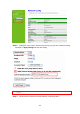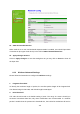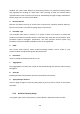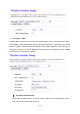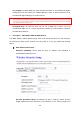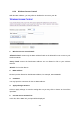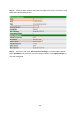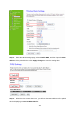Step 2. Setting the same SSID, channel and security you got form “Network Config” and Click on Apply Changes to save the setting Note: The DHCP server should be disabled under menu “LAN Interface Setup” and then the URM could be enabled. Step 3. Check the AP connectors and the Wireless connecting status.
14. SSID of Extended Interface When mode is set to “AP” and Universal Repeater Mode is enabled, user should input SSID of another AP (the upper level device) in the field of SSID of Extended Interface. 15. Apply Changes & Reset Click on “Apply Changes” to save the setting data. Or you may click on “Reset” to clear all the input data. 6.2.2 Wireless Advanced Settings Please follow the instructions to configure the Wireless settings. 1.
enabled. The router sends Request to Send (RTS) frames to a particular receiving station and negotiates the sending of a data frame. After receiving an RTS, the wireless station responds with a Clear to Send (CTS) frame to acknowledge the right to begin transmission. Fill the range from 0 to 2347 into this blank. 3. Beacon Interval Beacons are packets sent by an access point to synchronize a wireless network. Specify a beacon interval value. The allowed setting range is 20-1024 ms. 4.
1. Encryption – WEP Enabling WEP can protect your data from eavesdroppers. If you do not need this feature, select “None” to skip the following setting. 11N Broadband Router supports both 64-bit and 128-bit encryption using the Wired Equivalent Privacy (WEP) algorithm. Select the type of encryption you want to use (64 or 128 bit) and configure one to four WEP Keys. The “1280bit” method is more secure than the “64-bit”. Use 802.1x Authentication Enable 802.
Key Length: For 64bits WEP key, either 5 ASCII characters or 10 hexadecimal digitals leading by 0x can be entered. For 128bits WEP key, either 13 ASCII characters or 26 hexadecimal digits leading by 0x can be entered. Note: 128 bits WEP is most secure, but has more encryption/decryption overhead. Note that all wireless devices must support the same WEP encryption bit size and have the same key. Four keys can be entered here, but only one key can be selected at a time.
characters. 3. Apply Changes & Reset Click on Apply Changes to save the setting data. Or you may click on Reset to clear all the input data.
6.2.4 Wireless Access Control With the MAC address, you may allow or disallow the access to your AP. 1. Wireless Access Control Mode “Allowed Listed” means only the MAC address listed on the allowed list can access to your wireless network. “Deny Listed” means the listed MAC Address are not allowed to link to your wireless network. “Disable” for function disuse. 2. MAC Address Please input the allowed or denied MAC address, for example, 001122334455. 3.
6. Delete Selected and Delete All Click on “Delete Selected” to erase the selected MAC address. Click on “Delete All” to erase all the entered MAC Address. 6.2.
Step 1. Check the MAC address and Channel number of the device you want to setup WDS with 11N Broadband Router . Step 2. Get back to the menu “Wireless Basic Settings” of 11N Broadband Router . Select AP+WDS mode, and then select the Channel Number. Click Apply Changes to save the setting data.
Step 3. Enter the WDS Settings page, select Enable WDS, and then input the MAC address of the paired device. Click Apply Changes to save the setting data. Step 4. When the time counts down to 0, you will see the MAC address of the paired device displaying on Current WDS AP List.
Step 5. Head back to LAN Interface, disable DHCP option, and then click Apply Changes to save the setting data. Step 6. Doing the same way to setup the MAC address in the paired device. Launch the UT to the menu “WDS settings” of the paired device, and input router’s MAC address. Click Apply Changes to save the setting data.
Input the MAC address here. Step 7. After initiating the paired device, please check Local Area Connections. Click Supports to check out the IP address which is assigned by the paired device. Step 8. You can input http://192.168.9.9 in IE browser to enter the GUI page of the paired device and make sure the connection.
6.2.6 WPS Wi-Fi Protected Setup (WPS) is an easy way to establish a secured wireless network between 11N Broadband Router and wireless card. Users do not need to manually entering a creative, yet predictable security key on both Wi-Fi devices to prevent unwanted access to their wireless network. With WPS, it can automatically configure a wireless network with a network name (SSID) and strong WPA data encryption and authentication. WPS can be enabled by 2 methods: 1.
(1.) Press the WPS button from 11N Broadband Router or click Start PBC from menu “Wi-Fi Protected Setup”, and waiting for the WPS wireless card setting. or (2.) Open the “Wireless Utility” of your wireless card, and click its “PBC” button, to start auto pairing.
(3.) While scanning is successful, the information of the wireless card appears in the windows below.
Start PIN: (1.) Open the “Wireless Utility” of your wireless card. Follow its PIN instruction to get a new PIN number. Write it down. (2.) Open menu “Wi-Fi Protected Setup” of 11N Broadband Router , input the PIN number from the wireless card then click Start PIN. (3.) Back to “Wireless Utility” and press the “Start PIN” button to complete the auto-paring process.
(4.
6.3 System Management 11N Broadband Router provides system management including password changing, firmware upgrade, time setting, user’s account setting and other detail settings. Following is detail explanation for each. 6.3.1 Change Password Users can set or change their password in this section. 1. New Password Enter the new password you want to change. 2. New Password (Confirm) Enter the new password again for confirming. 3.
Click on Apply Changes to save the setting data. Or you may click on Reset to clear all the input data. Note: 1. Only the password can be changed, the user name for administrator is admin and not to be changed. 2. If you forget administrator’s password, please reset 11N WLAN Mobile Server Router to default setting by pressing the “Reset” button on the rear panel over 10 seconds. And the password will return to admin. 6.3.2 Upgrade Firmware There is certain risk while upgrading firmware.
Reset button: On the back of this router, there is a reset button. If you can not login the administrator page by forgetting your password; or the router has problem you can’t solve. You can push the reset button for 10 seconds with a stick. The router will reboot and all settings will be restored to factory default settings. If the problem still exists, you can visit our web site to see if there is any firmware for download to solve the problem. 6.3.
A pop window will show up and ask to save config.dat file. Step 2. Please select the location, for example: the desktop. Step 3. The file you just saved will appear on the desktop.
2. Load Settings From File Step 1. Click on “Browse…” button for searching the saving configuration from hard drive, and then click on Upload button to load all the settings into the router. Step 2. Select the config.dat file. Step 3. Click Upload to retrieve.
Step 4. When you see the screen below, the updating is completed. Please click OK to return to the main menu. 3. Reset Setting to Default After you have tried other methods for troubleshooting your network, you may choose to restore 11N Broadband Router to the factory default settings. When you see the screen below, the resetting is completed. Please click OK and return to the main menu.
124
6.3.4 Time Zone Setting The System time is the time used by 11N Broadband Router for scheduling services. You can manually set the time or connect to a NTP (Network Time Protocol) server. If a NTP server is set, you will only need to set the time zone. If you manually set the time, you may also set Daylight Saving dates and the system time will automatically adjust on those dates. 1. Current Time Users can input the time manually. 2.
address manually. 6. Apply Changes & Reset & Refresh Please click on Apply Changes to save the setting data. Or you may click on Reset to clear all the input data. Or you may click on Refresh to update the system time on the screen. 6.3.5 UPnP Setting UPnP (Univsersal Plug and Play) allows users to connect their UPnP-enabled Mini Router, printer server and other devices right to the network with zero-configuration, meaning easier setup for installing the device on the network.
6.4 Log & Status 11N Broadband Router 6.4.1 provides the log list and connection status for user to check. Network Config Network Configuration shows the firmware version and the connection status of LAN, WAN and Wireless.
6.4.2 Event Log 11N Broadband Router 1. provides system logs for review. Enable Log Select Enable Log to record the system log 2. system all, wireless & DoS Select Wireless, DoS or system all to record 3. Enable Remote Log You may choose to enable the remote event log or not. 4. Log Server IP Address Please input the log server IP Address. 5. Apply Changes & Refresh & Clear Click on Apply Changes to save the setting data.
6.5 Logout Click Logout on the bottom menu to exit and go back to GUI login home page.
Chapter 7 7.1 Advance Configuration for WiFi AP Mode IP Configuration This function allows you to add routing rules into 11N Broadband Router , including LAN. 7.1.1 LAN Setup Use this page to set up the local IP address and subnet mask for your router. Please select LAN under the IP Config menu and follow the instructions below to enter the LAN setting page to configure the settings you want. 7.1.
1. IP Address The default value of LAN IP address is 192.168.1.254 for this router. 2. Subnet Mask Input Subnet Mask, normally it is 255.255.255.0. 3. Default Gateway Input ISP Default Gateway Address. If you don’t know, please check with your ISP. 4. DHCP Enable or disable DHCP services. The DHCP server will automatically allocate an unused IP address from the IP address pool to the requesting computer if enabled. 5.
IEEE 802.1d Spanning Tree Protocol (STP) is a link layer network protocol that ensures a loop-free topology for any bridged LAN. The main purpose of STP is to ensure that you do not create loops when you have redundant paths in your network. Loops are deadly to a network. 7. Clone MAC Address Copy the MAC address from the device you had registered to your ISP if your ISP asks for the specific MAC Address. 8. Apply Changes & Reset Click on Apply Changes to save the setting data.
1. Disable Wireless LAN Interface Select Disable Wireless LAN Interface to turn off the wireless function. 2.
This field indicates the 802.11x interface mode. For example, “2.4GHz(G)” prevents the 802.11b clients from accessing the router. “2.4GHz(B+G)” allows both 802.11b and 802.11g clients to access the router. There are 6 options, 2.4 GHz (B/G/N/B+G/G+N/B+G+N) from the drop down list. 3. Mode Select AP, WDS, or AP+WDS to allow or disallow the wireless operation. Multiple APs Click Multiple APs to set up 4 different SSIDs to deploy a shared WLAN.
4. Network Type: Please select “Infrastructure” or “Ad hoc.” The default is “Infrastructure.” The selection is disabled when wireless mode is selected to AP. 5. SSID: Please input your wireless network name. Default is “11N_Mini_Router”. 6. Channel Width Please select “20MHZ” or “40MHZ” channel width to change the transmission channels. 7. ControlSideband Setting the Sideband "Upper" or "lower.” 8. Channel Number Please select your wireless network channel. There are Auto, 2~11. 9.
ESSID_Mobile_Router. How to Enable URM (Universal Repeater Mode) User could enable URM in wireless basic setting page as shown in following figures. Step 1. Get back to menu “Network Config” and write down the SSID, channel and security. Step 2. Setting the same SSID, channel and security you got form “Network Config” and Click on Apply Changes to save the setting Note: The DHCP server should be disabled under menu “LAN Interface Setup” and then the URM could be enabled. Step 3.
14. SSID of Extended Interface When mode is set to “AP” and Universal Repeater Mode is enabled, user should input SSID of another AP (the upper level device) in the field of SSID of Extended Interface. 15. Apply Changes & Reset Click on “Apply Changes” to save the setting data. Or you may click on “Reset” to clear all the input data. 7.2.2 Wireless Advanced Settings Please follow the instructions to configure the Wireless settings. 1.
encounter inconsistent data flow, only minor modifications are recommended. If a network packet is smaller than the present RTS threshold size, the RTS/CTS mechanism will not be enabled. The router sends Request to Send (RTS) frames to a particular receiving station and negotiates the sending of a data frame. After receiving an RTS, the wireless station responds with a Clear to Send (CTS) frame to acknowledge the right to begin transmission. Fill the range from 0 to 2347 into this blank. 3.
This function provides users to search existing wireless APs or wireless base stations from ISP. You can connect to a wireless AP manually in WiFi AP mode. The designed AP will appear on SSID column in Wireless Basic Setup page. Please click on Refresh to refresh the list. Click Connect after select an existing AP to connect. 7.2.4 Wireless Security Setup 4 encryption types can be selected here, please follow the instructions below for each. 1.
Key Length: For 64bits WEP key, either 5 ASCII characters or 10 hexadecimal digitals leading by 0x can be entered. For 128bits WEP key, either 13 ASCII characters or 26 hexadecimal digits leading by 0x can be entered. Note: 128 bits WEP is most secure, but has more encryption/decryption overhead. Note that all wireless devices must support the same WEP encryption bit size and have the same key. Four keys can be entered here, but only one key can be selected at a time.
Personal (Pre-Shared Key): Pre-Shared Key type is coding in ASCII, and the length is between 8 to 63 characters. If the coding is in Hex, the key length is 64 characters. 3. Apply Changes & Reset Click on Apply Changes to save the setting data. Or you may click on Reset to clear all the input data. 7.2.5 Wireless Access Control With the MAC address, you may allow or disallow the access to your AP.
1. Wireless Access Control Mode “Allowed Listed” means only the MAC address listed on the allowed list can access to your wireless network. “Deny Listed” means the listed MAC Address are not allowed to linkto your wireless network. “Disable” for function disuse. 2. MAC Address Please input the allowed or denied MAC address, for example, 001122334455. 3. Comment You may input the comments for the set MAC Address. 4. Apply Changes & Reset Click on “Apply Change” to save the setting data.
7.2.6 WPS Wi-Fi Protected Setup (WPS) is an easy way to establish a secured wireless network between 11N Broadband Router and wireless card. Users do not need to manually entering a creative, yet predictable security key on both Wi-Fi devices to prevent unwanted access to their wireless network. With WPS, it can automatically configure a wireless network with a network name (SSID) and strong WPA data encryption and authentication. WPS can be enabled by 2 methods: 1.
(2.) Open the “Wireless Utility” of your wireless card, and click its “PBC” button, to start auto pairing. (3.) While scanning is successful, the information of the wireless card appears in the windows below.
Start PIN: (1.) Open the “Wireless Utility” of your wireless card. Follow its PIN instruction to get a new PIN number. Write it down.
(2.) Open menu “Wi-Fi Protected Setup” of 11N Broadband Router , input the PIN number from the wireless card then click Start PIN. (3.) Back to “Wireless Utility” and press the “Start PIN” button to complete the auto-paring process. (4.
7.3 System Management 11N Broadband Router provides system management including password changing, firmware upgrade, time setting, user’s account setting and other detail settings. Following is detail explanation for each.
7.3.1 Change Password Users can set or change their password in this section. 1. New Password Enter the new password you want to change. 2. New Password (Confirm) Enter the new password again for confirming. 3. Apply Change & Reset Click on Apply Changes to save the setting data. Or you may click on Reset to clear all the input data. Note: 1. Only the password can be changed, the user name for administrator is admin and not to be changed. 2.
1. Update Firmware Click on Browse… button to search your local hard drive and locate the firmware to be used for update. 2. Upload & Reset: Click Upload to upgrade the firmware or Reset to restore to factory default Settings Note: 1. To prevent the firmware upgrading interrupted by other wireless signals and caused failure. We recommend using wired connection to do the upgrading. 2. Before upgrading the firmware, please remove any USB device which connected with this router. 3.
7.3.3 Save / Reload Settings To back up the current configuration setting or load the backup data, also you can restore 11N Broadband Router 1. to default setting by this function. Save Settings To File Step 1. Click on Save button for saving the configuration setting into assigned location. A pop window will show up and ask to save config.dat file.
2. Step 2. Please select the location, for example: the desktop. Step 3. The file you just saved will appear on the desktop.
Step 1. Click on “Browse…” button for searching the saving configuration from hard drive, and then click on Upload button to load all the settings into the router. Step 2. Select the config.dat file. Step 3. Click Upload to retrieve.
Step 4. When you see the screen below, the updating is completed. Please click OK to return to the main menu. 3. Reset Setting to Default After you have tried other methods for troubleshooting your network, you may choose to restore 11N Broadband Router to the factory default settings. When you see the screen below, the resetting is completed.
main menu. 7.3.4 Time Zone Setting The System time is the time used by 11N Broadband Router for scheduling services. You can manually set the time or connect to a NTP (Network Time Protocol) server. If a NTP server is set, you will only need to set the time zone. If you manually set the time, you may also set Daylight Saving dates and the system time will automatically adjust on those dates. 1. Current Time Users can input the time manually.
2. Time Zone Select Select your time zone location from the drop-down list. 3. Enable NTP client update Check to enable NTP client update. 4. Automatically Adjust Daylight Saving If you are in daylight saving time area, please enable this item. 5. NTP server Please select the NTP server from the pull-down list, or you can enter the NTP server IP address manually. 6. Apply Changes & Reset & Refresh Please click on Apply Changes to save the setting data.
7.3.5 UPnP Setting UPnP (Univsersal Plug and Play) allows users to connect their UPnP-enabled Mini Router, printer server and other devices right to the network with zero-configuration, meaning easier setup for installing the device on the network. The automatic discovery feature enables the device to obtain an IP address, present and describe itself to other devices and PCs on the network without having to install drivers, but to configure and use those devices.
7.4 Log & Status 11N Broadband Router 7.4.1 provides the log list and connection status for user to check. Network Config Network Configuration shows the firmware version and the connection status of LAN, WAN and Wireless.
7.4.2 Event Log 11N Broadband Router 1. provides system logs for review. Enable Log Select Enable Log to record the system log 2. system all, wireless & DoS Select Wireless, DoS or system all to record 3. Enable Remote Log You may choose to enable the remote event log or not. 4. Log Server IP Address Please input the log server IP Address. 5. Apply Changes & Refresh & Clear Click on Apply Changes to save the setting data.
7.5 Logout Click Logout on the bottom menu to exit and go back to GUI login home page.
Chapter 8 DDNS Service Application DDNS is a service changes the dynamic IP to the static IP. The settings of DDNS can solve the problem of being given the different IP by router every time. After setting the Router, your host name would correspond to your dynamic IP. Moreover, via the host name application, it could be easier for you to use FTP, Webcam and Printer remotely. Dynamic DNS allows you to make an assumed name as a dynamic IP address to a static host name. Please configure the dynamic DNS below.
Step 2. Fill in the form as required, and then click on Create Account button.
Step 3. When you got this account created message, close it, and check your mailbox. You would get a mail from DynDNS website. Step 4. Click on the indicated address within your mail to confirm.
Step 5. Click on login. Step 6. Click My Services after logging in. Step 7. Click Add New Hostname. Step 8. Put in your favorite hostname and service type, and then click Create Host after finished.
Step 9. Your hostname has been created when you see the following page.
Chapter 9 Q & A 9.1 1. Installation Q: Where is the XDSL Router installed on the network? A: In a typical environment, the Router is installed between the XDSL line and the LAN. Plug the XDSL Router into the XDSL line on the wall and Ethernet port on the Hub (switch or computer). 2. Q: Why does the throughput seem slow? A: To achieve maximum throughput, verify that your cable doesn’t exceed 100 meter.
9.3 1. IP Address Q: What is the default IP address of the router for LAN port? A: The default IP address is 192.168.1.1 with subnet mask 255.255.255.0 2. Q: I don't know my WAN IP. A: There are two ways to know. Way 1: Check with your Internet Service Provider. Way 2: Check the setting screen of 11N Broadband router. Click on Status & Log item to select Network Configuration on the Main Menu. WAN IP is shown on the WAN interface. 3.
A: Possible Solution 1: Make sure that your Ethernet connect properly and securely. Make sure that you've plugged in the power cord. Possible Solution 2: Make sure that your PC is using an IP address within the range of 192.168.1.2 to 192.168.1.254. Make sure that the address of the subnet mask is 255.255.255.0. If necessary, the Default Gateway data should be at 192.168.1.1. To verify these settings, perform the following steps: Windows 95, 98, or My Users: 1.
6. Click on OK button. 3. Q: Web page hangs, corrupt downloads, or nothing but junk characters is being displayed on the screen. What do I need to do? A: Force your NIC to 10Mbps or half duplex mode, and turn off the "Auto-negotiate" feature of your NIC as a temporary measure. (Please look at the Network Control Panel, in your Ethernet Adapter's Advanced Properties tab.) 4. Q: Why can't I connect to the Web Configuration? A: you can remove the proxy server settings in your web browser. 9.5 1.
2. Check the Cable/XDSL link light is on to verify a good physical connection. 3. Check the WAN port LED to verify if the Cable/XDSL modem is connected to the router: If your ISP Login method is following, please make sure the username and password are correct or not. If your ISP is using dynamic IP addressing (DHCP) then the DHCP protocol does not have the authentication feature. Some Cable service providers often use the following to determine user’s identification. 5.
9.6 1. Wireless LAN Q: Why couldn’t my wireless notebook work on-line after checking? A: Generally, Wireless networks can sometimes be very complicated to set up, particularly if you're dealing with encryption and products from different vendors. Any number of variables can keep your workstations from talking to each other. Let's go over some of more common ones. For starters, verify that your router and your workstation are using the same SSID descriptions.
2. Q: My PC can’t locate the Wireless Access Point. A: Check the following: z Your PC is set to Infrastructure Mode. (Access Points are always in Infrastructure Mode.) z The SSID on your PC and the Wireless Access Point are the same. Remember that the SSID is case-sensitive. So, for example “Workgroup” does NOT match “workgroup”. z Both your PC and the Wireless Access Point must have the same setting for WEP.
A: The Wireless Router processes the data passing through it, so it is not transparent. Use the Special Application feature to allow the use of Internet applications which do not function correctly. If this does solve the problem, you can use the DMZ function. This should work with almost every application, but: 5. z It is a security risk, since the firewall is disabled. z Only one (1) PC can use this feature. Q: I can’t connect to the Wireless Router to configure it.
A: The Router will support to 253 IP addresses with NAT mode. 5. Q: Is the Router cross-platform compatible? A: Any platform that supports Ethernet and TCP/IP is compatible with the Router. 9.8 1. Others Q: Why can’t I receive corrupted FTP downloads? A: If you are experiencing corrupted files when you download a file with your FTP client, try using another FTP program. 2.
Chapter 10 Appendices 10.1 Operating Systems 1. Microsoft:Windows 2000, XP, Vista 32bit and the following related versions. 2. Apple:Mac OS X 10.4.7, Leopard and the following related versions. 3. Linux:Redhat 9, Fedora 6 & 7, Ubuntu 7.04 and the following related versions. 10.2 Browsers 1. Internet Explorer ver. 6 and 7 and the following related versions. 2. FireFox ver. 2.0.0.11 and the following related versions.3. 3. Safari ver. 3.04 and the following related versions. 10.