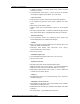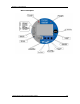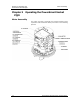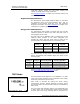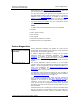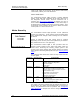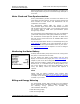Owner manual
Chapter 2 Operating the
PowerSmart Socket PQM
Device Diagnostics
PowerSmart Socket Power Quality Meter 17
kWh resolution. See Energy Pulse LED Indicators above for
the test LED pulse rates.
You can enter TEST mode directly by an extended press on
the TEST button located under the meter cover, or via Power
Software. See The TEST Button in Chapter 3 and Device
Options and Mode Control in Chapter 5 on how to put your
meter in TEST mode and to change the test LED pulse rate.
See TEST Mode Data Display for more information on the
TEST mode display.
NOTE
In TEST mode the following features are not operational:
• setpoints
• power quality recorder
• fault recorder
• relay outputs
• instrument transformer correction
• transformer/line loss compensation
Device Diagnostics
Device diagnostic messages may appear as a result of the
PowerSmart Socket PQM built-in diagnostic tests performed
during start-up and device operation.
A blinking diagnostics indicator is shown on the display
whenever there are diagnostic messages. See Status
Indicators in Chapter 3 for information on diagnostics
indicators. See Device Diagnostics Display in Chapter 3 on
how to inspect the meter diagnostics messages from the
display.
The device diagnostics status is stored in a non-volatile
register, which may be inspected and cleared from the meter
display, via the supplemental Power Software software, or
from a user application. See Viewing and Clearing Device
Diagnostics in Chapter 6 on how to clear the device
diagnostics status in your meter.
All diagnostic events with time stamps are also recorded in
the meter Event log and can be inspected via Power Software
(see Retrieving Recorded Files in Chapter 7).
In the event of a device fault, check the fault reason and
clear the device diagnostics. See Device Diagnostic Codes in
Appendix H for the list of diagnostic messages and their
meanings. In the event of a time fault, update the device
clock. In the event of a configuration reset, check the setup
affected by the fault via the device Event log, and then verify
the setup data.
Hardware failures are normally non-critical recoverable faults
that do not cause a system failure but may cause data loss.
Hardware failures are often caused by excessive electrical