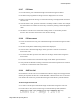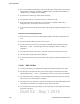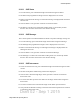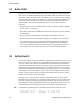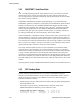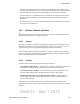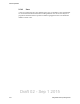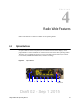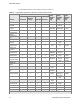User's Manual
Table Of Contents
- Radio Overview
- Controls & Display
- General Operation
- 3.1 Basic Operation
- 3.1.1 Turning Power ON and Setting Volume
- 3.1.2 Persistent Settings
- 3.1.3 Power-Up Password
- 3.1.4 Speaking into the Microphone
- 3.1.5 Display Backlight Control
- 3.1.6 Display Viewing Angle & Contrast Adjust (Standard Control Head Only)
- 3.1.7 Zone / Channel Display and Select
- 3.1.8 Setting Squelch Control
- 3.1.9 Zone Edit
- 3.1.10 Transmit Disable
- 3.1.11 Operation At Extended Range
- 3.1.12 Preventing Vehicle Battery Discharge
- 3.1.13 Cleaning the Control Head
- 3.1.14 Radio Service
- 3.2 Single Touch
- 3.2.1 Single Touch Buttons
- 3.2.2 Detailed Single Touch Operation
- 3.2.2.1 Conventional Unit Call
- 3.2.2.2 Conventional Call Alert
- 3.2.2.3 Conventional Status
- 3.2.2.4 Conventional Message
- 3.2.2.5 P25 Unit Call
- 3.2.2.6 P25 Call Alert
- 3.2.2.7 P25 Status
- 3.2.2.8 P25 Interconnect
- 3.2.2.9 SNSZ Unit Call
- 3.2.2.10 SNSZ Call Alert
- 3.2.2.11 SNSZ Status
- 3.2.2.12 SNSZ Message:
- 3.2.2.13 SNSZ Interconnect:
- 3.3 Radio Inhibit
- 3.4 Setting Squelch
- 3.5 Operating Modes
- 3.1 Basic Operation
- Radio Wide Features
- 4.1 Option Buttons
- 4.2 Menu Mode
- 4.3 Time-Out Timer
- 4.4 Home Channel Select
- 4.5 Power Output Select
- 4.6 Alert Tone Select
- 4.7 Ignition Power Down Duration
- 4.8 Horn Alert
- 4.9 Microphone Off-Hook Detect
- 4.10 Surveillance Mode
- 4.11 Public Address
- 4.12 Scanning
- 4.13 Scan Lists
- 4.14 Over the Air Programming
- 4.15 Over the Internet Programming
- 4.16 Auto / Unmute
- 4.17 Location Services
- 4.18 Emergency Alarm Receive Indicator
- 4.19 Kiosk Mode
- 4.20 Analog Noise Reduction
- Conventional Mode Features
- 5.1 Monitoring Before Transmitting
- 5.2 Monitor Mode
- 5.3 Busy Channel Lockout
- 5.4 Call Guard Squelch
- 5.5 Penalty Timer
- 5.6 Conversation Timer
- 5.7 Repeater Talk-Around
- 5.8 Displaying Transmit / Receive Frequency
- 5.9 Emergency Alarm and Call
- 5.10 Conventional Mode Channel Scanning
- 5.11 Standard Conventional Calls
- 5.12 DTMF / ANI Signaling
- 5.13 Project 25 Mode Features
- 5.13.1 Digital Unit ID
- 5.13.2 Talkgroup ID
- 5.13.3 Network Access Code (NAC)
- 5.13.4 EFJohnson System Out-of-Range Indicator
- 5.13.5 EFJohnson System Automatic Registration
- 5.13.6 P25 Group Calls
- 5.13.7 P25 Unit Calls
- 5.13.8 P25 Conventional Telephone Calls
- 5.13.9 Call Alert
- 5.13.10 Call History
- 5.13.11 Messaging
- 5.13.12 Status Messaging
- 5.13.13 P25 Packet Data
- 5.14 Keypad Programming
- 5.15 Text Messaging
- SMARTNET / SmartZone / P25 Trunked Features
- 6.1 Analog and Digital Operation
- 6.2 Viewing Unit ID
- 6.3 Standard Group Calls
- 6.4 Unit Calls
- 6.5 Telephone Calls
- 6.6 Call Alert
- 6.7 Messaging
- 6.8 Sending Status Conditions
- 6.9 Emergency Alarm and Call
- 6.10 Failsoft Operation
- 6.11 SMARTNET / SmartZone / P25 Trunking Scanning Features
- 6.12 Dynamic Regrouping
- 6.13 P25 Radio Unit Monitor
- 6.14 SmartZone and P25 Trunking Unique Features
- 6.14.1 Busy Override
- 6.14.2 Site Trunking
- 6.14.3 Determining Current Site and Searching for a New Site
- 6.14.4 Locking / Unlocking a Site
- 6.14.5 Auto Site Search
- 6.14.6 P25 Wide Area Scan
- 6.14.7 Normal P25 and SmartZone Control Channel Hunt
- 6.14.8 Talkgroup Steering through System Access Permissions
- 6.14.9 Radio Information
- 6.14.10 Current Software version in the radio
- 6.15 P25 Trunking System Single Touch
- 6.16 P25 Messaging
- Secure Communication (Encryption)
- Data Features
- Tones & Error Messages
- Service Information
Draft 02 - Sep 1 2015
3-20 Viking Mobile Radio Operating Manual
General Operation
3.3 Radio Inhibit
The radio can receive inhibit commands over the air or through the side port. When the
radio receives an inhibit command the screen goes blank, audio stops, lights turn off, and
most of the controls are disabled. The radio is (from the user’s perspective) frozen. Behind
the scenes, however, the radio is still running. It is waiting for an uninhibit command. If it
receives an uninhibit command, the radio User Interface is enabled and the radio will
operate normally. The general idea behind the feature is fairly simple but there are
exceptions.
• Smartport cannot be used to uninhibit a radio. (Unless an “Allow Uninhibit with RSD”
security policy is on the radio)
• If the radio is rebooted while inhibited, the radio is forced to power up on the channel it
was inhibited on.
• When powering up while inhibited, the backlight and LED will not come on.
• When powering down while inhibited, the display will not display “Powering Down”.
• In conventional mode, the radio waits until the inhibit/uninhibit acknowledgement is
sent before becoming inhibited/uninhibited. This is important mainly for uninhibit
where a race condition existed between the ack being sent and rebooting. If the radio
cannot send the ack, the system will need to retry the inhibit/uninhibit command.
3.4 Setting Squelch
The user can program a menu item, soft button (Lightning Control Head only), or function
button, for squelch adjust. While on a conventional analog channel without emergency or
scan active, the user can select the programmed button or menu item for squelch adjust.
The current squelch setting will show on the display. Using the up and down button on the
Navigation Pad (Lightning Control Head Only) or rotating the select knob on the mobile
radio, the user can adjust the squelch setting to a desired level from -7 to +7. Increasing the
value towards +7 causes the squelch to open sooner for weaker signals while decreasing
towards -7 has the opposite effects. Pressing the select button will store the new squelch
setting and return the user to the main display.
The squelch level is preset and may not require readjustment. However, if the squelch
threshold needs to be changed on a conventional analog channel, it can be changed in the
same way as though using keypad programming if available. The squelch level is preset
during alignment. If the keypad programming feature is available (see Section 5.14), the
squelch threshold can be changed by the user on each conventional analog channel.
Note The Keypad Programming feature is available to Federal Government users only.