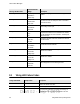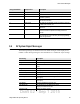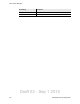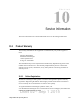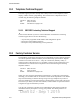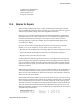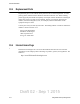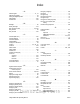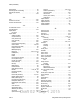User's Manual
Table Of Contents
- Radio Overview
- Controls & Display
- General Operation
- 3.1 Basic Operation
- 3.1.1 Turning Power ON and Setting Volume
- 3.1.2 Persistent Settings
- 3.1.3 Power-Up Password
- 3.1.4 Speaking into the Microphone
- 3.1.5 Display Backlight Control
- 3.1.6 Display Viewing Angle & Contrast Adjust (Standard Control Head Only)
- 3.1.7 Zone / Channel Display and Select
- 3.1.8 Setting Squelch Control
- 3.1.9 Zone Edit
- 3.1.10 Transmit Disable
- 3.1.11 Operation At Extended Range
- 3.1.12 Preventing Vehicle Battery Discharge
- 3.1.13 Cleaning the Control Head
- 3.1.14 Radio Service
- 3.2 Single Touch
- 3.2.1 Single Touch Buttons
- 3.2.2 Detailed Single Touch Operation
- 3.2.2.1 Conventional Unit Call
- 3.2.2.2 Conventional Call Alert
- 3.2.2.3 Conventional Status
- 3.2.2.4 Conventional Message
- 3.2.2.5 P25 Unit Call
- 3.2.2.6 P25 Call Alert
- 3.2.2.7 P25 Status
- 3.2.2.8 P25 Interconnect
- 3.2.2.9 SNSZ Unit Call
- 3.2.2.10 SNSZ Call Alert
- 3.2.2.11 SNSZ Status
- 3.2.2.12 SNSZ Message:
- 3.2.2.13 SNSZ Interconnect:
- 3.3 Radio Inhibit
- 3.4 Setting Squelch
- 3.5 Operating Modes
- 3.1 Basic Operation
- Radio Wide Features
- 4.1 Option Buttons
- 4.2 Menu Mode
- 4.3 Time-Out Timer
- 4.4 Home Channel Select
- 4.5 Power Output Select
- 4.6 Alert Tone Select
- 4.7 Ignition Power Down Duration
- 4.8 Horn Alert
- 4.9 Microphone Off-Hook Detect
- 4.10 Surveillance Mode
- 4.11 Public Address
- 4.12 Scanning
- 4.13 Scan Lists
- 4.14 Over the Air Programming
- 4.15 Over the Internet Programming
- 4.16 Auto / Unmute
- 4.17 Location Services
- 4.18 Emergency Alarm Receive Indicator
- 4.19 Kiosk Mode
- 4.20 Analog Noise Reduction
- Conventional Mode Features
- 5.1 Monitoring Before Transmitting
- 5.2 Monitor Mode
- 5.3 Busy Channel Lockout
- 5.4 Call Guard Squelch
- 5.5 Penalty Timer
- 5.6 Conversation Timer
- 5.7 Repeater Talk-Around
- 5.8 Displaying Transmit / Receive Frequency
- 5.9 Emergency Alarm and Call
- 5.10 Conventional Mode Channel Scanning
- 5.11 Standard Conventional Calls
- 5.12 DTMF / ANI Signaling
- 5.13 Project 25 Mode Features
- 5.13.1 Digital Unit ID
- 5.13.2 Talkgroup ID
- 5.13.3 Network Access Code (NAC)
- 5.13.4 EFJohnson System Out-of-Range Indicator
- 5.13.5 EFJohnson System Automatic Registration
- 5.13.6 P25 Group Calls
- 5.13.7 P25 Unit Calls
- 5.13.8 P25 Conventional Telephone Calls
- 5.13.9 Call Alert
- 5.13.10 Call History
- 5.13.11 Messaging
- 5.13.12 Status Messaging
- 5.13.13 P25 Packet Data
- 5.14 Keypad Programming
- 5.15 Text Messaging
- SMARTNET / SmartZone / P25 Trunked Features
- 6.1 Analog and Digital Operation
- 6.2 Viewing Unit ID
- 6.3 Standard Group Calls
- 6.4 Unit Calls
- 6.5 Telephone Calls
- 6.6 Call Alert
- 6.7 Messaging
- 6.8 Sending Status Conditions
- 6.9 Emergency Alarm and Call
- 6.10 Failsoft Operation
- 6.11 SMARTNET / SmartZone / P25 Trunking Scanning Features
- 6.12 Dynamic Regrouping
- 6.13 P25 Radio Unit Monitor
- 6.14 SmartZone and P25 Trunking Unique Features
- 6.14.1 Busy Override
- 6.14.2 Site Trunking
- 6.14.3 Determining Current Site and Searching for a New Site
- 6.14.4 Locking / Unlocking a Site
- 6.14.5 Auto Site Search
- 6.14.6 P25 Wide Area Scan
- 6.14.7 Normal P25 and SmartZone Control Channel Hunt
- 6.14.8 Talkgroup Steering through System Access Permissions
- 6.14.9 Radio Information
- 6.14.10 Current Software version in the radio
- 6.15 P25 Trunking System Single Touch
- 6.16 P25 Messaging
- Secure Communication (Encryption)
- Data Features
- Tones & Error Messages
- Service Information
Draft 02 - Sep 1 2015
Viking Mobile Radio Operating Manual 10-3
Service Information
Customer Service Department
EFJohnson Technologies
1440 Corporate Drive
Irving, TX 75038-2401
10.4 Returns for Repairs
Before returning equipment for repair, contact the EFJohnson Technologies Customer
Service Department as described in the preceding section. They may be able to suggest a
solution to the problem, making return of the equipment unnecessary.
Repair service is normally available through local authorized EFJohnson Technologies
land mobile radio service centers. If local service is not available, the equipment can be
returned to the EFJohnson Technologies repair depot for repair. However, before
returning equipment, contact the Customer Service Department Repair Depot for the
correct Ship To” address.
Be sure to fill out a Factory Repair Request Form #271 for each unit to be repaired,
whether it is in or out of warranty. You can obtain it in any of three ways:
• Download it from the EFJohnson Technologies Web site’s Service & Support” section.
• Call the EFJohnson Technologies Customer Service Department and request it.
• Request it when you send a unit in for repair.
Clearly describe the difficulty experienced in the space provided and also note any prior
physical damage to the equipment. Include this form in the shipping container with each
unit. Your telephone number and contact name are important as there are times when the
technicians may have specific questions that need to be answered to completely identify
and repair a problem.
When returning equipment for repair, it is also recommended that you use a PO number or
some other reference number on your paperwork in case you need to call the repair lab
about your unit. These numbers are referenced on the repair order and make it easier and
faster to locate your unit in the lab.
Return Authorization (RA) numbers are not necessary unless you have been given one by
the Field Service Department. RA numbers are required for exchange units or if the Field
Service Department wants to be aware of a specific problem. If you have been given an
RA number, reference this number on the Factory Repair Request Form sent with the unit.
The repair lab will then contact the Field Service Department when the unit arrives. For
additional information on factory service, the Depot Service Department can be contacted
at the following e-mail address:
depotrepair@efji.com