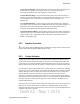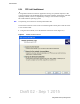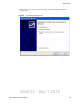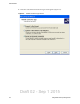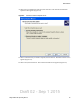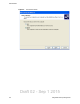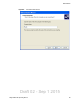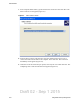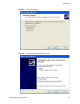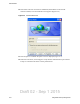User's Manual
Table Of Contents
- Radio Overview
- Controls & Display
- General Operation
- 3.1 Basic Operation
- 3.1.1 Turning Power ON and Setting Volume
- 3.1.2 Persistent Settings
- 3.1.3 Power-Up Password
- 3.1.4 Speaking into the Microphone
- 3.1.5 Display Backlight Control
- 3.1.6 Display Viewing Angle & Contrast Adjust (Standard Control Head Only)
- 3.1.7 Zone / Channel Display and Select
- 3.1.8 Setting Squelch Control
- 3.1.9 Zone Edit
- 3.1.10 Transmit Disable
- 3.1.11 Operation At Extended Range
- 3.1.12 Preventing Vehicle Battery Discharge
- 3.1.13 Cleaning the Control Head
- 3.1.14 Radio Service
- 3.2 Single Touch
- 3.2.1 Single Touch Buttons
- 3.2.2 Detailed Single Touch Operation
- 3.2.2.1 Conventional Unit Call
- 3.2.2.2 Conventional Call Alert
- 3.2.2.3 Conventional Status
- 3.2.2.4 Conventional Message
- 3.2.2.5 P25 Unit Call
- 3.2.2.6 P25 Call Alert
- 3.2.2.7 P25 Status
- 3.2.2.8 P25 Interconnect
- 3.2.2.9 SNSZ Unit Call
- 3.2.2.10 SNSZ Call Alert
- 3.2.2.11 SNSZ Status
- 3.2.2.12 SNSZ Message:
- 3.2.2.13 SNSZ Interconnect:
- 3.3 Radio Inhibit
- 3.4 Setting Squelch
- 3.5 Operating Modes
- 3.1 Basic Operation
- Radio Wide Features
- 4.1 Option Buttons
- 4.2 Menu Mode
- 4.3 Time-Out Timer
- 4.4 Home Channel Select
- 4.5 Power Output Select
- 4.6 Alert Tone Select
- 4.7 Ignition Power Down Duration
- 4.8 Horn Alert
- 4.9 Microphone Off-Hook Detect
- 4.10 Surveillance Mode
- 4.11 Public Address
- 4.12 Scanning
- 4.13 Scan Lists
- 4.14 Over the Air Programming
- 4.15 Over the Internet Programming
- 4.16 Auto / Unmute
- 4.17 Location Services
- 4.18 Emergency Alarm Receive Indicator
- 4.19 Kiosk Mode
- 4.20 Analog Noise Reduction
- Conventional Mode Features
- 5.1 Monitoring Before Transmitting
- 5.2 Monitor Mode
- 5.3 Busy Channel Lockout
- 5.4 Call Guard Squelch
- 5.5 Penalty Timer
- 5.6 Conversation Timer
- 5.7 Repeater Talk-Around
- 5.8 Displaying Transmit / Receive Frequency
- 5.9 Emergency Alarm and Call
- 5.10 Conventional Mode Channel Scanning
- 5.11 Standard Conventional Calls
- 5.12 DTMF / ANI Signaling
- 5.13 Project 25 Mode Features
- 5.13.1 Digital Unit ID
- 5.13.2 Talkgroup ID
- 5.13.3 Network Access Code (NAC)
- 5.13.4 EFJohnson System Out-of-Range Indicator
- 5.13.5 EFJohnson System Automatic Registration
- 5.13.6 P25 Group Calls
- 5.13.7 P25 Unit Calls
- 5.13.8 P25 Conventional Telephone Calls
- 5.13.9 Call Alert
- 5.13.10 Call History
- 5.13.11 Messaging
- 5.13.12 Status Messaging
- 5.13.13 P25 Packet Data
- 5.14 Keypad Programming
- 5.15 Text Messaging
- SMARTNET / SmartZone / P25 Trunked Features
- 6.1 Analog and Digital Operation
- 6.2 Viewing Unit ID
- 6.3 Standard Group Calls
- 6.4 Unit Calls
- 6.5 Telephone Calls
- 6.6 Call Alert
- 6.7 Messaging
- 6.8 Sending Status Conditions
- 6.9 Emergency Alarm and Call
- 6.10 Failsoft Operation
- 6.11 SMARTNET / SmartZone / P25 Trunking Scanning Features
- 6.12 Dynamic Regrouping
- 6.13 P25 Radio Unit Monitor
- 6.14 SmartZone and P25 Trunking Unique Features
- 6.14.1 Busy Override
- 6.14.2 Site Trunking
- 6.14.3 Determining Current Site and Searching for a New Site
- 6.14.4 Locking / Unlocking a Site
- 6.14.5 Auto Site Search
- 6.14.6 P25 Wide Area Scan
- 6.14.7 Normal P25 and SmartZone Control Channel Hunt
- 6.14.8 Talkgroup Steering through System Access Permissions
- 6.14.9 Radio Information
- 6.14.10 Current Software version in the radio
- 6.15 P25 Trunking System Single Touch
- 6.16 P25 Messaging
- Secure Communication (Encryption)
- Data Features
- Tones & Error Messages
- Service Information
Draft 02 - Sep 1 2015
8-4 Viking Mobile Radio Operating Manual
Data Features
8.2.4 PPP Link Establishment
To begin data transmissions from an application running on a portable computer, a data
connection must first be established between the mobile computer and the radio (with data
capability enabled). This is accomplished by creating a new connection using the
Microsoft Windows Operating System.
Note The following screen shots are derived from Windows XP.
The network connection screen can be accessed through the control panel. Click the create
a new connection link.
1 Using the Control Panel, access the Network Connection screen (Figure 8.1).
Figure 8.1 Network Connection Screen