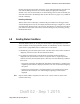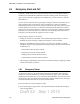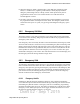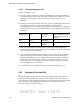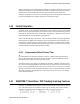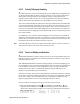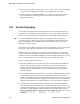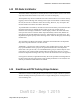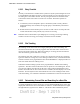User's Manual
Table Of Contents
- Radio Overview
- Controls & Display
- General Operation
- 3.1 Basic Operation
- 3.1.1 Turning Power ON and Setting Volume
- 3.1.2 Persistent Settings
- 3.1.3 Power-Up Password
- 3.1.4 Speaking into the Microphone
- 3.1.5 Display Backlight Control
- 3.1.6 Display Viewing Angle & Contrast Adjust (Standard Control Head Only)
- 3.1.7 Zone / Channel Display and Select
- 3.1.8 Setting Squelch Control
- 3.1.9 Zone Edit
- 3.1.10 Transmit Disable
- 3.1.11 Operation At Extended Range
- 3.1.12 Preventing Vehicle Battery Discharge
- 3.1.13 Cleaning the Control Head
- 3.1.14 Radio Service
- 3.2 Single Touch
- 3.2.1 Single Touch Buttons
- 3.2.2 Detailed Single Touch Operation
- 3.2.2.1 Conventional Unit Call
- 3.2.2.2 Conventional Call Alert
- 3.2.2.3 Conventional Status
- 3.2.2.4 Conventional Message
- 3.2.2.5 P25 Unit Call
- 3.2.2.6 P25 Call Alert
- 3.2.2.7 P25 Status
- 3.2.2.8 P25 Interconnect
- 3.2.2.9 SNSZ Unit Call
- 3.2.2.10 SNSZ Call Alert
- 3.2.2.11 SNSZ Status
- 3.2.2.12 SNSZ Message:
- 3.2.2.13 SNSZ Interconnect:
- 3.3 Radio Inhibit
- 3.4 Setting Squelch
- 3.5 Operating Modes
- 3.1 Basic Operation
- Radio Wide Features
- 4.1 Option Buttons
- 4.2 Menu Mode
- 4.3 Time-Out Timer
- 4.4 Home Channel Select
- 4.5 Power Output Select
- 4.6 Alert Tone Select
- 4.7 Ignition Power Down Duration
- 4.8 Horn Alert
- 4.9 Microphone Off-Hook Detect
- 4.10 Surveillance Mode
- 4.11 Public Address
- 4.12 Scanning
- 4.13 Scan Lists
- 4.14 Over the Air Programming
- 4.15 Over the Internet Programming
- 4.16 Auto / Unmute
- 4.17 Location Services
- 4.18 Emergency Alarm Receive Indicator
- 4.19 Kiosk Mode
- 4.20 Analog Noise Reduction
- Conventional Mode Features
- 5.1 Monitoring Before Transmitting
- 5.2 Monitor Mode
- 5.3 Busy Channel Lockout
- 5.4 Call Guard Squelch
- 5.5 Penalty Timer
- 5.6 Conversation Timer
- 5.7 Repeater Talk-Around
- 5.8 Displaying Transmit / Receive Frequency
- 5.9 Emergency Alarm and Call
- 5.10 Conventional Mode Channel Scanning
- 5.11 Standard Conventional Calls
- 5.12 DTMF / ANI Signaling
- 5.13 Project 25 Mode Features
- 5.13.1 Digital Unit ID
- 5.13.2 Talkgroup ID
- 5.13.3 Network Access Code (NAC)
- 5.13.4 EFJohnson System Out-of-Range Indicator
- 5.13.5 EFJohnson System Automatic Registration
- 5.13.6 P25 Group Calls
- 5.13.7 P25 Unit Calls
- 5.13.8 P25 Conventional Telephone Calls
- 5.13.9 Call Alert
- 5.13.10 Call History
- 5.13.11 Messaging
- 5.13.12 Status Messaging
- 5.13.13 P25 Packet Data
- 5.14 Keypad Programming
- 5.15 Text Messaging
- SMARTNET / SmartZone / P25 Trunked Features
- 6.1 Analog and Digital Operation
- 6.2 Viewing Unit ID
- 6.3 Standard Group Calls
- 6.4 Unit Calls
- 6.5 Telephone Calls
- 6.6 Call Alert
- 6.7 Messaging
- 6.8 Sending Status Conditions
- 6.9 Emergency Alarm and Call
- 6.10 Failsoft Operation
- 6.11 SMARTNET / SmartZone / P25 Trunking Scanning Features
- 6.12 Dynamic Regrouping
- 6.13 P25 Radio Unit Monitor
- 6.14 SmartZone and P25 Trunking Unique Features
- 6.14.1 Busy Override
- 6.14.2 Site Trunking
- 6.14.3 Determining Current Site and Searching for a New Site
- 6.14.4 Locking / Unlocking a Site
- 6.14.5 Auto Site Search
- 6.14.6 P25 Wide Area Scan
- 6.14.7 Normal P25 and SmartZone Control Channel Hunt
- 6.14.8 Talkgroup Steering through System Access Permissions
- 6.14.9 Radio Information
- 6.14.10 Current Software version in the radio
- 6.15 P25 Trunking System Single Touch
- 6.16 P25 Messaging
- Secure Communication (Encryption)
- Data Features
- Tones & Error Messages
- Service Information
Draft 02 - Sep 1 2015
Viking Mobile Radio Operating Manual 6-19
SMARTNET / SmartZone / P25 Trunked Features
6.11.1 Priority Talkgroup Sampling
One talkgroup in the scan list can be designated a priority talkgroup by programming or it
can be the selected talkgroup. When scanning, messages on a non-priority talkgroup are
interrupted by messages on the priority talkgroup. Priority scanning must also be
supported at the system level for it to occur as programmed in the radio. P25 Trunking
supports dual priority scan, therefore two priority talkgroups can be selected.
The Control Channel handles all traffic for the radios and communicates which talkgroups
are using which channels. If the radio “receives” the ID for one of its talkgroups, it can go
to that voice channel and hear the talkgroup. When the radio is ON the voice channel, it
cannot receive information about which talkgroups are on which channel. The radio will
not know about any new talkgroup activity until it finishes the voice channel and returns to
the Control Channel.
If a Talkgroup is set as a Priority Monitor talkgroup on the system, the system sends the
Talkgroup’s call information over the voice channel so it can be detected and move to this
priority call. So even if the radio cannot hear the Control Channel, it will receive the call
information and switch to the channel with the priority call.
Note The Priority Monitor must not be confused with Transmit Priority, which is used when a
call is placed in Queue when all the Voice Channels are busy.
6.11.2 Scan List Editing and Selection
SMARTNET/SmartZone and P25 Trunking scan lists are user programmable if the Scan
Edit option switch is programmed (or if the menu parameter is selected). The procedure is
described in Section 4.13.1.
With SMARTNET/SmartZone and P25 trunking operation, each channel (talkgroup) can
be programmed to select one of the programmed scan lists or so scanning is disabled (No
List). In addition, each channel can be programmed so that scanning is automatically
enabled (Auto Scan) when it is selected. P25 Trunking supports dual priority scan,
therefore two priority talkgroups can be selected.
If the Scan List Select option switch is programmed (or if the menu parameter is selected),
the list that is selected by all talkgroups in the current system can be temporarily changed
by the user as follows. Also selectable if desired is “Programmed” (default list). The
temporary programmed scan list is retained through radio power downs.
Proceed as follows to temporarily change the currently selected scan list:
1 With scanning disabled (the rotating icon (Standard Control Head) or icon
(Lightning Control Head) is not indicated in the display, press the Scan List Select
option switch. With scanning disabled, you can also press and hold the Scan button to
enter Scan List Select.