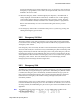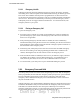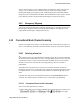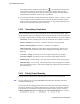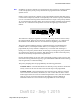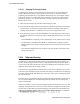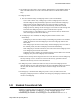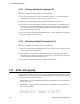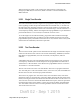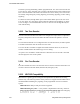User's Manual
Table Of Contents
- Radio Overview
- Controls & Display
- General Operation
- 3.1 Basic Operation
- 3.1.1 Turning Power ON and Setting Volume
- 3.1.2 Persistent Settings
- 3.1.3 Power-Up Password
- 3.1.4 Speaking into the Microphone
- 3.1.5 Display Backlight Control
- 3.1.6 Display Viewing Angle & Contrast Adjust (Standard Control Head Only)
- 3.1.7 Zone / Channel Display and Select
- 3.1.8 Setting Squelch Control
- 3.1.9 Zone Edit
- 3.1.10 Transmit Disable
- 3.1.11 Operation At Extended Range
- 3.1.12 Preventing Vehicle Battery Discharge
- 3.1.13 Cleaning the Control Head
- 3.1.14 Radio Service
- 3.2 Single Touch
- 3.2.1 Single Touch Buttons
- 3.2.2 Detailed Single Touch Operation
- 3.2.2.1 Conventional Unit Call
- 3.2.2.2 Conventional Call Alert
- 3.2.2.3 Conventional Status
- 3.2.2.4 Conventional Message
- 3.2.2.5 P25 Unit Call
- 3.2.2.6 P25 Call Alert
- 3.2.2.7 P25 Status
- 3.2.2.8 P25 Interconnect
- 3.2.2.9 SNSZ Unit Call
- 3.2.2.10 SNSZ Call Alert
- 3.2.2.11 SNSZ Status
- 3.2.2.12 SNSZ Message:
- 3.2.2.13 SNSZ Interconnect:
- 3.3 Radio Inhibit
- 3.4 Setting Squelch
- 3.5 Operating Modes
- 3.1 Basic Operation
- Radio Wide Features
- 4.1 Option Buttons
- 4.2 Menu Mode
- 4.3 Time-Out Timer
- 4.4 Home Channel Select
- 4.5 Power Output Select
- 4.6 Alert Tone Select
- 4.7 Ignition Power Down Duration
- 4.8 Horn Alert
- 4.9 Microphone Off-Hook Detect
- 4.10 Surveillance Mode
- 4.11 Public Address
- 4.12 Scanning
- 4.13 Scan Lists
- 4.14 Over the Air Programming
- 4.15 Over the Internet Programming
- 4.16 Auto / Unmute
- 4.17 Location Services
- 4.18 Emergency Alarm Receive Indicator
- 4.19 Kiosk Mode
- 4.20 Analog Noise Reduction
- Conventional Mode Features
- 5.1 Monitoring Before Transmitting
- 5.2 Monitor Mode
- 5.3 Busy Channel Lockout
- 5.4 Call Guard Squelch
- 5.5 Penalty Timer
- 5.6 Conversation Timer
- 5.7 Repeater Talk-Around
- 5.8 Displaying Transmit / Receive Frequency
- 5.9 Emergency Alarm and Call
- 5.10 Conventional Mode Channel Scanning
- 5.11 Standard Conventional Calls
- 5.12 DTMF / ANI Signaling
- 5.13 Project 25 Mode Features
- 5.13.1 Digital Unit ID
- 5.13.2 Talkgroup ID
- 5.13.3 Network Access Code (NAC)
- 5.13.4 EFJohnson System Out-of-Range Indicator
- 5.13.5 EFJohnson System Automatic Registration
- 5.13.6 P25 Group Calls
- 5.13.7 P25 Unit Calls
- 5.13.8 P25 Conventional Telephone Calls
- 5.13.9 Call Alert
- 5.13.10 Call History
- 5.13.11 Messaging
- 5.13.12 Status Messaging
- 5.13.13 P25 Packet Data
- 5.14 Keypad Programming
- 5.15 Text Messaging
- SMARTNET / SmartZone / P25 Trunked Features
- 6.1 Analog and Digital Operation
- 6.2 Viewing Unit ID
- 6.3 Standard Group Calls
- 6.4 Unit Calls
- 6.5 Telephone Calls
- 6.6 Call Alert
- 6.7 Messaging
- 6.8 Sending Status Conditions
- 6.9 Emergency Alarm and Call
- 6.10 Failsoft Operation
- 6.11 SMARTNET / SmartZone / P25 Trunking Scanning Features
- 6.12 Dynamic Regrouping
- 6.13 P25 Radio Unit Monitor
- 6.14 SmartZone and P25 Trunking Unique Features
- 6.14.1 Busy Override
- 6.14.2 Site Trunking
- 6.14.3 Determining Current Site and Searching for a New Site
- 6.14.4 Locking / Unlocking a Site
- 6.14.5 Auto Site Search
- 6.14.6 P25 Wide Area Scan
- 6.14.7 Normal P25 and SmartZone Control Channel Hunt
- 6.14.8 Talkgroup Steering through System Access Permissions
- 6.14.9 Radio Information
- 6.14.10 Current Software version in the radio
- 6.15 P25 Trunking System Single Touch
- 6.16 P25 Messaging
- Secure Communication (Encryption)
- Data Features
- Tones & Error Messages
- Service Information
Draft 02 - Sep 1 2015
5-14 Viking Mobile Radio Operating Manual
Conventional Mode Features
5.10.3.1 Changing The Priority Channel
If a fixed priority channel is associated with the current scan list, it can be changed to
another channel if the Priority option switch, menu function, or soft button function
(Lightning Control Head only) is programmed. With dual priority, this changes only the
first priority channel. To change both priority channels, use the Scan List Edit function
described in Section 4.13.1. Proceed as follows to change a priority channel using the
Priority option switch:
1 Make sure that both priority and radio wide scanning are OFF.
2 Select the channel that you want to be the priority channel using the Select switch in the
normal manner. A single beep sounds when the channel is changed (if that option is
enabled). If the channel is in a different zone, also select the appropriate zone.
3 Press the Priority option switch and “PRIORITY” is briefly displayed to indicate that
the selected channel is now the priority channel. Other indications that may occur are as
follows:
- If “NO PRIORTY is displayed, priority sampling may not be enabled on the scan list.
- If “SEL CHAN” (Standard Control Head) or “Selected Chan” (Lightning Control
Head) is displayed, the priority channel is always the selected channel and cannot be
changed.
- If no indication displayed, the scan list may not be user editable or the channel may
not be in the scan list.
5.10.4 Talkgroup Scanning
In additional to conventional channel scanning, a list of talkgroups can be scanned on a
specific channel. Talkgroup scan monitors a single digital conventional channel. When a
call is received, the radio searches the scan list for a talkgroup that matches the received
talkgroup. Audio opens up if a match is found.
The radio can be programmed for Talk Group Scan with Active Talk Back type to return
calls on the received talkgroup if the user talks back during scan hold time. The Talkgroup
Scan with Selected Group Talk Back Type will always return calls on the talkgroup from
the selected channel.
The radio can be programmed to display the talkgroup being transmitted at the beginning
of a conventional digital call. After the display time has passed, the radio displays the
selected channel alias.
Often a user wishes to stay on one specific talkgroup when traveling from site to site. The
Talkgroup Lock feature allows users to store the current active talkgroup to memory and
the radio will use this talkgroup until the Talkgroup Lock feature has been disabled. The
feature can be enabled / disabled with a programmable button, menu item, or soft button
item (Lightning Control Head only).