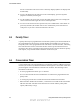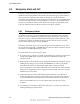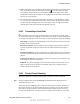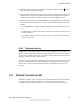User's Manual
Table Of Contents
- Table of Contents
- Safety Information
- Radio Overview
- Controls & Display
- Dual Controls & External Speaker
- General Operation
- 4.1 Basic Operation
- 4.1.1 Turning Power ON and Setting Volume
- 4.1.2 Power-Up Password
- 4.1.3 Speaking into the Microphone
- 4.1.4 Display Backlight Control
- 4.1.5 Display Viewing Angle and Contrast Adjust
- 4.1.6 Zone / Channel Display and Select
- 4.1.7 Setting Squelch Control
- 4.1.8 Transmit Disable
- 4.1.9 Operation At Extended Range
- 4.1.10 Preventing Vehicle Battery Discharge
- 4.1.11 Cleaning the Control Head
- 4.1.12 Radio Service
- 4.2 Operating Modes
- 4.1 Basic Operation
- Radio Wide Features
- 5.1 Option Buttons
- 5.2 Menu Mode
- 5.3 Time-Out Timer
- 5.4 Home Channel Select
- 5.5 Power Output Select
- 5.6 Alert Tone Select
- 5.7 Power Turn-Off Delay
- 5.8 Horn Alert
- 5.9 Microphone Off-Hook Detect
- 5.10 Surveillance Mode
- 5.11 Public Address
- 5.12 Scanning
- 5.13 Scan Lists
- 5.14 Global Positioning System (GPS)
- 5.15 Over the Air Programming
- Conventional Features
- 6.1 Monitoring Before Transmitting
- 6.2 Monitor Mode
- 6.3 Busy Channel Lockout
- 6.4 Call Guard Squelch
- 6.5 Penalty Timer
- 6.6 Conversation Timer
- 6.7 Repeater Talk-Around
- 6.8 Displaying Transmit / Receive Frequency
- 6.9 Emergency Alarm and Call
- 6.10 Conventional Mode Channel Scanning
- 6.11 Standard Conventional Calls
- 6.12 DTMF / ANI Signaling
- 6.13 Project 25 Mode Features
- 6.13.1 Digital Unit ID
- 6.13.2 Talkgroup ID
- 6.13.3 Network Access Code (NAC)
- 6.13.4 EFJohnson System Out of Range Indicator
- 6.13.5 EFJohnson System Automatic Registration
- 6.13.6 P25 Group Calls
- 6.13.7 P25 Unit Calls
- 6.13.8 P25 Conventional Telephone Calls
- 6.13.9 Call Alert
- 6.13.10 Call History
- 6.13.11 Messaging
- 6.13.12 Status Messaging
- 6.13.13 P25 Packet Data
- 6.14 Keypad Programming
- 6.15 Text Messaging
- 6.16 Sending Global Positioning System (GPS) Data
- SMARTNET / SmartZone / P25 Trunked Features
- 7.1 Analog and Digital Operation
- 7.2 Viewing Unit ID
- 7.3 Standard Group Calls
- 7.4 Private (Unit-To-Unit) Calls
- 7.5 Telephone Calls
- 7.6 Call Alert
- 7.7 Messaging
- 7.8 Sending Status Conditions
- 7.9 Emergency Alarm and Call
- 7.10 Failsoft Operation
- 7.11 SMARTNET / SmartZone / P25 Trunked Scanning Features
- 7.12 Dynamic Regrouping
- 7.13 SmartZone and P25 Trunking Unique Features
- 7.13.1 Busy Override
- 7.13.2 Site Trunking
- 7.13.3 Determining Current Site and Searching for a New Site
- 7.13.4 Locking / Unlocking a Site
- 7.13.5 Auto Site Search
- 7.13.6 ZoneFail Site Lock
- 7.13.7 P25 Wide Area Scan
- 7.13.8 Normal P25 and SmartZone Control Channel Hunt
- 7.13.9 Talkgroup Steering through System Access Permissions
- 7.13.10 P25 Wide Area Scan
- 7.13.11 Radio Information
- Secure Communication (Encryption)
- 8.1 Encryption Algorithms
- 8.2 Encryption Keys
- 8.3 Clear / Secure Strapping
- 8.4 Security Settings Override
- 8.4.1 Conventional (P25) Talkgroup Security Override
- 8.4.2 Secure Call Behavior
- 8.4.2.1 Failsoft, Group Regroup or Dynamic Regroup Call
- 8.4.2.2 Channel with only a Talkgroup Specified
- 8.4.2.3 Channel with both a Talkgroup and Announcement Group Specified
- 8.4.2.4 Channel with only an Announcement Group Specified
- 8.4.2.5 Announcement Group Call
- 8.4.2.6 Emergency Calls on Emergency Groups
- 8.4.3 Scan Mode Behavior
- 8.5 Over-The-Air Rekeying (OTAR)
- 8.6 Radio Setup For Encryption
- 8.7 Radio OTAR Capabilities
- Data Features
- Tones & Error Messages
- Service Information
Viking VM600 Mobile Radio Operating Manual 6-5
Conventional Features
6.4.4 Disable Call Guard
The Disable Call Guard feature option lets the radio disregard any CTCSS/DCS or NAC/
Talkgroup information on the current channel. This programmable feature is best
described as a monitor mode with no white noise. In analog it is functionally the same as
turning the squelch mode to "normal." In digital mode it is analogous to checking the
"digital squelch" box in PCConfigure. The function can be programmed to any button and
the menu. The mode will stay active though channel changes (between conventional
channels) and during scan. While the feature is active the monitor icon will be displayed.
6.4.5 Selective Squelch Code Select (CTCSS / DSC / NAC)
This feature allows the normal transmit and receive Call Guard (CTCSS/DCS/NAC)
programming to be temporarily overridden with a code selected from a preprogrammed
list. It is available if the SQ LIST option switch and a CTCSS/NAC code list have been
programmed. It is also selectable via the menu.
In addition, with the Handheld Control Unit (HHC) only, conventional systems can be
programmed for the Keypad CTCSS/DSC feature. Codes can then be selected directly
from the table by pressing the key for the code. For example, to select code 3 from the
table, simply press the “3” key. No other conventional mode functions can then be
assigned to these keys.
The CTCSS/DCS/NAC list is programmed with up to 64 tone (CTCSS) or digital (DCS)
Call Guard codes. Different codes can be programmed for the transmit and receive modes,
and carrier squelch (selective squelch disabled) can be programmed if desired. In addition,
each position can be programmed with an NAC code for use with P25 operation.
When the Call Guard code is changed using this feature, it remains selected even if other
channels are selected. However, if radio power is cycled or a talk-around channel is
selected, the normal codes are reselected. When scanning, the selected code also applies to
all scanned channels. Each channel can also be programmed to always ignore the code
selected from this list and use the default code instead.
If both analog and digital (Project 25) channels can be selected or scanned, the CTCSS/
DCS code for the selected position is used for analog channels and the NAC code for the
selected position is used for P25 channels. If a channel is programmed for mixed mode
operation, the selective squelch type (analog or digital) programmed for the transmit mode
determines the selective squelch type used.
Note Call Guard codes may be permanently reprogrammed by keypad programming (see
Section 6.14).
Proceed as follows to select a code using the SQ LIST option switch:
1 Press the SQ LIST option switch and then rotate the Select switch to select the desired
position. The display indicates “SEL SQ xx” where, “xx” is the selected code from 1-
Draft 4/29/2014