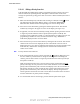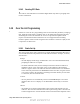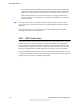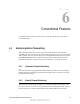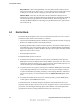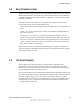User's Manual
Table Of Contents
- Table of Contents
- Safety Information
- Radio Overview
- Controls & Display
- Dual Controls & External Speaker
- General Operation
- 4.1 Basic Operation
- 4.1.1 Turning Power ON and Setting Volume
- 4.1.2 Power-Up Password
- 4.1.3 Speaking into the Microphone
- 4.1.4 Display Backlight Control
- 4.1.5 Display Viewing Angle and Contrast Adjust
- 4.1.6 Zone / Channel Display and Select
- 4.1.7 Setting Squelch Control
- 4.1.8 Transmit Disable
- 4.1.9 Operation At Extended Range
- 4.1.10 Preventing Vehicle Battery Discharge
- 4.1.11 Cleaning the Control Head
- 4.1.12 Radio Service
- 4.2 Operating Modes
- 4.1 Basic Operation
- Radio Wide Features
- 5.1 Option Buttons
- 5.2 Menu Mode
- 5.3 Time-Out Timer
- 5.4 Home Channel Select
- 5.5 Power Output Select
- 5.6 Alert Tone Select
- 5.7 Power Turn-Off Delay
- 5.8 Horn Alert
- 5.9 Microphone Off-Hook Detect
- 5.10 Surveillance Mode
- 5.11 Public Address
- 5.12 Scanning
- 5.13 Scan Lists
- 5.14 Global Positioning System (GPS)
- 5.15 Over the Air Programming
- Conventional Features
- 6.1 Monitoring Before Transmitting
- 6.2 Monitor Mode
- 6.3 Busy Channel Lockout
- 6.4 Call Guard Squelch
- 6.5 Penalty Timer
- 6.6 Conversation Timer
- 6.7 Repeater Talk-Around
- 6.8 Displaying Transmit / Receive Frequency
- 6.9 Emergency Alarm and Call
- 6.10 Conventional Mode Channel Scanning
- 6.11 Standard Conventional Calls
- 6.12 DTMF / ANI Signaling
- 6.13 Project 25 Mode Features
- 6.13.1 Digital Unit ID
- 6.13.2 Talkgroup ID
- 6.13.3 Network Access Code (NAC)
- 6.13.4 EFJohnson System Out of Range Indicator
- 6.13.5 EFJohnson System Automatic Registration
- 6.13.6 P25 Group Calls
- 6.13.7 P25 Unit Calls
- 6.13.8 P25 Conventional Telephone Calls
- 6.13.9 Call Alert
- 6.13.10 Call History
- 6.13.11 Messaging
- 6.13.12 Status Messaging
- 6.13.13 P25 Packet Data
- 6.14 Keypad Programming
- 6.15 Text Messaging
- 6.16 Sending Global Positioning System (GPS) Data
- SMARTNET / SmartZone / P25 Trunked Features
- 7.1 Analog and Digital Operation
- 7.2 Viewing Unit ID
- 7.3 Standard Group Calls
- 7.4 Private (Unit-To-Unit) Calls
- 7.5 Telephone Calls
- 7.6 Call Alert
- 7.7 Messaging
- 7.8 Sending Status Conditions
- 7.9 Emergency Alarm and Call
- 7.10 Failsoft Operation
- 7.11 SMARTNET / SmartZone / P25 Trunked Scanning Features
- 7.12 Dynamic Regrouping
- 7.13 SmartZone and P25 Trunking Unique Features
- 7.13.1 Busy Override
- 7.13.2 Site Trunking
- 7.13.3 Determining Current Site and Searching for a New Site
- 7.13.4 Locking / Unlocking a Site
- 7.13.5 Auto Site Search
- 7.13.6 ZoneFail Site Lock
- 7.13.7 P25 Wide Area Scan
- 7.13.8 Normal P25 and SmartZone Control Channel Hunt
- 7.13.9 Talkgroup Steering through System Access Permissions
- 7.13.10 P25 Wide Area Scan
- 7.13.11 Radio Information
- Secure Communication (Encryption)
- 8.1 Encryption Algorithms
- 8.2 Encryption Keys
- 8.3 Clear / Secure Strapping
- 8.4 Security Settings Override
- 8.4.1 Conventional (P25) Talkgroup Security Override
- 8.4.2 Secure Call Behavior
- 8.4.2.1 Failsoft, Group Regroup or Dynamic Regroup Call
- 8.4.2.2 Channel with only a Talkgroup Specified
- 8.4.2.3 Channel with both a Talkgroup and Announcement Group Specified
- 8.4.2.4 Channel with only an Announcement Group Specified
- 8.4.2.5 Announcement Group Call
- 8.4.2.6 Emergency Calls on Emergency Groups
- 8.4.3 Scan Mode Behavior
- 8.5 Over-The-Air Rekeying (OTAR)
- 8.6 Radio Setup For Encryption
- 8.7 Radio OTAR Capabilities
- Data Features
- Tones & Error Messages
- Service Information
5-12 Viking VM600 Mobile Radio Operating Manual
Radio Wide Features
5.13.1.3 Editing a Priority Scan List
If the SCN ED (Scan Edit) option switch is programmed, priority scan lists can be user
edited as follows (all operating modes). This option is also selectable via the menu.
Changes are permanent (cycling power does not reselect a default condition). Proceed as
follows:
1 Make sure that both priority and radio wide scanning are OFF (the rotating icon is
not indicated in the right status display). Select a conventional, SMARTNET/
SmartZone/P25 Trunked channel corresponding to the scan list being edited.
2 Select the scan list edit mode by pressing the
SCN ED option switch. This mode is
indicated by a triangle in the upper left corner of the display (see Figure 2.3).
3 If applicable, select the list to be edited by rotating and then pressing the Select switch.
A single beep sounds when the switch is pressed (if that option is enabled). The
selected scan list is indicated as “LIST x” as described in the preceding section. If user
programming is disabled on a list (conventional channels only), “NO EDIT” is
momentarily displayed and it cannot be edited.
4 Select the channel you want to add or delete by rotating the Select switch. After the last
channel in the current zone is displayed, the first valid channel in the next zone is
displayed and vice versa. Lists are limited to 256 channels. If an attempt is made to add
more than 256, “LIST FULL” is displayed and a channel must be deleted before
another can be added.
Note Priority channels can be deleted.
5 If the selected channel is in the scan list (scanned), the symbol is displayed next to
the zone number as just described. To change the scan list status of the displayed
channel, press the Select switch. A single beep sounds when the switch is pressed (if
that option is enabled).
With conventional channels only, if the selected scan list is programmed with fixed
priority channel(s), the next press of the Select switch makes the current channel the
priority channel indicated by “P” in the left status display next to the zone number. If
dual priority channels are used, pressing the Select switch again makes it the second
priority channel indicated by “2” in the left status display. Then pressing the Select
switch again takes the channel out of the scan list. Refer to Sections 6.10.2 and 6.10.3
for more information on priority channel sampling.
6 To exit this mode and save the changes, press the
SCN ED option switch again.
Draft 4/29/2014