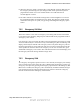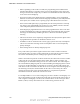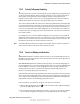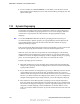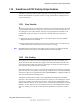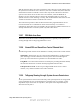User's Manual
Table Of Contents
- Table of Contents
- Safety Information
- Radio Overview
- Controls & Display
- Dual Controls & External Speaker
- General Operation
- 4.1 Basic Operation
- 4.1.1 Turning Power ON and Setting Volume
- 4.1.2 Power-Up Password
- 4.1.3 Speaking into the Microphone
- 4.1.4 Display Backlight Control
- 4.1.5 Display Viewing Angle and Contrast Adjust
- 4.1.6 Zone / Channel Display and Select
- 4.1.7 Setting Squelch Control
- 4.1.8 Transmit Disable
- 4.1.9 Operation At Extended Range
- 4.1.10 Preventing Vehicle Battery Discharge
- 4.1.11 Cleaning the Control Head
- 4.1.12 Radio Service
- 4.2 Operating Modes
- 4.1 Basic Operation
- Radio Wide Features
- 5.1 Option Buttons
- 5.2 Menu Mode
- 5.3 Time-Out Timer
- 5.4 Home Channel Select
- 5.5 Power Output Select
- 5.6 Alert Tone Select
- 5.7 Power Turn-Off Delay
- 5.8 Horn Alert
- 5.9 Microphone Off-Hook Detect
- 5.10 Surveillance Mode
- 5.11 Public Address
- 5.12 Scanning
- 5.13 Scan Lists
- 5.14 Global Positioning System (GPS)
- 5.15 Over the Air Programming
- Conventional Features
- 6.1 Monitoring Before Transmitting
- 6.2 Monitor Mode
- 6.3 Busy Channel Lockout
- 6.4 Call Guard Squelch
- 6.5 Penalty Timer
- 6.6 Conversation Timer
- 6.7 Repeater Talk-Around
- 6.8 Displaying Transmit / Receive Frequency
- 6.9 Emergency Alarm and Call
- 6.10 Conventional Mode Channel Scanning
- 6.11 Standard Conventional Calls
- 6.12 DTMF / ANI Signaling
- 6.13 Project 25 Mode Features
- 6.13.1 Digital Unit ID
- 6.13.2 Talkgroup ID
- 6.13.3 Network Access Code (NAC)
- 6.13.4 EFJohnson System Out of Range Indicator
- 6.13.5 EFJohnson System Automatic Registration
- 6.13.6 P25 Group Calls
- 6.13.7 P25 Unit Calls
- 6.13.8 P25 Conventional Telephone Calls
- 6.13.9 Call Alert
- 6.13.10 Call History
- 6.13.11 Messaging
- 6.13.12 Status Messaging
- 6.13.13 P25 Packet Data
- 6.14 Keypad Programming
- 6.15 Text Messaging
- 6.16 Sending Global Positioning System (GPS) Data
- SMARTNET / SmartZone / P25 Trunked Features
- 7.1 Analog and Digital Operation
- 7.2 Viewing Unit ID
- 7.3 Standard Group Calls
- 7.4 Private (Unit-To-Unit) Calls
- 7.5 Telephone Calls
- 7.6 Call Alert
- 7.7 Messaging
- 7.8 Sending Status Conditions
- 7.9 Emergency Alarm and Call
- 7.10 Failsoft Operation
- 7.11 SMARTNET / SmartZone / P25 Trunked Scanning Features
- 7.12 Dynamic Regrouping
- 7.13 SmartZone and P25 Trunking Unique Features
- 7.13.1 Busy Override
- 7.13.2 Site Trunking
- 7.13.3 Determining Current Site and Searching for a New Site
- 7.13.4 Locking / Unlocking a Site
- 7.13.5 Auto Site Search
- 7.13.6 ZoneFail Site Lock
- 7.13.7 P25 Wide Area Scan
- 7.13.8 Normal P25 and SmartZone Control Channel Hunt
- 7.13.9 Talkgroup Steering through System Access Permissions
- 7.13.10 P25 Wide Area Scan
- 7.13.11 Radio Information
- Secure Communication (Encryption)
- 8.1 Encryption Algorithms
- 8.2 Encryption Keys
- 8.3 Clear / Secure Strapping
- 8.4 Security Settings Override
- 8.4.1 Conventional (P25) Talkgroup Security Override
- 8.4.2 Secure Call Behavior
- 8.4.2.1 Failsoft, Group Regroup or Dynamic Regroup Call
- 8.4.2.2 Channel with only a Talkgroup Specified
- 8.4.2.3 Channel with both a Talkgroup and Announcement Group Specified
- 8.4.2.4 Channel with only an Announcement Group Specified
- 8.4.2.5 Announcement Group Call
- 8.4.2.6 Emergency Calls on Emergency Groups
- 8.4.3 Scan Mode Behavior
- 8.5 Over-The-Air Rekeying (OTAR)
- 8.6 Radio Setup For Encryption
- 8.7 Radio OTAR Capabilities
- Data Features
- Tones & Error Messages
- Service Information
7-20 Viking VM600 Mobile Radio Operating Manual
SMARTNET / SmartZone / P25 Trunked Features
7.13.3 Determining Current Site and Searching for a New Site
To display the RSSI level of the current site, press the SEARCH option switch. The
display then indicates the current site number as “SITE xx” and the RSSI (Receive Signal
Strength Indicator) signal level as “RSSI xx”. This mode is then automatically exited.
To scroll through the other programmed sites, press and hold the SEARCH option switch
while “SITE xx” or “RSSI xx” is displayed. If site lock is ON when site search is entered
(see following), the radio will be locked on the new site when this function is exited.
Note If a site failure occurs, the radio will automatically leave the failed site and register on
another site (after a predetermined delay). When the failed site recovers, the radio will
(after a predetermined delay) return to the site.
7.13.4 Locking / Unlocking a Site
It is sometimes desirable to stay connected to a specific site. To prevent the radio from
searching for a new site, lock it on the current site by pressing the LOCK option switch. To
unlock the site, press the LOCK option switch again and “UNLOCK” is momentarily
displayed.
When the user site locks the radio, the icon will begin to flash. The site lock indicator
will be hidden while the radio is in menu mode, unit call, or interconnect call. Site lock is
a global setting but the icon will only be displayed in P25 and SmartZone.
7.13.5 Auto Site Search
Auto site search automatically searches sites and ranks them in a “Best Sites” list. Press
the Auto Site Search option switch to display the current site number or alias and RSSI
level of the current site. A "Press and Hold" of the Auto Site Search option switch will
cause the radio to automatically move from the current site and select the first/next site
from the "Best Sites" list.
7.13.6 ZoneFail Site Lock
This is an optional feature that can be enabled only by factory programmed. It does not
require any special inputs from the infrastructure to operate. This feature is intended to
prevent some of the confusion resulting from a zone controller failure. When this occurs,
all sites go into the Site Trunking mode and radios will be unable to roam normally. The
result is that the various radios selected by a particular talkgroup may be operating on
different sites and are unable to talk to each other (see Section 7.13.2 for more Site
Trunking information).
Draft 4/29/2014