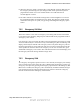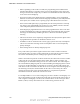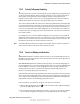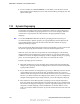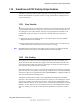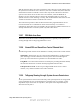User's Manual
Table Of Contents
- Table of Contents
- Safety Information
- Radio Overview
- Controls & Display
- Dual Controls & External Speaker
- General Operation
- 4.1 Basic Operation
- 4.1.1 Turning Power ON and Setting Volume
- 4.1.2 Power-Up Password
- 4.1.3 Speaking into the Microphone
- 4.1.4 Display Backlight Control
- 4.1.5 Display Viewing Angle and Contrast Adjust
- 4.1.6 Zone / Channel Display and Select
- 4.1.7 Setting Squelch Control
- 4.1.8 Transmit Disable
- 4.1.9 Operation At Extended Range
- 4.1.10 Preventing Vehicle Battery Discharge
- 4.1.11 Cleaning the Control Head
- 4.1.12 Radio Service
- 4.2 Operating Modes
- 4.1 Basic Operation
- Radio Wide Features
- 5.1 Option Buttons
- 5.2 Menu Mode
- 5.3 Time-Out Timer
- 5.4 Home Channel Select
- 5.5 Power Output Select
- 5.6 Alert Tone Select
- 5.7 Power Turn-Off Delay
- 5.8 Horn Alert
- 5.9 Microphone Off-Hook Detect
- 5.10 Surveillance Mode
- 5.11 Public Address
- 5.12 Scanning
- 5.13 Scan Lists
- 5.14 Global Positioning System (GPS)
- 5.15 Over the Air Programming
- Conventional Features
- 6.1 Monitoring Before Transmitting
- 6.2 Monitor Mode
- 6.3 Busy Channel Lockout
- 6.4 Call Guard Squelch
- 6.5 Penalty Timer
- 6.6 Conversation Timer
- 6.7 Repeater Talk-Around
- 6.8 Displaying Transmit / Receive Frequency
- 6.9 Emergency Alarm and Call
- 6.10 Conventional Mode Channel Scanning
- 6.11 Standard Conventional Calls
- 6.12 DTMF / ANI Signaling
- 6.13 Project 25 Mode Features
- 6.13.1 Digital Unit ID
- 6.13.2 Talkgroup ID
- 6.13.3 Network Access Code (NAC)
- 6.13.4 EFJohnson System Out of Range Indicator
- 6.13.5 EFJohnson System Automatic Registration
- 6.13.6 P25 Group Calls
- 6.13.7 P25 Unit Calls
- 6.13.8 P25 Conventional Telephone Calls
- 6.13.9 Call Alert
- 6.13.10 Call History
- 6.13.11 Messaging
- 6.13.12 Status Messaging
- 6.13.13 P25 Packet Data
- 6.14 Keypad Programming
- 6.15 Text Messaging
- 6.16 Sending Global Positioning System (GPS) Data
- SMARTNET / SmartZone / P25 Trunked Features
- 7.1 Analog and Digital Operation
- 7.2 Viewing Unit ID
- 7.3 Standard Group Calls
- 7.4 Private (Unit-To-Unit) Calls
- 7.5 Telephone Calls
- 7.6 Call Alert
- 7.7 Messaging
- 7.8 Sending Status Conditions
- 7.9 Emergency Alarm and Call
- 7.10 Failsoft Operation
- 7.11 SMARTNET / SmartZone / P25 Trunked Scanning Features
- 7.12 Dynamic Regrouping
- 7.13 SmartZone and P25 Trunking Unique Features
- 7.13.1 Busy Override
- 7.13.2 Site Trunking
- 7.13.3 Determining Current Site and Searching for a New Site
- 7.13.4 Locking / Unlocking a Site
- 7.13.5 Auto Site Search
- 7.13.6 ZoneFail Site Lock
- 7.13.7 P25 Wide Area Scan
- 7.13.8 Normal P25 and SmartZone Control Channel Hunt
- 7.13.9 Talkgroup Steering through System Access Permissions
- 7.13.10 P25 Wide Area Scan
- 7.13.11 Radio Information
- Secure Communication (Encryption)
- 8.1 Encryption Algorithms
- 8.2 Encryption Keys
- 8.3 Clear / Secure Strapping
- 8.4 Security Settings Override
- 8.4.1 Conventional (P25) Talkgroup Security Override
- 8.4.2 Secure Call Behavior
- 8.4.2.1 Failsoft, Group Regroup or Dynamic Regroup Call
- 8.4.2.2 Channel with only a Talkgroup Specified
- 8.4.2.3 Channel with both a Talkgroup and Announcement Group Specified
- 8.4.2.4 Channel with only an Announcement Group Specified
- 8.4.2.5 Announcement Group Call
- 8.4.2.6 Emergency Calls on Emergency Groups
- 8.4.3 Scan Mode Behavior
- 8.5 Over-The-Air Rekeying (OTAR)
- 8.6 Radio Setup For Encryption
- 8.7 Radio OTAR Capabilities
- Data Features
- Tones & Error Messages
- Service Information
Viking VM600 Mobile Radio Operating Manual 7-17
SMARTNET / SmartZone / P25 Trunked Features
7.11.1 Priority Talkgroup Sampling
One talkgroup in the scan list can be designated a priority talkgroup by programming or it
can be the selected talkgroup. When scanning, messages on a non-priority talkgroup are
interrupted by messages on the priority talkgroup. Priority scanning must also be
supported at the system level for it to occur as programmed in the radio. P25 Trunking
supports dual priority scan, therefore two priority talkgroups can be selected.
The Control Channel handles all traffic for the radios and communicates which talkgroups
are using which channels. If the radio “receives” the ID for one of its talkgroups, it can go
to that voice channel and hear the talkgroup. When the radio is ON the voice channel, it
cannot receive information about which talkgroups are on which channel. The radio will
not know about any new talkgroup activity till it finishes the voice channel and returns to
the Control Channel.
If a Talkgroup is set as a Priority Monitor talkgroup on the system, the system sends the
Talkgroup’s call information over the voice channel so it can be detected and move to this
priority call. So even if the radio cannot hear the Control Channel, it will receive the call
information and switch to the channel with the priority call.
Note The Priority Monitor must not be confused with Transmit Priority, which is used when a
call is placed in Queue when all the Voice Channels are busy.
7.11.2 Scan List Editing and Selection
SMARTNET/SmartZone and P25 Trunked scan lists are user programmable if the SCN
ED option switch is programmed (or if the menu parameter is selected). The procedure is
described in Section 5.13.1.
With SMARTNET/SmartZone and P25 trunked operation, each channel (talkgroup) can
be programmed to select one of the programmed scan lists or so scanning is disabled (No
List). In addition, each channel can be programmed so that scanning is automatically
enabled (Auto Scan) when it is selected. P25 Trunking supports dual priority scan,
therefore two priority talkgroups can be selected.
If the SN LIST option switch is programmed (or if the menu parameter is selected), the list
that is selected by all talkgroups in the current system can be temporarily changed by the
user as follows. Also selectable if desired is “Programmed” (default list). The temporary
programmed scan list is retained through radio power downs.
Proceed as follows to temporarily change the currently selected scan list:
1 With scanning disabled (the rotating icon is not indicated in the right status display),
press the SN LIST option switch.
2 The currently selected list is displayed as “LIST x”, with “x” the currently selected list.
To exit without changing the selected list, press the SN LIST option switch again.
Draft 4/29/2014