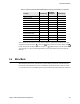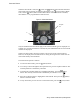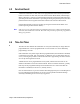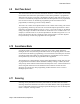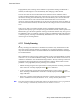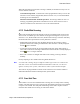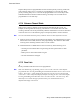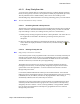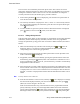User's Manual
Table Of Contents
- Features
- Controls and Display
- General Operation
- Radio-wide Features
- 4.1 Viewing Radio Information
- 4.2 Option Keys / Buttons
- 4.3 Feature Enable / Disable
- 4.4 Menu Mode
- 4.5 Function Recall
- 4.6 Time-Out Timer
- 4.7 Home Channel Select
- 4.8 Power Output Select
- 4.9 Alert Tone Select
- 4.10 Surveillance Mode
- 4.11 Scanning
- 4.12 Global Positioning System (GPS)
- 4.13 Radio Service
- 4.14 RSSI
- 4.15 Fire Ground Mode
- Conventional Mode Features
- 5.1 Monitoring Before Transmitting
- 5.2 Monitor Mode
- 5.3 Busy Channel Lockout
- 5.4 Call Guard Squelch
- 5.5 Penalty Timer
- 5.6 Conversation Timer
- 5.7 Repeater Talkaround
- 5.8 Displaying Transmit / Receive Frequency
- 5.9 Emergency Alarm and Call
- 5.10 Conventional Mode Scanning
- 5.11 Standard Conventional Calls
- 5.12 ANI Signaling Options
- 5.13 Project 25 Mode Features
- 5.13.1 Digital Unit ID
- 5.13.2 Talkgroup ID
- 5.13.3 Network Access Code
- 5.13.4 Out of Range (EFJohnson Conventional) Indication
- 5.13.5 Automatic (EFJohnson Conventional) Registration
- 5.13.6 P25 Group Calls
- 5.13.7 Talkgroup Scan
- 5.13.8 P25 Unit Calls
- 5.13.9 P25 Conventional Telephone Calls
- 5.13.10 Call Alert
- 5.13.11 Call History
- 5.13.12 Messaging
- 5.13.13 Status Messaging
- 5.13.14 P25 Packet Data
- 5.14 Keypad Programming
- 5.15 Text Messaging
- 5.16 Fire Ground Mode
- SmartNet / SmartZone / P25 Trunked Features
- 6.1 Analog and Digital Operation
- 6.2 Standard Group Calls
- 6.3 Unit Calls
- 6.4 Telephone Calls
- 6.5 Call Alert
- 6.6 Messaging
- 6.7 Sending Status Conditions
- 6.8 Emergency Alarm and Call
- 6.9 Failsoft Operation
- 6.10 SmartNet / SmartZone / P25 Trunked Scanning Features
- 6.11 Dynamic Regrouping
- 6.12 SmartZone and P25 Trunking Unique Features
- 6.13 Zone Password
- Messages
- Secure Communication (Encryption)
- Data Features
- Service Information
4-14 Viking™ VP600 Portable Radio Operating Manual
Radio-wide Features
The scan list is user selectable by the SCAN option switch. The scan list can also be
temporarily changed if the Scan List Select option switch is programmed or by pressing/
holding the scan button. Refer to Section 5.10.1 for more information.To change the
currently selected scan list (all channel types), proceed as follows:
1 With scanning disabled ( ) icon not displayed), press the Scan List option button or
select the Scan Selct menu parameter.
2 The currently selected list is displayed as “List x”, where “x” is the currently selected
list. To exit without changing the selected list, press the Scan List option button again
or the (Clear) button.
3 To select another list, press the Up/Down buttons. When the desired list is displayed,
press (Menu) to select it and (Clear) to exit this mode.
4.11.5.1.3 Editing a Priority Scan List
If the Scan Edit option button or menu parameter is programmed, conventional, SmartNet/
SmartZone, and P25 Trunked priority (standard) scan lists can be user programmed.
Changes are permanent (cycling power does not reselect a default condition). Proceed as
follows:
1 Make sure that both priority and radio wide scanning are off ( and icons not
displayed). Select a conventional or SmartNet/SmartZone/P25 Trunked channel
corresponding to the scan list being programmed.
2 Select the scan edit mode using the Scan Edit option button or menu parameter. This
mode is indicated by in the display.
3 If applicable, select the list to be edited by pressing the Up/Down buttons. Select the
desired list by pressing the (Menu) button. The selected list is indicated as “List x”.
If user programming is disabled on a list, (conventional only) “No Edit” is momentarily
displayed and it cannot be edited.
4 Select the channel you want to add or delete by pressing the Left or Right buttons. After
the last channel in the current zone is displayed, the first valid channel in the next zone
is displayed and vice versa. Lists are limited to 256. If an attempt is made to add more
than that, “List Full” is displayed and a channel must be deleted before another can be
added.
Note Priority channels can be deleted.
5 If the selected channel is in the scan list (scanned), the icon is displayed. To change
the status of the displayed channel, press the Left or Right button. Then, press
(Menu) to save the changes to the scan list
With conventional channels only, if the selected scan list is programmed with fixed
priority channel(s), the next press of the Right button makes the current channel the
priority channel indicated by . If dual priority channels are used, pressing the Right
button again makes it the second priority channel indicated by . Then pressing the