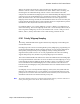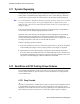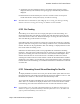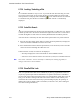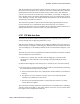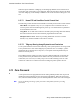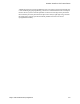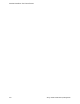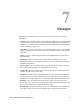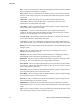User's Manual
Table Of Contents
- Features
- Controls and Display
- General Operation
- Radio-wide Features
- 4.1 Viewing Radio Information
- 4.2 Option Keys / Buttons
- 4.3 Feature Enable / Disable
- 4.4 Menu Mode
- 4.5 Function Recall
- 4.6 Time-Out Timer
- 4.7 Home Channel Select
- 4.8 Power Output Select
- 4.9 Alert Tone Select
- 4.10 Surveillance Mode
- 4.11 Scanning
- 4.12 Global Positioning System (GPS)
- 4.13 Radio Service
- 4.14 RSSI
- 4.15 Fire Ground Mode
- Conventional Mode Features
- 5.1 Monitoring Before Transmitting
- 5.2 Monitor Mode
- 5.3 Busy Channel Lockout
- 5.4 Call Guard Squelch
- 5.5 Penalty Timer
- 5.6 Conversation Timer
- 5.7 Repeater Talkaround
- 5.8 Displaying Transmit / Receive Frequency
- 5.9 Emergency Alarm and Call
- 5.10 Conventional Mode Scanning
- 5.11 Standard Conventional Calls
- 5.12 ANI Signaling Options
- 5.13 Project 25 Mode Features
- 5.13.1 Digital Unit ID
- 5.13.2 Talkgroup ID
- 5.13.3 Network Access Code
- 5.13.4 Out of Range (EFJohnson Conventional) Indication
- 5.13.5 Automatic (EFJohnson Conventional) Registration
- 5.13.6 P25 Group Calls
- 5.13.7 Talkgroup Scan
- 5.13.8 P25 Unit Calls
- 5.13.9 P25 Conventional Telephone Calls
- 5.13.10 Call Alert
- 5.13.11 Call History
- 5.13.12 Messaging
- 5.13.13 Status Messaging
- 5.13.14 P25 Packet Data
- 5.14 Keypad Programming
- 5.15 Text Messaging
- 5.16 Fire Ground Mode
- SmartNet / SmartZone / P25 Trunked Features
- 6.1 Analog and Digital Operation
- 6.2 Standard Group Calls
- 6.3 Unit Calls
- 6.4 Telephone Calls
- 6.5 Call Alert
- 6.6 Messaging
- 6.7 Sending Status Conditions
- 6.8 Emergency Alarm and Call
- 6.9 Failsoft Operation
- 6.10 SmartNet / SmartZone / P25 Trunked Scanning Features
- 6.11 Dynamic Regrouping
- 6.12 SmartZone and P25 Trunking Unique Features
- 6.13 Zone Password
- Messages
- Secure Communication (Encryption)
- Data Features
- Service Information
6-18 Viking™ VP600 Portable Radio Operating Manual
SmartNet / SmartZone / P25 Trunked Features
6.12.4 Locking / Unlocking a Site
It is sometimes desirable to stay on a site. To prevent the radio from searching for a new
site, lock it on the current site by pressing the Site Lock option button or selecting that
menu parameter. The display shows the flashing icon to indicate that the site is locked.
To unlock the site, press the Site Lock button again until “Unlock” is momentarily
displayed.
6.12.5 Auto Site Search
Auto site search automatically searches sites and ranks them in a “Best Sites” list. The list
is made up of all sites in the site list that share the highest site rank or have a site rank of
less than the highest site rank. Sites are sorted by RFSS ID/Zone and then by Site ID.
Auto Site search is selected by the Auto Site Search option button or by menu selection.
1 Press the Auto Site Search option button (or select the menu parameter) to display the
current site number and RSSI level of the current site.
2 Press and hold the Auto Site Search option button (or use the menu) to move from the
current site and scroll through the “Best Sites” list.
If menu selection is used, two items can be displayed:
- “Site Disp” displays the current site number or alias and RSSI indicator.
- “Auto Site” moves from the current site to the next (or first) site in the Best Sites list.
Note Sites on the “Best Sites” list are constantly re-ranked by the roaming algorithm, so
changes to the list are not uncommon.
6.12.6 ZoneFail Site Lock
This is an optional feature that can be enabled only by factory programmed. It does not
require any special inputs from the infrastructure to operate. This feature is intended to
prevent some of the confusion resulting from a site controller failure. When this occurs, all
sites go into the Site Trunking mode and radios will be unable to roam normally. The
result is that the various radios selected by a particular talkgroup may be operating on
different sites and are unable to talk to each other (see Section 6.12.2, Site Trunking for
more Site Trunking information).