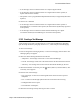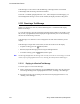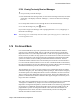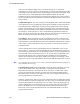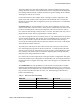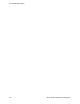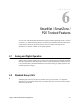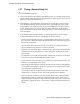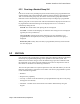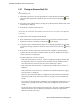User's Manual
Table Of Contents
- Features
- Controls and Display
- General Operation
- Radio-wide Features
- 4.1 Viewing Radio Information
- 4.2 Option Keys / Buttons
- 4.3 Feature Enable / Disable
- 4.4 Menu Mode
- 4.5 Function Recall
- 4.6 Time-Out Timer
- 4.7 Home Channel Select
- 4.8 Power Output Select
- 4.9 Alert Tone Select
- 4.10 Surveillance Mode
- 4.11 Scanning
- 4.12 Global Positioning System (GPS)
- 4.13 Radio Service
- 4.14 RSSI
- 4.15 Fire Ground Mode
- Conventional Mode Features
- 5.1 Monitoring Before Transmitting
- 5.2 Monitor Mode
- 5.3 Busy Channel Lockout
- 5.4 Call Guard Squelch
- 5.5 Penalty Timer
- 5.6 Conversation Timer
- 5.7 Repeater Talkaround
- 5.8 Displaying Transmit / Receive Frequency
- 5.9 Emergency Alarm and Call
- 5.10 Conventional Mode Scanning
- 5.11 Standard Conventional Calls
- 5.12 ANI Signaling Options
- 5.13 Project 25 Mode Features
- 5.13.1 Digital Unit ID
- 5.13.2 Talkgroup ID
- 5.13.3 Network Access Code
- 5.13.4 Out of Range (EFJohnson Conventional) Indication
- 5.13.5 Automatic (EFJohnson Conventional) Registration
- 5.13.6 P25 Group Calls
- 5.13.7 Talkgroup Scan
- 5.13.8 P25 Unit Calls
- 5.13.9 P25 Conventional Telephone Calls
- 5.13.10 Call Alert
- 5.13.11 Call History
- 5.13.12 Messaging
- 5.13.13 Status Messaging
- 5.13.14 P25 Packet Data
- 5.14 Keypad Programming
- 5.15 Text Messaging
- 5.16 Fire Ground Mode
- SmartNet / SmartZone / P25 Trunked Features
- 6.1 Analog and Digital Operation
- 6.2 Standard Group Calls
- 6.3 Unit Calls
- 6.4 Telephone Calls
- 6.5 Call Alert
- 6.6 Messaging
- 6.7 Sending Status Conditions
- 6.8 Emergency Alarm and Call
- 6.9 Failsoft Operation
- 6.10 SmartNet / SmartZone / P25 Trunked Scanning Features
- 6.11 Dynamic Regrouping
- 6.12 SmartZone and P25 Trunking Unique Features
- 6.13 Zone Password
- Messages
- Secure Communication (Encryption)
- Data Features
- Service Information
5-34 Viking™ VP600 Portable Radio Operating Manual
Conventional Mode Features
If the message is to be routed via PCTextMessage, a message will be received that
acknowledges that the message has been forwarded.
If “R to R” is enabled (paragraph Section 5.15.1, "Data Setup for Text Messaging"), an
acknowledgement message is not received. Instead, the display will show “Msg Sent”.
5.15.3 Receiving a Text Message
When a text message is received, a short alternating tone is sounded and the display
flashes “Text Msg”.
To view the message, press the assigned text message function button. The sender’s Unit
ID (or alias, if programmed) will be displayed for approximately one second. Following
this, the text of the message is shown.
If the message is 12 characters or less in length, the text will remain stationary on the
display.
If the message is longer than 12 characters, the text will scroll across the display.
• To pause scrolling, press the (Menu) button.
• If desired, adjust the message position using the left/right buttons.
• To resume scrolling, press the (Menu) button again.
Note The message displayed is the message most recently received. To view messages received
earlier, refer to paragraph Section 5.15.4, "Viewing Previously Received Messages".
5.15.3.1 Replying to a Received Text Message
To send a reply to a received text message:
1 While viewing the received message, press the (Menu) button. The unit enters the
text message sending mode of paragraph Section 5.15.2, "Sending a Text Message".
2 Send the text of the reply according to the instructions of paragraph Section 5.15.2,
"Sending a Text Message".