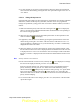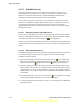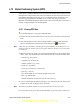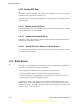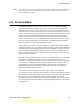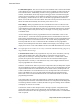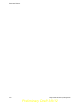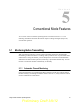User's Manual
Table Of Contents
- Features
- Controls and Display
- General Operation
- Radio-wide Features
- 4.1 Viewing Radio Information
- 4.2 Option Keys / Buttons
- 4.3 Feature Enable / Disable
- 4.4 Menu Mode
- 4.5 Function Recall
- 4.6 Time-Out Timer
- 4.7 Home Channel Select
- 4.8 Power Output Select
- 4.9 Alert Tone Select
- 4.10 Surveillance Mode
- 4.11 Scanning
- 4.12 Global Positioning System (GPS)
- 4.13 Radio Service
- 4.14 Fire Ground Mode
- Conventional Mode Features
- 5.1 Monitoring Before Transmitting
- 5.2 Monitor Mode
- 5.3 Busy Channel Lockout
- 5.4 Call Guard Squelch
- 5.5 Penalty Timer
- 5.6 Conversation Timer
- 5.7 Repeater Talkaround
- 5.8 Displaying Transmit / Receive Frequency
- 5.9 Emergency Alarm and Call
- 5.10 Conventional Mode Scanning
- 5.11 Standard Conventional Calls
- 5.12 ANI Signaling Options
- 5.13 Project 25 Mode Features
- 5.13.1 Digital Unit ID
- 5.13.2 Talkgroup ID
- 5.13.3 Network Access Code
- 5.13.4 Out of Range (EFJohnson Conventional) Indication
- 5.13.5 Automatic (EFJohnson Conventional) Registration
- 5.13.6 P25 Group Calls
- 5.13.7 Talkgroup Scan
- 5.13.8 P25 Unit Calls
- 5.13.9 P25 Conventional Telephone Calls
- 5.13.10 Call Alert
- 5.13.11 Call History
- 5.13.12 Messaging
- 5.13.13 Status Messaging
- 5.13.14 P25 Packet Data
- 5.14 Keypad Programming
- 5.15 Text Messaging
- 5.16 Fire Ground Mode
- SmartNet / SmartZone / P25 Trunked Features
- 6.1 Analog and Digital Operation
- 6.2 Standard Group Calls
- 6.3 Private (Unit-To-Unit) Calls
- 6.4 Telephone Calls
- 6.5 Call Alert
- 6.6 Messaging
- 6.7 Sending Status Conditions
- 6.8 Emergency Alarm and Call
- 6.9 Failsoft Operation
- 6.10 SmartNet / SmartZone / P25 Trunked Scanning Features
- 6.11 Dynamic Regrouping
- 6.12 SmartZone and P25 Trunking Unique Features
- 6.13 Zone Password
- Messages
- Secure Communication (Encryption)
- Data Features
- Service Information
Viking Portable 600 Radio Operating Manual 4-15
Radio-wide Features
4.12 Global Positioning System (GPS)
If this feature is enabled, GPS data can be received from satellites when a GPS receiver is
attached to the side port of the radio. This can include accessories such as the Discover™
GPS Speaker Microphone, if the side port is so configured (see the microphone’s user
manual for operational details). GPS data can be viewed using P25, Conventional,
MultiNet, and SmartNet/SmartZone Systems. The radio can send the data as P25 data on
properly configured digital conventional systems.
4.12.1 Viewing GPS Data
To use the GPS feature (on a properly configured radio):
1 Connect the cable from the GPS receiver to the Accessory Connector on the side of the
radio.
2 Wait until the GPS receiver acquires enough satellites to obtain a valid position fix.
This will be indicated by the appearance of the satellite icon on the display.
Note It may take up to 10 minutes, depending upon signal conditions, for the GPS receiver to
obtain a position fix. Failure of the icon to appear indicates that the receiver was unable
to obtain a fix.
3 When the satellite icon appears, press the assigned GPS button (or select GPS from the
menu). “GPS” will display briefly, and will be followed by one of the GPS data items:
- Latitude (e.g., 40
o
55.32’N)
- Longitude (e.g., 90
o
23.41’W)
- Altitude in meters (e.g., 390.2)
- Speed (e.g., 55.5 MPH)
- Course Over Ground (e.g., COG 183.4
o
)
- Time (e.g., 14:23:15)
Press the F2 button to cycle to/from daylight savings time
- Date (e.g., 26NOV2008)
- Number of satellites that the receiver is currently receiving
4 You can cycle through the data items using the “Up” and “Down” buttons. If data is not
available for an item, the display shows “No Data”.
Note The GPS viewing mode remains active for 60 seconds after the last user input.
5 To exit GPS viewing, press the assigned GPS button or press the “Clear” button (F1).
Preliminary Draft 3/9/12