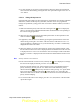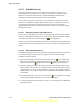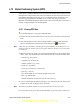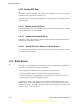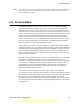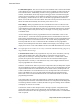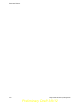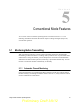User's Manual
Table Of Contents
- Features
- Controls and Display
- General Operation
- Radio-wide Features
- 4.1 Viewing Radio Information
- 4.2 Option Keys / Buttons
- 4.3 Feature Enable / Disable
- 4.4 Menu Mode
- 4.5 Function Recall
- 4.6 Time-Out Timer
- 4.7 Home Channel Select
- 4.8 Power Output Select
- 4.9 Alert Tone Select
- 4.10 Surveillance Mode
- 4.11 Scanning
- 4.12 Global Positioning System (GPS)
- 4.13 Radio Service
- 4.14 Fire Ground Mode
- Conventional Mode Features
- 5.1 Monitoring Before Transmitting
- 5.2 Monitor Mode
- 5.3 Busy Channel Lockout
- 5.4 Call Guard Squelch
- 5.5 Penalty Timer
- 5.6 Conversation Timer
- 5.7 Repeater Talkaround
- 5.8 Displaying Transmit / Receive Frequency
- 5.9 Emergency Alarm and Call
- 5.10 Conventional Mode Scanning
- 5.11 Standard Conventional Calls
- 5.12 ANI Signaling Options
- 5.13 Project 25 Mode Features
- 5.13.1 Digital Unit ID
- 5.13.2 Talkgroup ID
- 5.13.3 Network Access Code
- 5.13.4 Out of Range (EFJohnson Conventional) Indication
- 5.13.5 Automatic (EFJohnson Conventional) Registration
- 5.13.6 P25 Group Calls
- 5.13.7 Talkgroup Scan
- 5.13.8 P25 Unit Calls
- 5.13.9 P25 Conventional Telephone Calls
- 5.13.10 Call Alert
- 5.13.11 Call History
- 5.13.12 Messaging
- 5.13.13 Status Messaging
- 5.13.14 P25 Packet Data
- 5.14 Keypad Programming
- 5.15 Text Messaging
- 5.16 Fire Ground Mode
- SmartNet / SmartZone / P25 Trunked Features
- 6.1 Analog and Digital Operation
- 6.2 Standard Group Calls
- 6.3 Private (Unit-To-Unit) Calls
- 6.4 Telephone Calls
- 6.5 Call Alert
- 6.6 Messaging
- 6.7 Sending Status Conditions
- 6.8 Emergency Alarm and Call
- 6.9 Failsoft Operation
- 6.10 SmartNet / SmartZone / P25 Trunked Scanning Features
- 6.11 Dynamic Regrouping
- 6.12 SmartZone and P25 Trunking Unique Features
- 6.13 Zone Password
- Messages
- Secure Communication (Encryption)
- Data Features
- Service Information
4-14 Viking Portable 600 Radio Operating Manual
Radio-wide Features
4.11.5.2 Radio Wide Scan Lists
With radio wide scanning, up to 15 scan lists can be programmed. This list is user
programmable, and can contain up to 16 channels of any type. For example, it could
include six conventional channels and ten SmartNet/SmartZone channels. More
information on selecting and editing radio wide scan lists follows.
The user may assign radio wide scanning on a per-channel basis. Each scan list can be
selected as User Editable. With this option selected, the user can edit the active scan list
only from their radio. The user can also select which scan list is active through a
programmed function button or menu function selection. This active scan list is retained
through power down.
4.11.5.2.1 Determining Channels in Radio Wide Scan List
The channels in model radio wide scan lists are determined by selecting the scan list edit
mode (see “Editing Radio Wide Scan List” which follows). When the displayed channel is
in the radio wide scan list (scanned normally), the icon is displayed.
The radio wide scan list status of Multi-Net channels is indicated only when the radio wide
scan list edit mode is selected (see following). The scan list status is not indicated in other
modes.
4.11.5.2.2 Editing a Radio Wide Scan List
If the RWS Edit option button or menu parameter is programmed, the radio wide scan list
can be edited. Changes are permanent (cycling power does not reselect a default
condition). Proceed as follows:
1 Make sure that both priority and radio wide scanning are off ( icon not displayed).
Select the scan edit mode using the RWS Edit option button or menu parameter. This
mode is indicated by the (Radio Wide Scan) and (Edit) icons in the display.
2 Select the channel you want to add or delete by pressing the Up/Down buttons. After
the last channel in the current zone is displayed, the first valid channel in the next zone
is displayed and vice versa. The list is limited to 16 channels. If an attempt is made to
add more than 16, “List Full” is displayed and a channel must be deleted before another
can be added.
3 If the selected channel is in the scan list (scanned), the icon is displayed. To change
the status of the displayed channel, press the <F2> (Enter) button.
4 To exit this mode and save the changes, press the <F1> (Exit) button or the RWS Edit
option button again.
Preliminary Draft 3/9/12