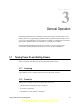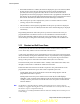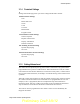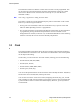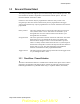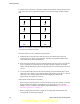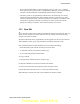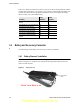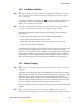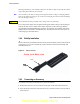User's Manual
Table Of Contents
- Features
- Controls and Display
- General Operation
- Radio-wide Features
- 4.1 Viewing Radio Information
- 4.2 Option Keys / Buttons
- 4.3 Feature Enable / Disable
- 4.4 Menu Mode
- 4.5 Function Recall
- 4.6 Time-Out Timer
- 4.7 Home Channel Select
- 4.8 Power Output Select
- 4.9 Alert Tone Select
- 4.10 Surveillance Mode
- 4.11 Scanning
- 4.12 Global Positioning System (GPS)
- 4.13 Radio Service
- 4.14 Fire Ground Mode
- Conventional Mode Features
- 5.1 Monitoring Before Transmitting
- 5.2 Monitor Mode
- 5.3 Busy Channel Lockout
- 5.4 Call Guard Squelch
- 5.5 Penalty Timer
- 5.6 Conversation Timer
- 5.7 Repeater Talkaround
- 5.8 Displaying Transmit / Receive Frequency
- 5.9 Emergency Alarm and Call
- 5.10 Conventional Mode Scanning
- 5.11 Standard Conventional Calls
- 5.12 ANI Signaling Options
- 5.13 Project 25 Mode Features
- 5.13.1 Digital Unit ID
- 5.13.2 Talkgroup ID
- 5.13.3 Network Access Code
- 5.13.4 Out of Range (EFJohnson Conventional) Indication
- 5.13.5 Automatic (EFJohnson Conventional) Registration
- 5.13.6 P25 Group Calls
- 5.13.7 Talkgroup Scan
- 5.13.8 P25 Unit Calls
- 5.13.9 P25 Conventional Telephone Calls
- 5.13.10 Call Alert
- 5.13.11 Call History
- 5.13.12 Messaging
- 5.13.13 Status Messaging
- 5.13.14 P25 Packet Data
- 5.14 Keypad Programming
- 5.15 Text Messaging
- 5.16 Fire Ground Mode
- SmartNet / SmartZone / P25 Trunked Features
- 6.1 Analog and Digital Operation
- 6.2 Standard Group Calls
- 6.3 Private (Unit-To-Unit) Calls
- 6.4 Telephone Calls
- 6.5 Call Alert
- 6.6 Messaging
- 6.7 Sending Status Conditions
- 6.8 Emergency Alarm and Call
- 6.9 Failsoft Operation
- 6.10 SmartNet / SmartZone / P25 Trunked Scanning Features
- 6.11 Dynamic Regrouping
- 6.12 SmartZone and P25 Trunking Unique Features
- 6.13 Zone Password
- Messages
- Secure Communication (Encryption)
- Data Features
- Service Information
Viking Portable 600 Radio Operating Manual 3-7
General Operation
• If an invalid channel number is entered using the 0-9 keys, or the <F2> or Channel
Select option switch is pressed with “Unprogrammed” displayed, an error tones sounds,
“Invalid” is briefly displayed, and the displayed channel does not change.
• The Rotary Control is programmed for channel select, the switch may not correctly
indicate the selected channel after direct channel selection is used. However, if this
switch is enabled and rotated, it selects the channel it is indicating. For example, if the
switch index is pointing to channel 3 and channel 15 of the current zone is being
displayed, rotating it to channel 4 selects channel 4 of the current zone.
3.3.2 Zone Edit
Users can build a virtual zone consisting of channels already present in the radio. They can
add or remove channels from zones while the radio was running is allowed, allowing
changes to be made at runtime.
The Zone Edit feature can be programmed. It can be toggled on or off on a per-zone basis.
When enabled, it allows you to copy and delete existing channels from a zone.
Only channels within Zone Edit enabled zones can be selected for editing.
• Zone Edit mode can be entered via button press or the menu.
• A momentary button press performs channel copy.
• A press-and-hold performs channel delete.
To copy a channel:
1 Navigate to the channel and select "channel copy".
2 Select the destination, first the zone and then the channel.
3 These can be selected by the navigation pad or using direct entry.
4 If the destination channel exists, it is overwritten without warning.
When deleting a channel, first select a zone and then the channel to delete.
Preliminary Draft 3/9/12